Content
- Introduction
- Desktop and launcher
- Shutter and Quick Access Toolbar
- Latest apps and dual screen
- Navigation, controls and gestures, split screen
- Sound and Do Not Disturb
- Dialer and messages
- Conductor
- Gallery
- Camera
- Privacy
- Other
- Screens from the Settings menu
- Are there any differences from ColorOS
- Conclusion
Introduction
In the introduction, I will traditionally bring you up to date. Get ready!
Initially, realme smartphones ran on ColorOS, just like Oppo devices. But what is this brand without its own shell? Will not work! Therefore, recently realme got their own version of the interface. Now everything is Orthodox:
- Oppo has ColorOS;
- Vivo has FuntouchOS;
- OnePlus has OxygenOS;
- and realme has realmeUI 1.0.
By the way, pay attention. Other brands say “OS”, that is, the operating system, and only realme has a UI, or user interface, a user interface.
In general, all the shells of smartphones from BBK Electrics (the owner of the brands) are similar and have been criticized in terms of functionality before. Eldar Murtazin even more so branded the shell, saying that it was a Chinese tracing paper from iOS!
However, the recently presented update, which received its own name for each brand (ColorOS 7 for Oppo, realme UI 1.0 for realme, etc.), was supposed to rectify the situation. About realme UI, they say that with it, the smartphone system looks more like Android, and not like iOS.
Let’s see what happened!
Desktop and launcher
The desktop has several display options. The option named “Box” is enabled by default. This is when the user can bring the shortcuts he needs to the desktop, and a vertical swipe opens the main Android menu, where all the applications are.
However, there are customization options. For example, a standard iPhone-style option, when all applications are on the desktops.
Long press on a free space on the screen opens the settings screen with widgets, wallpapers, animation effects and settings.
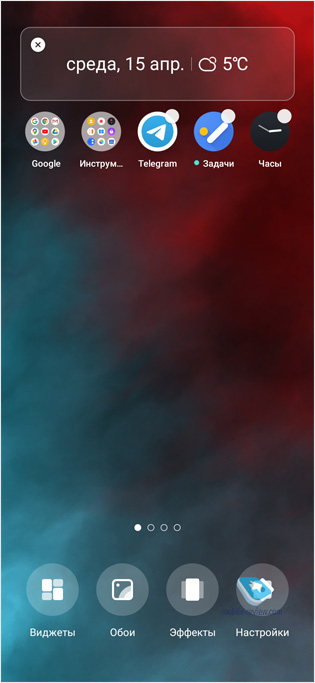
Pay attention to the wallpaper, there is an option with “live” wallpaper. Realme managed to make beautiful options. There are wallpapers with more animation, and there are options when only when unlocking the wallpaper shimmers and freezes for a second. There are options that change their appearance depending on the time of day. I liked the swirling fog option.
In the screen settings, you can select the number of shortcuts per line (4 or 5), the animation speed, there is an option that allows you to lock the screen by making a couple of taps on the free space of the screen. There is also an option to enable / disable the red dot next to the application icon about unread messages. There is an opportunity not only to choose the style of labels from the proposed ones. See the gif below.
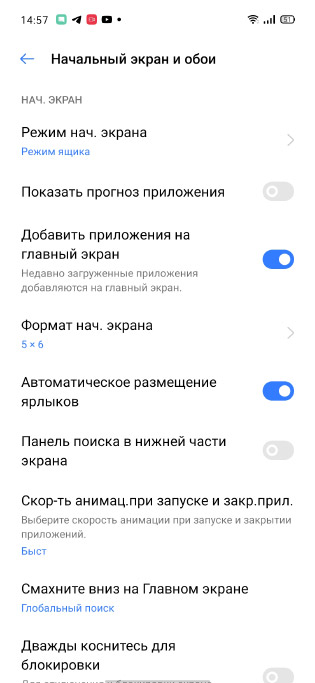
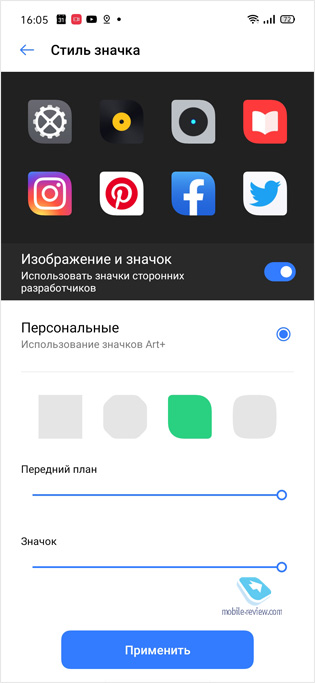
Swiping the home screen to the right will open the smart assistant. It can be disabled in the settings in the item “Smart services”. Here it is worth praising realme, since initially the screen is blank and the user can independently choose what he wants to see there: quick contacts, pedometer, weather, events from the calendar.
The smartphone has a native dark mode. It turns on in the curtain, and then all the menus from white to black. Third-party apps, if they support it, will also start dark mode.
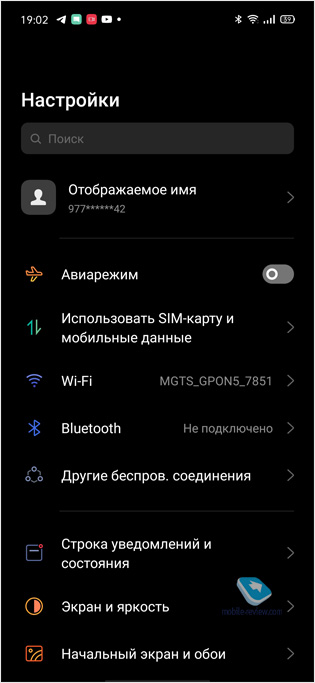
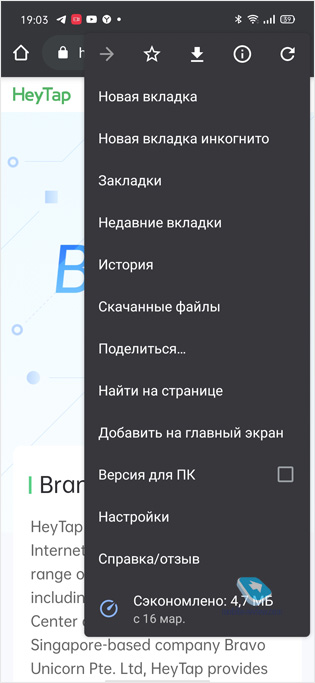
Cons of the desktop. The desktop can be in automatic mode, and then the icons will be sorted on their own and, when the application is uninstalled, fill the empty space. Or maybe manually, when a hole remains in the place of the deleted program. The catch is that there is no compromise. For example, I want the holes to be filled on their own, but on the title screen at the bottom there were two lines of applications. I’m so used to it! But you can’t do that.
The screen has several flip effects. One of them is rotation. The fact that realme has a long way ahead is evidenced by the implementation of animation.
Shutter and Quick Access Toolbar
A typical shutter, there is a customization of the order of icons. See screenshots below. There are no special features.
The smartphone has a side menu called up by swiping from the edge of the screen, where a thin strip is visible. There are useful functions such as screenshot and screen recording (available in the curtain, you cannot replace them with others), you can also take out application shortcuts. Some standard applications, such as the file manager or calculator, launch as a floating window. And if you do not click on the application, but pull it to the screen, then the split screen will start (if the application supports this function.
The trick of the quick access panel is that it can be called from any screen, even if some application is already running. There is an option to show access to the panel only when there is a status bar on the screen. Additional protection against accidental touches. You can choose the level of transparency. But you cannot select the position from which the Quick Access Toolbar will be called. Maybe I want her to be on the left. No, just to the right!
Latest apps and dual screen
The screen of the latest applications is called either by the “convenient button” (paragraph “Navigation”), or by swiping from the bottom border of the screen with fixation. The swipe can be short, but you need to hold your finger at the final point for a split second. Otherwise, you can simply go to the desktop by swiping the application.
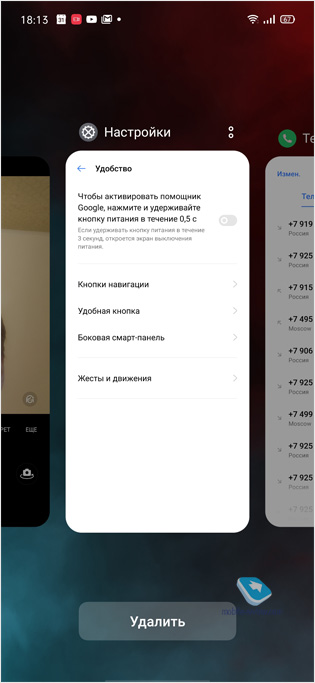
Navigation, controls and gestures, split screen
In the menu called “Convenience”, there are options for controlling the smartphone – on-screen buttons, swipes, and under the item “Next” there is a control option with scrolling gestures. In the previous version of the OS, this option was in plain sight, but now it was hidden, apparently leaving it for those who are used to it.
Here is the ability to operate with one hand, when the smartphone’s desktop becomes smaller in size. It takes a little dexterity to master this trick. You need to make a short quick swipe at the bottom of the screen. There is a risk that the screen will simply scroll down, so I recommend swiping in the corner. Remember that even in the reduced screen mode the screenshots will be of full size.
There is also a “convenient button”. This is the button that will dangle on the screen. Automatically jumps to the closest edge of the screen. It can duplicate navigation buttons – one press – “back”, double tap – “recent applications screen”, etc. And you can not memorize all these options, choosing to pop up the menu when tapping.
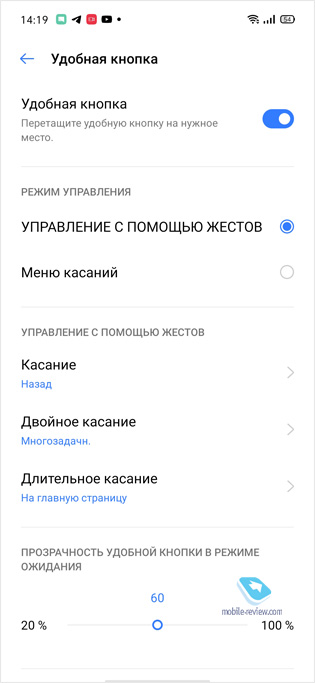
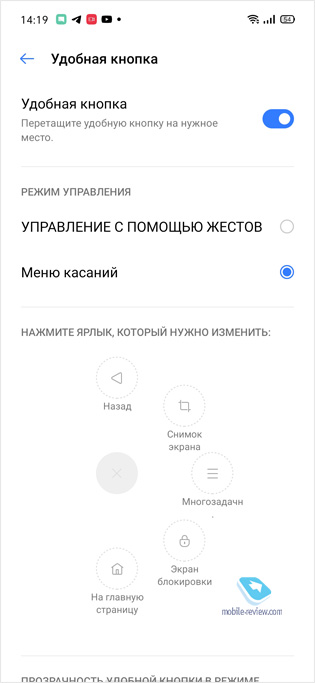
There is also an option that allows you to launch Google Assistant by holding down the power button for 0.5 seconds.
The smartphone also supports gesture control, but in general this is a screenshot with three fingers, and the rest of the gestures are drawing various symbols on the screen off. Or you can make a couple of taps on an empty spot on the screen, and the smartphone will be locked.
As with any self-respecting Android, realme UI has a split-screen option. You need to swipe up with three fingers. If you have onscreen buttons, you can simply hold the back button, or you can use the sidebar. In dual screen mode, you can determine the size of each window by dragging the shutter in the middle.
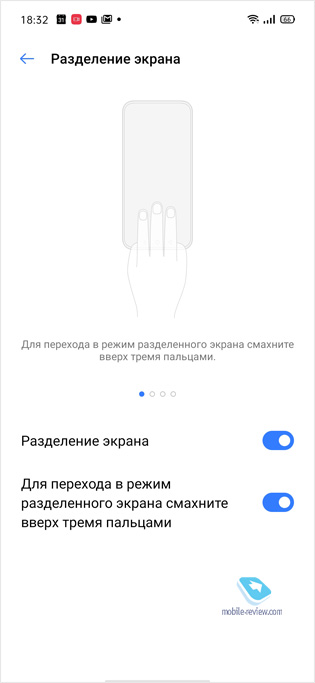
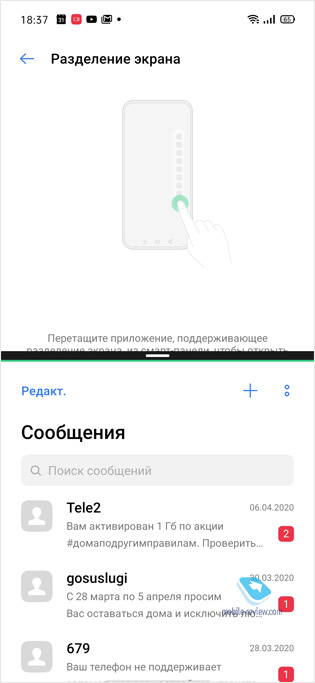
Sounds good, but this approach is outdated.
For comparison, see what Samsung can do. In addition to the standard screen division, it allows each application to be displayed in a separate window, the size and degree of transparency of which can be determined independently. For example, in the screenshot below, I launched YouTube in full screen mode, scaled it down and made it as transparent as possible. Thus, you can watch and listen to the video, read the Internet or correspond in the messenger.
However, it is important to note that the closest competitor – Xiaomi – also does not know how. But you need to be equal to the best, right?
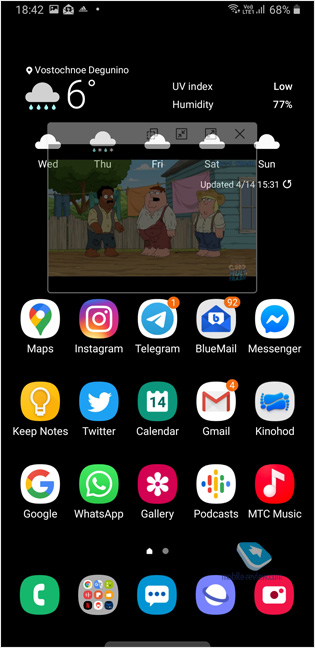
Sound and Do Not Disturb
Basic appearance. No improvements. Do not disturb mode is in the shutter. For example, in Xiaomi, in the sound control, you can also launch the “Do not disturb” mode and even set the time during which the smartphone will not be distracted.
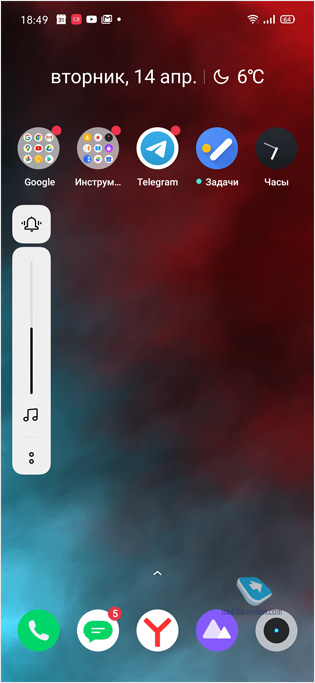
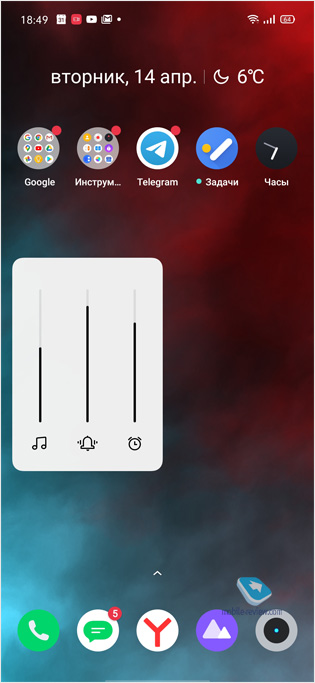
The Do Not Disturb function has an interesting feature in the settings. There is an option: if the subscriber calls from the same number within 3 minutes, the smartphone will beep. The implication is that if they call so persistently, it means, perhaps, something important.
Dialer and messages
On the one hand, the application for calls is ordinary. On the other hand, there are questions to logic. I will highlight the main points. The rest of the screenshots of the interface will be at the end.
The application has two tabs, “Phone” and “Contacts”. The Phone tab displays recent calls and a keypad for dialing numbers. Google dialers have a “Favorites” tab for speed dialing, Samsung can assign speed numbers to dialer numbers. There is no such thing in realme.
If the number is new, then when you dial it, you will immediately be prompted to add it to your contacts. However, if the phone number has already met with this number, it will simply be written “Unknown number”, and to add it to contacts, you must click on the “i” icon.
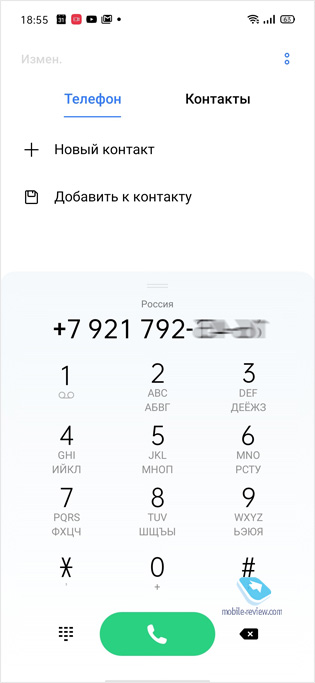
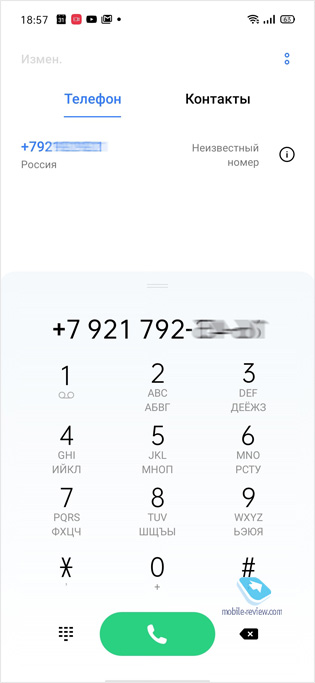
In the depths of the settings, the ability to record calls is hidden. You can record both specific numbers and everything in a row. The recordings are saved in the “Dictaphone” application. The name of the entry consists of a phone number and date.
Everything else in the phone book and SMS is standard – black and white lists, delivery reports, an extensive contact book with the ability to specify a lot of data.
Conductor
Explorer in the menu is called File Manager. He’s primitive. Cope with its tasks. But, for example, there is no way to connect cloud storage or set up FTP file sharing (like Xiaomi).
Gallery
The organization of the gallery raises many questions. So, the gallery has three tabs – photos, albums, search.
Absolutely all the pictures that the phone receives – photos, screenshots, and pictures from instant messengers – arrive in the “Photos” tab. Thus, it immediately turns into a trash heap. Because of the channels in the telegram, chaos reigns in my “Photos” tab.
It should also be noted that the order of displaying photos is inverted, that is, new photos are at the bottom, and to see old ones, you have to scroll up.
One of the advantages is the presence of a “Recycle Bin”, from where you can recover deleted photos. You need to work with the gallery in the “Albums” tab, where you can separate flies from cutlets. The Search tab, which categorically sorts the photos, can be helpful. For example, you search for “food”, and here are all your photos with food. There are quite a few options for tags that a smartphone uses to mark a photo. They are automatic.
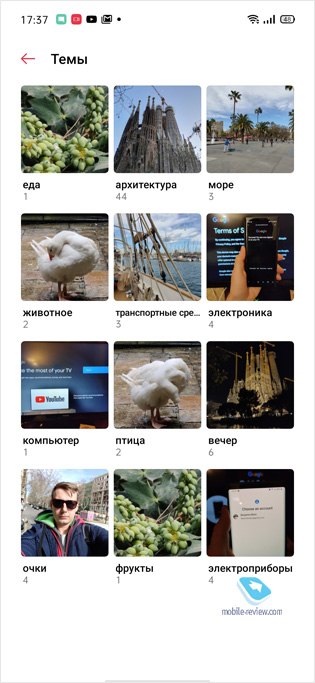
The gallery has a small built-in photo editor.
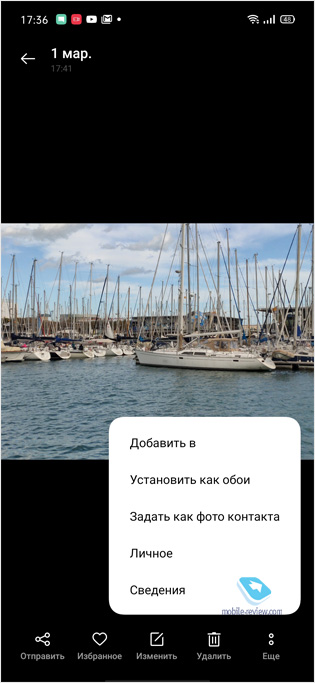
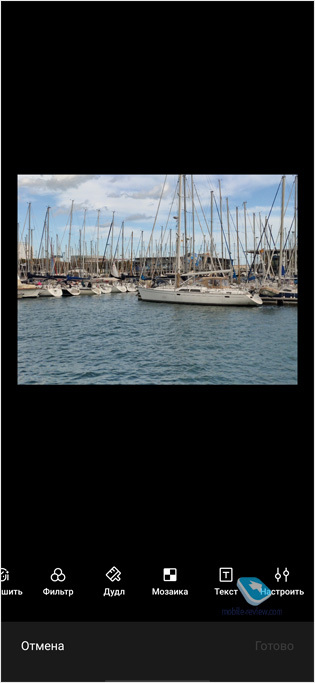
The gallery does not have any settings, only help. A very basic application. Advanced galleries are able to choose the most successful photo, create Gifs and stories from photos, make slideshows, create hidden photo albums, etc.
Camera
The camera interface is laconic. Almost all settings are displayed on the screen so that you don’t have to enter the menu. In the menu from the useful there is an option to turn off the shutter sound, there is a function of shooting by touching the fingerprint scanner. AI is enabled by default, and to disable it, you have to fall into the settings. You can select the aspect ratio of the photo, but you cannot select the quality. For example, my Samsung Note 9 can take pictures ranging in size from 1MP to 12MP. There is no Google Lens integration in the camera, grid lines or the horizon, and the self-timer is either 3 or 10 seconds.
Privacy
There are some interesting security solutions in realme UI 1.0.
Privacy protection is an option that allows you to protect certain objects from being read. For example, if some application wants to read your contacts, it will see empty values instead of data. For example, in the screenshot below, the My Tele2 application has already climbed to read contacts twice.
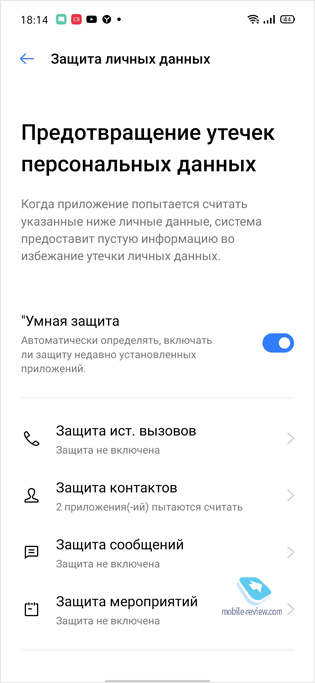
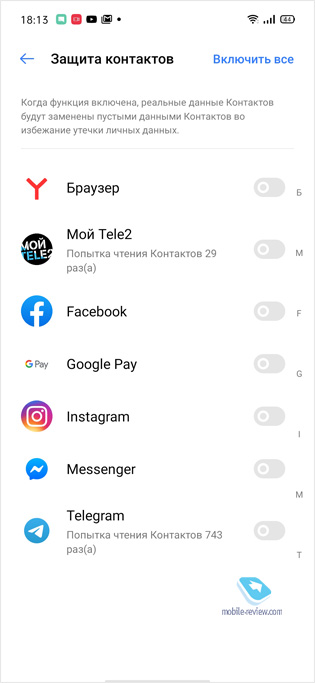
Other interesting features are the blocking of rogue base stations (???), hide or show the password when typing, protection of payments (checking for rooting and antivirus), there is a file safe (in which screenshots cannot be taken). In general, the safe is rather primitive, since it cannot be hidden.
Other
The points are some of the features:
- Smartphone can take long screenshots from multiple screens
- There is a point “Realme laboratory”, where various experimental functions should appear, at the moment there is a proposal to use wired and wireless headphones at the same time
- The smartphone has a “Personal safe”, files can be sent there from the “Share” menu
- Share menu has realme share function for easy file sharing among realme owners
- For running games, there is a game booster that optimizes performance and allows you to block notifications or even calls. The disadvantage of the program is that after using it, it shows ads.
- There is an item “Smart driving”, when the smartphone tries to connect to the car’s Bluetooth, you can set up receiving notifications
- There are no settings in the “Access Point” tab, everything works only by default
- In “Contacts” there is a function of scanning business cards
- In the settings, realme offers to get a heyTap account, which is positioned as a platform for IoT. Apparently, in the future, when the brand has an infrastructure of smart technology, it will be of use. It is not yet entirely clear why it is needed.
- In other countries, heyTap offers users more cloud storage. We do not have yet
- There is a function “Protect eyesight”, when the phone can filter blue color, and can even make the screen black and white
- The Do Not Disturb function has an interesting feature in the settings. There is an option: if the subscriber calls from the same number within 3 minutes, the smartphone will beep. It is understood that if they call so persistently, it means, perhaps, something important
- It is possible to clone applications, but not any, but only those that the smartphone will allow
- After taking a screenshot, the phone displays a menu where you can either take a long screenshot, or select a specific area of the current screenshot, or edit it in a photo editor
- If the screen is AMOLED, then there is the Always-on-Display function.
Screens from the Settings menu
At this point, just all the screens from the settings menu.
Are there any differences from ColorOS
ColorOS and realme UI 1.0 are different skins. First of all, they have different visual effects and different styles of fonts and icons. On AMOLED screens, realme has a feature similar to the Samsung Galaxy where the rounded edges of the screen flare up on notifications or calls. Oppo doesn’t do that. Also, the systems have a lot of small differences. For example, in realme, you can lock your smartphone with two taps on the screen, in Oppo you cannot. Or, realme has three performance modes, while Oppo only has two.
Eldar promised to give a review of ColorOS, when that happens a link will appear here. Looking forward to reviewing ColorOS from Eldar. It will be useful to read it for the owners of realme, because I think Eldar, to a greater extent than in this text, will compare the ease of use of ColorOS with other operating systems (for example, One UI from Samsung).
Conclusion
Compared to what it was, the realme UI shell is a significant step forward. But realme is still inferior to the giants of the industry. The skins of Huawei, Samsung and Xiaomi are much more functional and well thought out. However, do not forget that at the moment the main market for realme is India. For many Indians, realme devices are the first smartphones in life. And for them, everything is more than super cool. For myself, I can say that, using realme for the second month as a second device, I have not encountered any cardinal problems. The shell is light, fast, there are no lags or glitches. Yes, the basic Gallery or calling app is depressing. But there is a call recording function.
Write in the comments what important features I missed. Ask questions. So far, the smartphone is in my hands, so I can check it right away.
Back to content >>>
Share:
we are in social networks:
Anything to add ?! Write … eldar@mobile-review.com





