
Content
- Introduction
- What’s so great about the Logitech MX Master 3?
- Conclusion
- COMPETITION
Introduction
Making material about the Logitech MX Master 3 is a somewhat ungrateful task, since, firstly, it is one of the best-selling mice among professionals. Secondly, the MX Master series as a whole is super famous all over the world. This confirms at least the fact that if you enter the name “Logitech MX Master” in Google, then among the first queries will be “Logitech MX Master 4”. Although only the 3rd generation has recently come out. If you enter a direct query, then Google will offer to supplement it with the word “rumors” or a search on reddit. Do you know a lot of computer mice, the announcements of new generations of which are awaiting and looking for rumors on this topic?
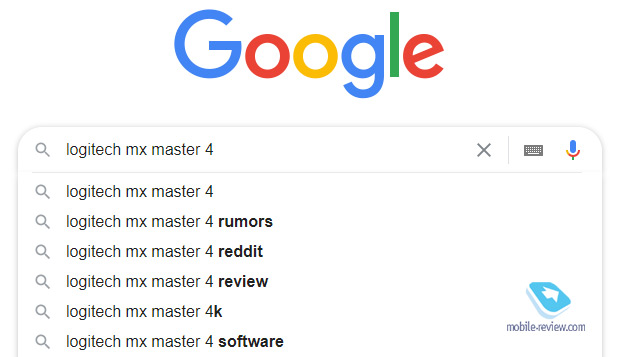
We can say that this is the product that does not need promotion. These mice have served faithfully for many years. Well, when their time comes, they just go to the store and buy the current version. For example, the first Mx Master mouse came out back in 2015. I still see her when I come to visit one of my friends. Now it is already on the shelf under the monitor, since in 2018 a friend wanted something new and bought an MX Master 2S, which, by the way, is not going to change yet.
Accordingly, in this article, so as not to waste your time, I will tell you about the main features of the Logitech MX Master 3 and impressions. Well, all the technical characteristics and places of purchase can be viewed on the official website for this REFERENCE… By the way, in addition to the mouse, Logitech also has a keyboard that will perfectly pair with the MX Master 3. About the keyboard HERE.
And Logitech is also running a mouse raffle, where 3 winners will receive a set of MX Master 3 mouse and MX Keys keyboard. For the second place, another 30 participants will be able to win MX Master 3 mice, and all participants will definitely receive discounts on Logitech products + 45% discount on all GeekBrains courses. More details about the competition and a link to participate are at the end of the material.


Inside the box is a mouse, a USB Type-C wire, an additional USB dongle (if the computer does not have Bluetooth) and a set of instructions
What’s so great about the Logitech MX Master 3?
#one. High precision and work on any surface
The MX Master 3 has a 4000 DPI (dots per inch) sensor. This value ensures the highest accuracy during operation. I think many have come across situations (especially in graphic editors) when the cursor jumps over the desired point. With a 4000 DPI sensor, this is impossible in principle. For comparison, ordinary mice have this figure at 800 – 1200 DPI. It is unlikely that this material will be read by gamers, but for games, the mouse, by the way, is also ideal.

Separately, it should be noted that the Logitech MX Master 3 works on any surface. At least a white table, at least glass, at least a mirrored surface. Not the most obvious thing, but thanks to the combination of a high-precision sensor and work on all surfaces, the MX Master 3 is good for working on the road. If the touchpad for some reason is not suitable, then even when working on the knee, the mouse will provide an excellent level of comfort.

# 2. Controls and appearance
Every man to his own taste. In my opinion, the mouse looks futuristic, but businesslike. Tactile materials are used. The upper part, where the palm rests, seems to be slightly rubberized. The side surface with the thumb pad is also rubberized. Ribs appear on it. Despite the apparent massiveness, the mouse is light. Only 140 grams.


Visually, two steel scroll wheels stand out on the body. One in the center, one under the thumb. The center wheel is called MagSpeed. Logitech says it has completely overhauled its device. This is an electromagnetic wheel, that is, two magnets are installed inside. You can see the device of the mouse in a short video below. Logitech says the wheel is 87% more accurate and 90% faster than other mice. How the company managed to calculate everything so precisely, I don’t know, but the wheel is phenomenal. And it is absolutely silent.
The MagSpeed wheel has two modes of operation, and the center button is used to switch between them. The first is free rotation, when you can effortlessly give the wheel a rotation that will continue on its own. This is the best option when you want to scroll through a hypertext page, catalog or there is no need for high accuracy. Well, for tables in Excel, it’s just a perfect tool. You can accelerate and flip through 1000 lines per second.
So, the second is the line-by-line scrolling mode, when voltage is applied to the magnets, which requires more effort to rotate. As a result, scrolling becomes more precise. This is especially useful in graphic editors when you need to clearly set the position of either the cursor or some value.
Unfortunately, I didn’t have a previous generation mouse on my hands to compare the improvements. But the comparison with a conventional wireless mouse for 3 rubles MX Master 000 certainly wins. It’s just heaven and earth.
I am sure you will use both modes of the center wheel. And it will become so much a habit that together with a laptop you will start taking the mouse on the road.
Below the thumb is a wheel used for horizontal scrolling. However, in the browser with its help you can switch between tabs, and in Photoshop – set the brush size. More about it – in point number 4 about software.
There are also two more buttons. By default, they are set to go forward or backward. I suppose you’ll use it more often to undo recent actions.
And even lower on the horizontal background is the gesture button. It’s kind of analogous to touchpad gestures. For example, switching between desktops on Windows or full-size windows on macOS is done with a horizontal swipe. Using the MX Master 3, you can hold down the button and make a slight movement to the right or left.


The highlight of the MX Master 3 is its precisely thought-out user experience. During testing, the thought never occurred to me that some kind of button or wheel was superfluous. Logitech was able to anticipate the needs of the user. Perhaps for this reason, mastering the mouse is easy and very fast.
# 3. Ergonomics
This is an extremely subjective point and should definitely be tried before buying. First, I must say that this is a right-handed mouse. If you are left-handed, then you should not even waste time: you will not adapt a mouse to your left hand.
Second, everyone has different hands. My palm is about 17.5 centimeters long and 9 centimeters wide. And in my case, the ergonomics are perfect. All controls seem to be conveniently located and easily accessible. The girl has a smaller hand, but it is also convenient for her to use the MX Master 3.

The Logitech MX Master 3 has a pad for the thumb. To make the finger comfortable, the surface of the mouse is slightly ribbed on the sides. By the way, with a typical grip, without straining your fingers, you can easily lift and hold the mouse in weight.


The button for activating the gesture mode is located in such a way that it is enough to slightly turn your finger to press it down. At the same time, accidentally pressing it will not work, the movement must be meaningful.
Having decided that I have little experience in mouse reviews, since I do not see any drawbacks, I went to read what my colleagues were writing. As I understand it, it turns out to find fault only with the side buttons “Forward” / “Back”. They say that they are not very conveniently located. I suggest you evaluate this moment yourself. But, in my opinion, the idea of the engineers was that the user presses these buttons not with the tip of his finger, but with a pad or phalanx. That is, the finger lies as usual, and when an action is required, it is necessary to press slightly with the pad of the finger (the “Forward” button) or the phalanx of the finger (the “Back” button). I can point out that this is not the most intuitive solution. However, after 5 hours of work, the action became a habit and does not cause discomfort. It is much more convenient than the combination of Ctrl + Z and Ctrl + Y.


#four. Connection and software (individual settings for each application and work with multiple computers)
To be honest, I often neglected to install proprietary applications for mice and keyboards, as they are usually of little use, and most of the functions look contrived. In the case of MX Master 3, it is simply necessary to install a proprietary application, otherwise you will lose a mountain of advantages for which such a mouse is worth taking.
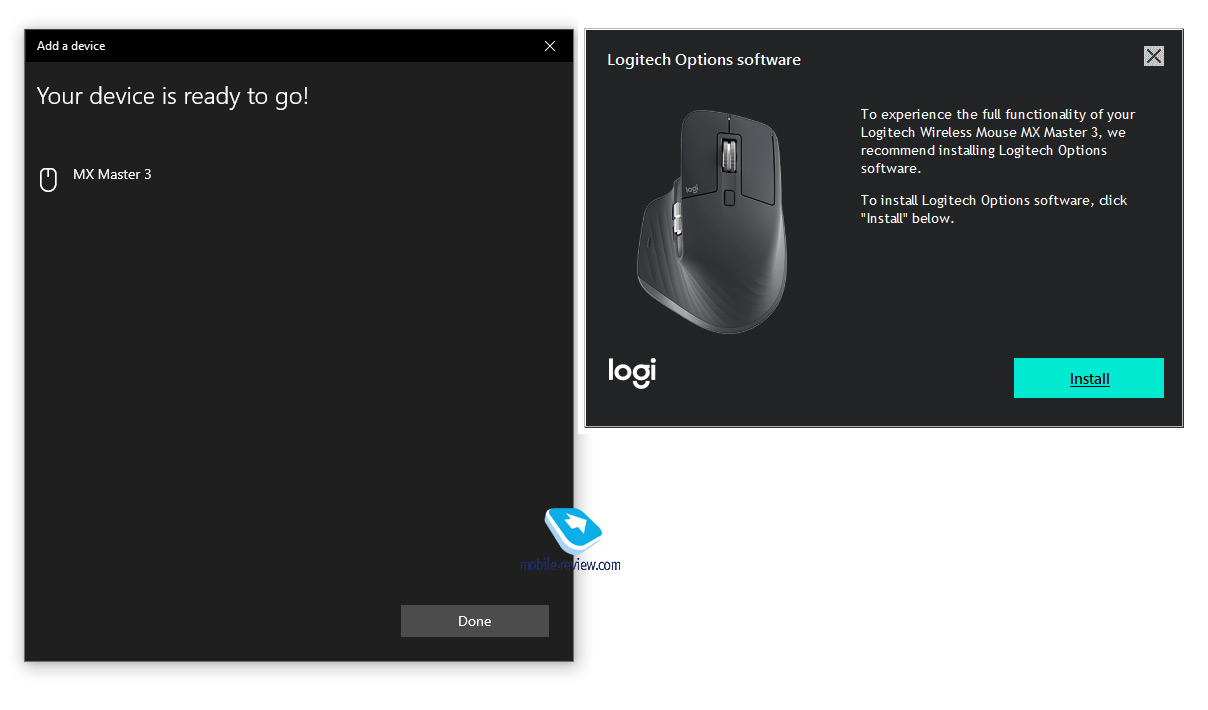
By the way, forgetting to install the application will not work, because after connecting, a window will pop up prompting you to install Logitech Options. Note: The language of the message and application changes depending on the OS language. I tested the mouse on 3 computers, for this reason, I will have some of the screenshots in Russian, some in English.
Logitech MX Master 3 works with any operating system – Windows, macOS, Linux, iPadOS, and also easily connects to Android and Android TV boxes.
One of the main highlights is the ability to configure the mouse connection to three devices. On the bottom surface there are three numbers and a button. Pressing the button will toggle. The digit is highlighted for a few seconds.



Much more impressive, however, is the Logitech Flow option (it’s the third tab in the Logitech Options app). It allows one mouse to work on three computers at once. The transition is arranged as in the case of the extended desktop. In the application, you select the side where the mouse will dive to appear on the desktop of another computer. All devices must have the Logitech Options app installed and must be on the same Wi-Fi network.
First, this feature is convenient in itself. One mouse – a clean table. Secondly, in this way you can drag and drop files between devices. And this is the coolest thing. Previously, I used the cloud for these purposes, saved the required file there and waited for it to sync. With the Logitech MX Master 3, you simply copy on one computer and paste on another. Flow mode only works if your computer supports Bluetooth Low Energy. In general, if the equipment is newer than 2013, then there should be no problems.

Logitech Options also lets you customize what the mouse buttons do in which applications. For example, when you are on the desktop (I configured it for the Netflix application and VLC Player), the horizontal wheel can be responsible for adjusting the volume, in the Chrome browser – change the scale, in the Edge browser – switch between tabs, in Photoshop – change the size of tools. Usually, it’s too lazy to make such point settings, so Logitech made ready-made presets that start working by default. Then the user himself can either reconfigure them, or turn them off altogether. But I will assume that you will use the default values, since everything initially works comfortably.
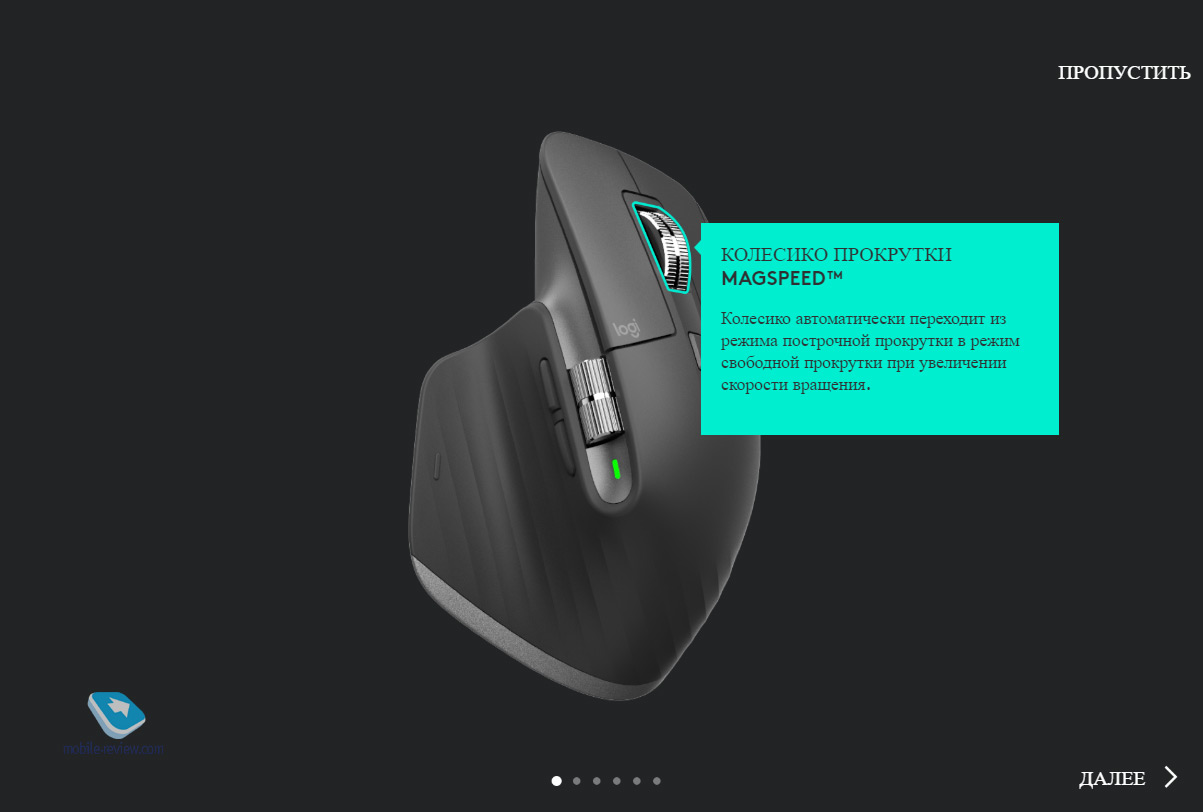
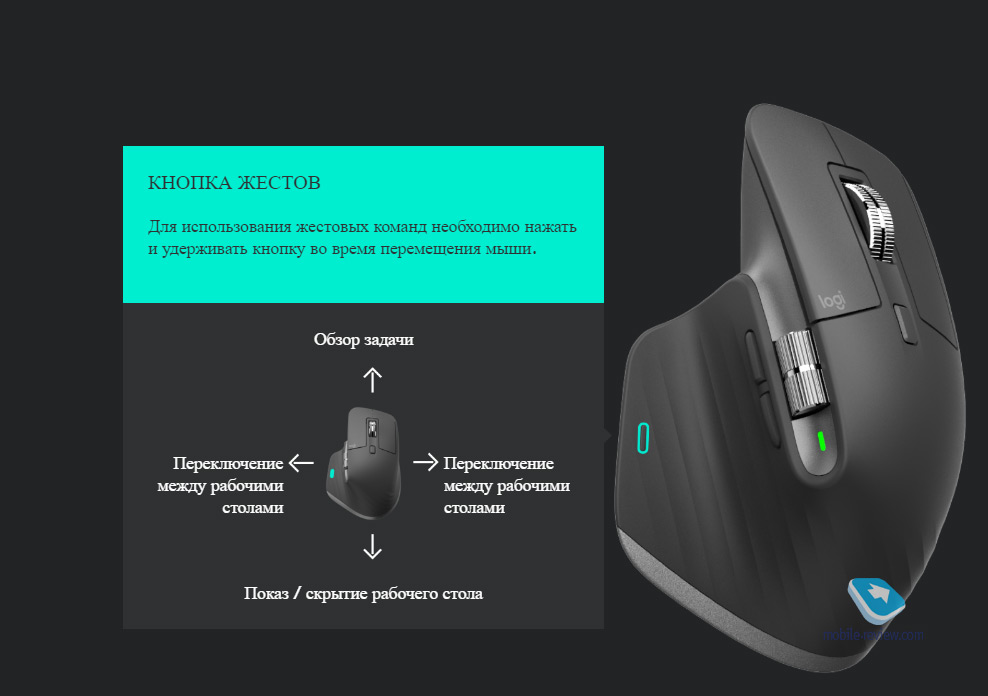


And finally, one cannot but recall the gestures when you hold down the button under your thumb and move the mouse. They can also be customized, but I liked the default option. Switching between desktops has become common. This, by the way, is much more convenient than Alt-Tab between windows. I recommend giving it a try. Plus, swipe down, familiar to macOS users, to browse open apps and desktops.
#five. Battery life and charging
Logitech claims the MX Master 3 will last up to 70 days on a single charge. Of course, in a week I could not verify this statement. During this time, the display of the charge in the list of Windows Bluetooth devices changed from 100% to 90%. I physically did not disconnect the mouse, and it was paired with two computers and an Nvidia Shield. So, in theory, the statement seems to be true.


In any case, there is a strategically located USB Type-C connector that turns the MX Master 3 into a wired mouse during recharging. There is an LED in the thumb area that allows you to assess the state of charge. In my case, both initially and during the initial charge, it blinked green.
Conclusion
Finally, I would like to emphasize once again that most of all Logitech MX Master 3 can be praised for its overall thoughtfulness. No superfluous or contrived functions, just what will be regularly used in work.
Various mice on the sea market. There are both more expensive and cheaper. Some are striking in the abundance of functions and buttons (for example, there is a mouse with 20 buttons!), While others are impressive with design delights – backlighting, weights and so on. The Logitech MX Master 3 stands out against this background with its business approach. Minimum marketing and maximum productivity.

Probably, the mouse will most of all delight programmers, designers, and office workers who often use Microsoft Office or other programs for editing and analytics. However, it is perfect just as a good home mouse. However, since the Logitech MX Master 3 is primarily a working tool created to increase labor productivity (and thereby beat off the cost of a mouse), it hurts too cool if you buy it to lazily click in the browser. However, if you can afford it, then, of course, the owner is the master.
If you have the opportunity and need, I recommend not to save money, but to try MX Master 4. The mouse will last a long time, delighting its owner.
For pricing and technical details, visit the Logitech website at REFERENCE.
COMPETITION
I would also like to remind you about the competition from Logitech and GeekBrains, which will help you spend your time with benefit and learn something new.
- When: March 1-3
- Format: online
- What you need to do: make an analogue of a promotional page for a Logitech product
For March 1-3, from scratch, you can learn how to create promo pages, learn how to design them using CSS styles, work with Figma and set up a responsive layout. All three webinars will be held at 19:00:
- March 1 – Web Development for Beginners. HTML / CSS basics
- March 2 – Creation of the Logitech website page. Part 1
- March 3 – Creation of the Logitech website page. Part 2
Participation in the competition is a must, as everyone is guaranteed to receive a discount on Logitech products + a 45% discount on all GeekBrains courses and an interactive HTML / CSS course as a gift. The 3 winners will receive a set of MX Master 3 Mouse and Logitech MX Keys Keyboard. And 30 participants will receive the Logitech MX Master 3.
You can read more about the competition and take part here: GeekBrains | Logitech – get started in web development.
Back to content >>>
Published – 19 February 2021
Share:
we are in social networks:




