Dell monitors need no introduction, because for the seventh year in a row, the manufacturer has been ranked first in their shipments worldwide. To this day, Dell prefers to design and market universal 60-75Hz monitors designed for the consumer with no special speed requirements and for use in the business environment.

This, however, does not mean at all that Dell monitors cannot be called technological. So, albeit slowly, but a relatively affordable model P2721Q, based on a 4K IPS matrix and equipped with a USB Type-C connection, has appeared in Dell’s assortment. The Professional series is positioned between the flagship premium UltraSharp series and the more budgetary E-series.
⇡ # Specifications
Dell announced the new product in mid-September 2020, and it went on sale towards the end of the year. At the time of testing, the P2721Q was almost the most affordable 27-inch 4K IPS monitor with USB Type-C. But, unlike many other brand solutions, it has problems with availability in stores – according to Yandex.Market data as of mid-March 2021, only 3 offers were found.
The P2721Q cannot be categorized as a 4K monitor designed for professional graphics tasks. This is a more versatile model that suits a wider category of users. As for professional solutions, the UP2720Q monitor can be distinguished in the UltraSharp line, which costs 15 thousand rubles more on average.
| Dell P2721Q | |
|---|---|
| Screen | |
| Diagonal, inches | 27 |
| Aspect ratio | 16:9 |
| Matrix coating | Semi-matte (Haze, Light AG) |
| Standard resolution, pix. | × 3840 2160 |
| PPI | 163 |
| Image options | |
| Matrix type | IPS-type |
| Backlight type | White LED |
| Max. brightness, cd / m2 | 350 |
| Contrast is static | 1000:1 |
| Number of displayed colors | 1,07 billion |
| Vertical frequency, Hz | 24-60 Hz |
| BtW response time, ms | ND |
| GtG response time, ms | 5-8ms (Depends on Overdrive Degree) |
| Maximum viewing angles horizontal / vertical, ° |
178/178 |
| Connectors | |
| Video inputs | 1 × HDMI 2.0; 1 × DP 1.2; 1 × USB Type-C 3.2 Gen 1 (Power Delivery up to 65W) |
| Video outputs | No |
| Additional ports | 2 × USB 2.0; 2 × USB 3.2 Gen 1 |
| Built-in speakers: number × power, W | No |
| Physical parameters | |
| Adjusting the screen position | Tilt angle, turn, change in height, flip (Pivot in both directions) |
| VESA Mount: Dimensions (mm) | Yes, 100 × 100mm |
| Kensington lock mount | Yes |
| Power supply unit | Built |
| Max. power consumption in operation / standby (W) |
36-138 / 0,3 |
| dimensions (with stand), L × H × D, mm |
612 × 385-535 × 185 |
| dimensions (without stand), L × H × D, mm |
612 × × 361 52 |
| Net weight (with stand), kg | ND |
| Net weight (without stand), kg | 5,1 |
| Estimated price | 36 000-43 000 rubles |
The hero of the review is built on the basis of an unknown IPS-type panel of the 4K standard (3840 × 2160 pixels). The specifications mention the ability to reproduce more than 1 billion colors (assuming a 10-bit panel), but in reality the matrix is 8-bit and is capable of displaying the standard 16,7 million grayscale.
The monitor uses a basic Flicker-Free (flicker-free) W-LED backlight providing sRGB color gamut. To combat blue backlighting that can contribute to eye fatigue, the Dell P2721Q features ComfortView, which reduces the color temperature and brightness of the backlight.

Due to its high resolution and 27-inch diagonal, the Dell P2721Q requires scaling. By default, Windows sets it to 150%, and this is perhaps the best option. Still, don’t expect high-quality scaling and crisp fonts wherever possible. The majority of software products have learned to work with UHD displays as correctly as possible, but some programs continue to show a not very pleasant sight after many years of updates. Note that this feature is characteristic not only of a specific monitor, but also of all 4K models with a small diagonal without exception.
 |
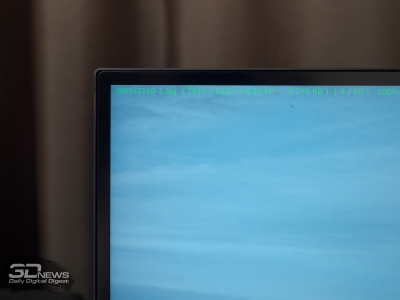 |
The model under consideration is “frameless” – with a three-sided super-thin frame, but from below you can see a plastic cover. The P2721Q is equipped with a stand with advanced transformation capabilities, allows you to change it to a VESA-compatible bracket, and in terms of materials used and manufacturing approach, it practically does not differ from representatives of the expensive U-series.

The vertical frequency is 60 Hz. 75 Hz declared in TX are available only when the working resolution is reduced. The monitor does not support adaptive synchronization systems, and the response time is indicated at the level of 5-8 ms – it depends on the set overclocking level Response Time (Overdrive). HDR signal support is not presented in the model.
The novelty can offer a wide range of connection interfaces: HDMI 2.0, DP 1.2, USB Type-C 3.2 Gen 1 with the ability to simultaneously charge the connected device (up to 65 W) and Always On mode (charging the device even when the monitor is off), two USB 2.0 and two USB 3.2 Gen 1 for working with peripherals. There are no audio jacks in the P2721Q, but the manufacturer suggests purchasing a thin Dell SB521A speaker system with a magnetic mounting system and its own audio input.
Among other features of the review hero, we can note full support for the updated version of Dell Display Manager for comfortable display control from the operating system environment and, of course, a premium panel warranty with the possibility of replacing it during the warranty period when at least one bright / glowing pixel appears.
⇡ # Package and appearance

The Dell P2721Q comes in a plain unpainted cardboard box. The manufacturer refused from the plastic handle at the top, leaving only a special cutout.
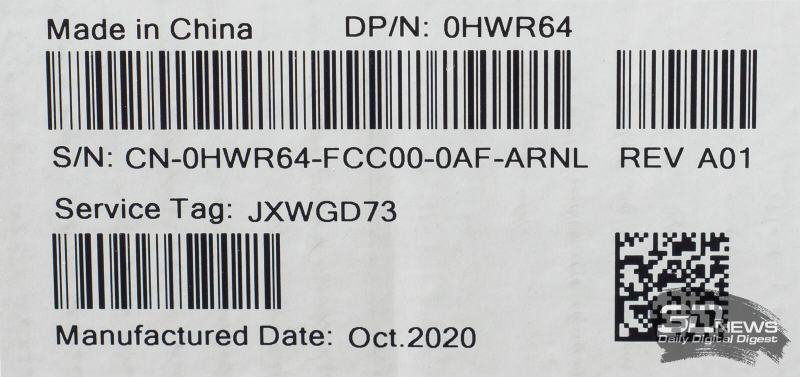
One of the stickers on the box reveals that the monitor was manufactured in China in October 2020. Before us is version A01.

The monitor package includes:
- power cable;
- DP cable;
- USB Type-C → USB Type-C cable;
- USB Type-C → USB Type-A cable;
- reusable cable tie;
- quick installation and configuration guide;
- two booklets with information about service;
- booklet with information on safe use of the device.
The set almost fully corresponds to the capabilities and level of the model – perhaps only an HDMI cable is missing. On the other hand, if you plan to use a single computer, then we recommend connecting the P2721Q using the supplied DisplayPort cable.
 |
 |
Dell 2021 monitors are visually distinguished mainly by the shape and color of the center column. The designers have moved away from completely borrowing style from the U line and introduced the more compact and fresher P2721Q.
 |
 |
The center post has become significantly more compact, and the cable management system has moved to its lowest point. Platinum-colored plastic (aka Apollo Gray) is used for it and the stand, and we are not sure that future monitors of the top U-line will not be affected by this fate.
 |
 |
As usual with the P-series, the model’s attachment system is quick-detachable, with support for VESA-mount of the 100 × 100 mm standard.

The ergonomics of the stand is represented by four degrees of freedom: tilt in the range from -5 to +21 degrees, rotation by 45 degrees to the right and to the left, and height change by 150 mm are available.
 |
 |
Pivot can occur in both directions. The centering of the panel was not particularly affected by this.

The main part of the stand is made of metal, and six holding elements of different shapes are placed around the perimeter of the plastic rim.

Matrix at the monitor with a semi-matt working surface. It has sufficient anti-reflective properties and pleases with the fact that the crystal effect on it is practically invisible, albeit only under certain viewing conditions.
 |
 |
A sticker next to the B-pillar mount identifies the serial number, lot number, service tag, production date, and version of the monitor. There is another sticker in the area where the stand is attached. Thanks to her, we got to know the real manufacturer of the monitor, which – for the first time in our memory – turned out to be a contractor not yet known to us, HONGFUJIN Precision Electronics (Chong Qing).
 |
 |
Almost all of the connectors are located at the back of the case and are directed downward. Connecting cables is convenient – thanks to the ability to rotate the monitor to any side. And for even greater convenience, the manufacturer placed two USB 3.2 ports directly on the bottom edge of the case. There is also an area for placing an external Dell speaker with a magnetic mount.
The materials used in the monitor are of high quality and practicality. All elements are connected to each other with minimal clearances. The body does not give in to twisting, but it crunches and squeaks a little when compressed and when simply moving the model from place to place. The painting of the elements is uniform, the processing of the edges of the parts does not raise any questions. The gaps between them are minimal and uniform along the entire length of the joints.
In general, we did not find any differences from the more expensive models from the UltraSharp series, and for a simple consumer who is worried that he is buying a monitor not from the top line, this is a big plus. The contractor we had never met before did not let us down!
⇡ # Menu and control
 |
 |
To turn the monitor on / off, a recessed physical button is used, and to navigate through the menus, the manufacturer installed a 2721-way joystick in the P5Q, which greatly facilitated the control of the monitor. The power indicator is a small white LED on the bottom edge of the case.

When you move the joystick to any position, help icons are displayed on the screen, and first of all they tell you about the selected functions with quick access. The functions can later be changed in a special subsection of the menu.
The speed of the menu does not raise any special questions, and the navigation is simple and straightforward. Is that the designers of Dell for some reason applied a black and blue scheme for the preliminary menu and left the usual black and white for the main OSD unit.
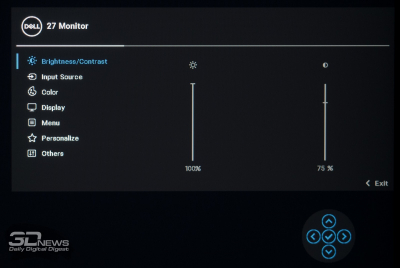 |
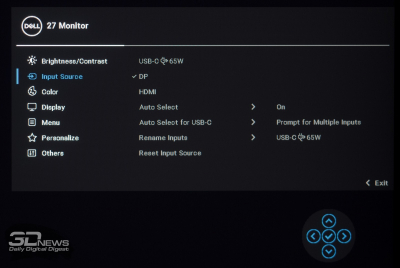 |
The menu contains seven sections. The first contains the brightness and contrast settings. The second concentrates the settings for the connection interfaces and their selection.
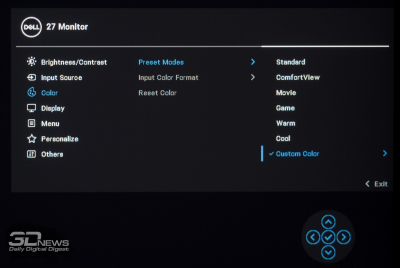 |
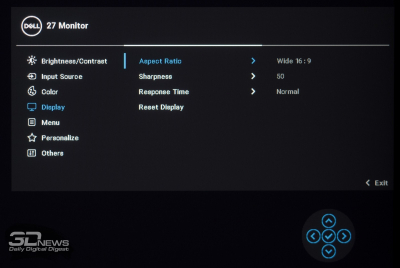 |
The Color section detects preset color modes, color format adjustments, and factory reset. It is possible to select the variant of the built-in image scaler operation, the Response Time mode and adjust the sharpness in the fourth section, Display.
The fifth section is devoted to OSD-screen settings. In it, the user can select the language of the localization of the menu (there is Russian with a high-quality translation), its transparency, rotate the interface 90-180 degrees and determine the time before disappearance.
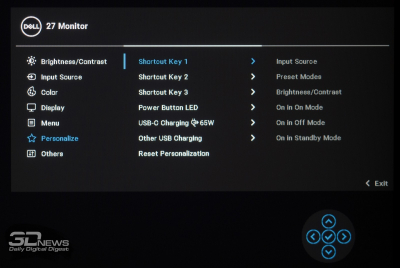 |
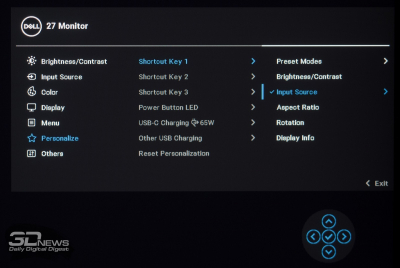 |
Changing functions for quick access is proposed in the sixth section. There is also a power indicator setting, activation of the charging function for USB Type-C and USB Type-A ports.
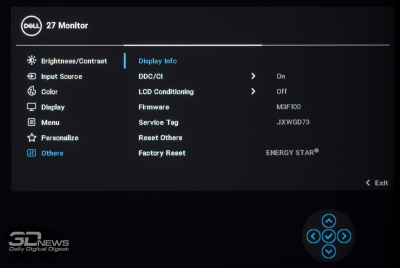 |
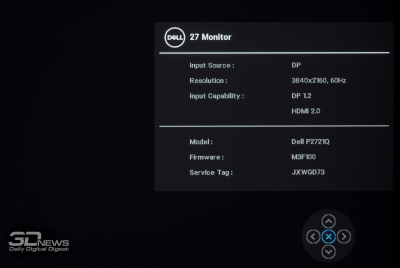 |
The last section allows you to disable the DDC / CI interface and activate the LCD Conditioning function to check the screen for dead pixels without using a computer (convenient when buying in a store). A subsection with working information on the monitor is presented, you can also display the service number and firmware version. The Factory Reset option resets all menu settings to their factory defaults.
The monitor also supports software control using the Dell Display Manager utility. It can be used to adjust the brightness and contrast, select the settings mode for individual applications, or customize the window layout according to user preferences.
⇡ # Testing methodology
Dell P2721Q monitor was tested using X-Rite i1 Display Pro colorimeter in combination with X-Rite i1 Pro reference spectrophotometer, Argyll CMS software with dispcalGUI GUI and HCFR Colormeter software. All operations were carried out in Windows 10 Pro x64 with the latest updates. During the main testing phase, the screen refresh rate was 60 Hz.
In accordance with the methodology, we will measure the following monitor parameters:
- white brightness, black brightness, contrast ratio at backlight power from 0 to 100% in 10% steps;
- color gamut;
- color temperature;
- gamma curves of three primary colors RGB;
- gray gamma curve;
- color deviation DeltaE (according to the CIEDE1994 standard);
- uniformity of illumination, uniformity of color temperature (in kelvin and units of deviation DeltaE) at brightness in the central point of 100 cd / mXNUMX2.
All measurements described above were performed before and after calibration. During our tests, we measure the main monitor profiles: default, sRGB (if available) and Adobe RGB (if available). Calibration is carried out in the default profile, with the exception of special cases, which will be discussed further. For monitors with wide color gamut, we select sRGB hardware emulation if available. Before starting all tests, the monitor warms up for 3-4 hours, and all its settings are reset to factory settings.
We will also continue our old practice of publishing calibration profiles for the monitors we tested at the end of the article. At the same time, the 3DNews test laboratory warns that such a profile cannot 100% correct the shortcomings of your particular monitor. The fact is that all monitors (even within the same model) will necessarily differ from each other by small color errors. It is physically impossible to make two identical matrices, so a colorimeter or spectrophotometer is required for any serious monitor calibration. But even a “universal” profile created for a specific instance can generally improve the situation with other devices of the same model, especially in the case of cheap displays with pronounced color rendering defects.
⇡ # Operating parameters
The Dell monitor has six preset modes and one additional mode for manual changes. When testing the display, we used the DP interface as the most hassle-free one.
By default, the settings for the main parameters are as follows:
- mode – “standard”;
- brightness – 75;
- contrast – 75.
During manual tuning (100 cd / mXNUMX2 and 6500 kelvin) they took the following form:
- mode – custom;
- brightness – 26;
- contrast – 75;
- pace. colors (RGB) – 97/98/99.
The value of the “contrast” parameter did not change due to the absence of a positive effect on the gamma curves. The main changes occurred after lowering the brightness of the backlight and adjusting the RGB values in the color temperature settings. All minor parameters remain at their default settings.
⇡ # White brightness, brightness of black, contrast ratio
The initial check was carried out in the “Standard” mode with the default settings.
| Brightness in the menu (%) | White Brightness (cd / mXNUMX2) | Black brightness (cd / mXNUMX2) | Static contrast (x: 1) |
| 100 | 294 | 0,248 | 1185 |
| 90 | 266 | 0,225 | 1182 |
| 80 | 239 | 0,202 | 1183 |
| 70 | 214 | 0,18 | 1189 |
| 60 | 188 | 0,159 | 1182 |
| 50 | 162 | 0,136 | 1191 |
| 40 | 136 | 0,114 | 1193 |
| 30 | 111 | 0,094 | 1181 |
| 20 | 84 | 0,071 | 1183 |
| 10 | 56 | 0,047 | 1191 |
| 0 | 29 | 0,025 | 1160 |
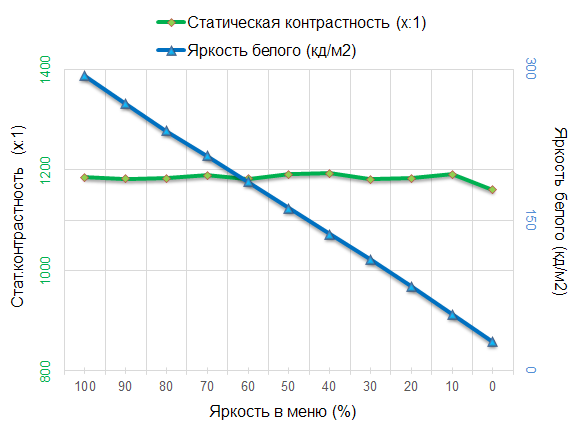
Despite the declared 350 nits, our P2721Q was able to demonstrate only 294 nits, but it was very pleased with the minimum value of 29 nits – this is the level that other monitor manufacturers should be guided by.
The monitor has no problem with the contrast ratio either. It is 18% higher than the value declared in TX and averages 1180: 1 – this is a very good level for an IPS matrix.
⇡ # Results with standard settings
Technologies are developing and becoming cheaper, and the features that were once inherent only in professional solutions are gradually moving to mid-budget and completely budget solutions. But this story is not at all about the P2721Q, for which Dell used a panel with a standard W-LED backlighting scheme.
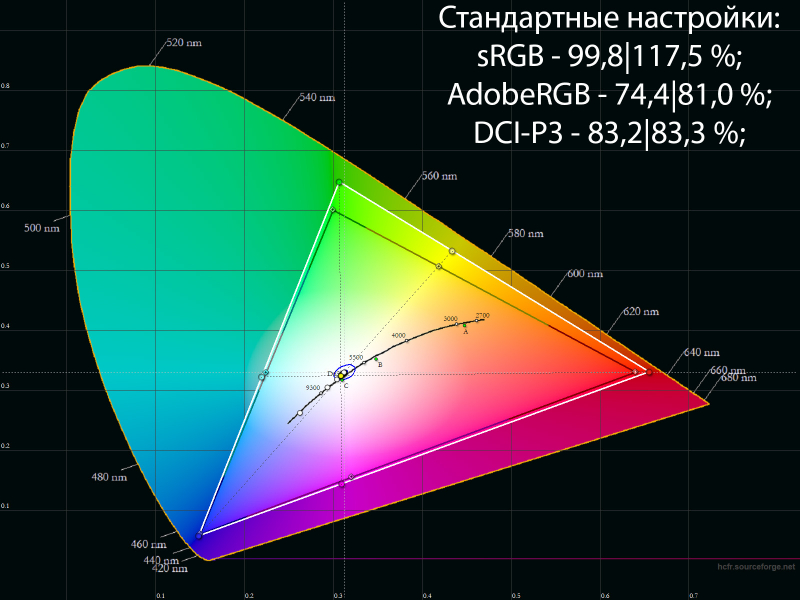
This approach of the manufacturer provided the monitor with a color gamut only slightly wider than the sRGB space – and for most users who do not like oversaturated colors, this is rather good.
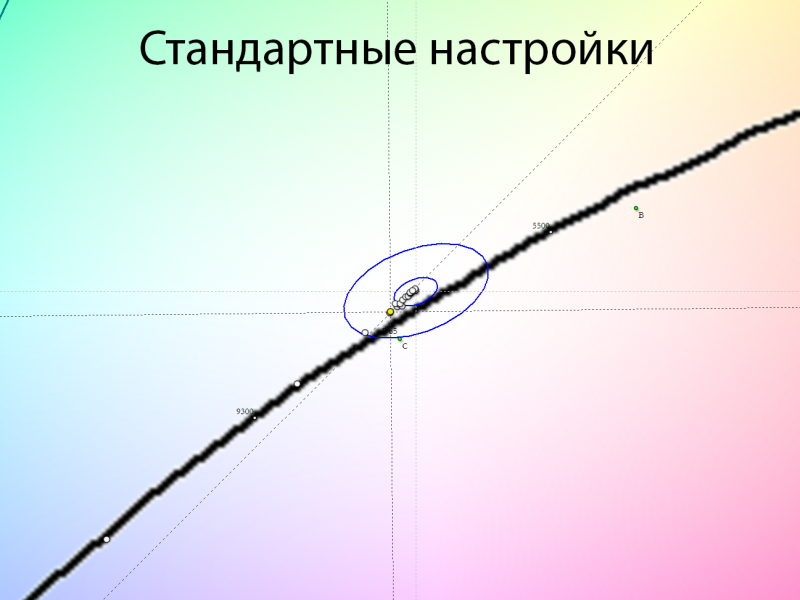
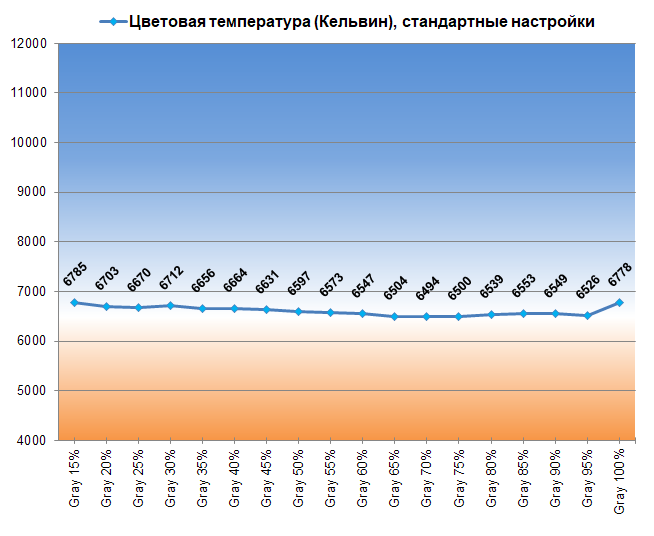
The white point is fine-tuned and the gray balance is very stable.
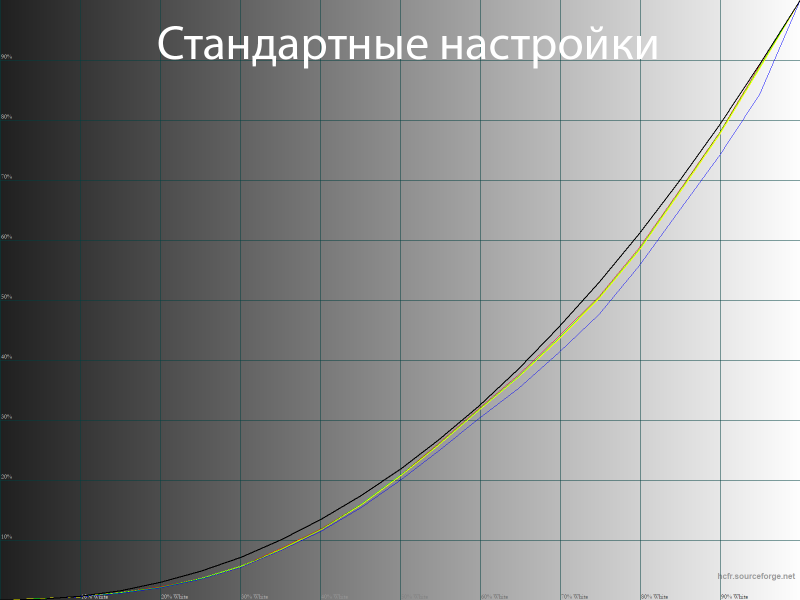
According to the obtained gamma curves, we can speak of not the most accurate factory setting. RGB imbalance is visible, and the curves generally run well below the reference curve, resulting in both an overall increase in image contrast and a decrease in visibility in deep shadows.
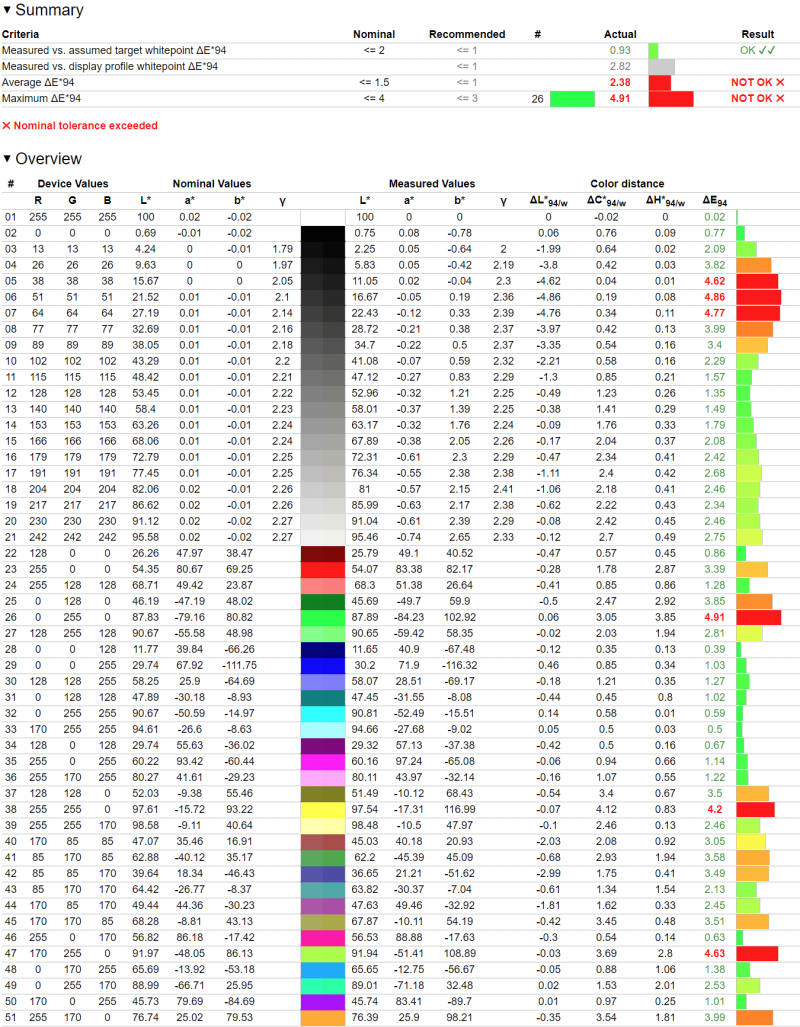
Under these conditions, the results in the Argyll CMS benchmark are not surprising. The monitor showed DeltaE94 deviations of 2,38 units on average and 4,91 units at maximum. The result is average – obviously, Dell P2721Q needs to be tuned and calibrated.
⇡ # Results after calibration
To carry out manual tuning, we activated the Custom mode (aka “Custom”), adjusted the main parameters in the OSD menu and performed calibration.
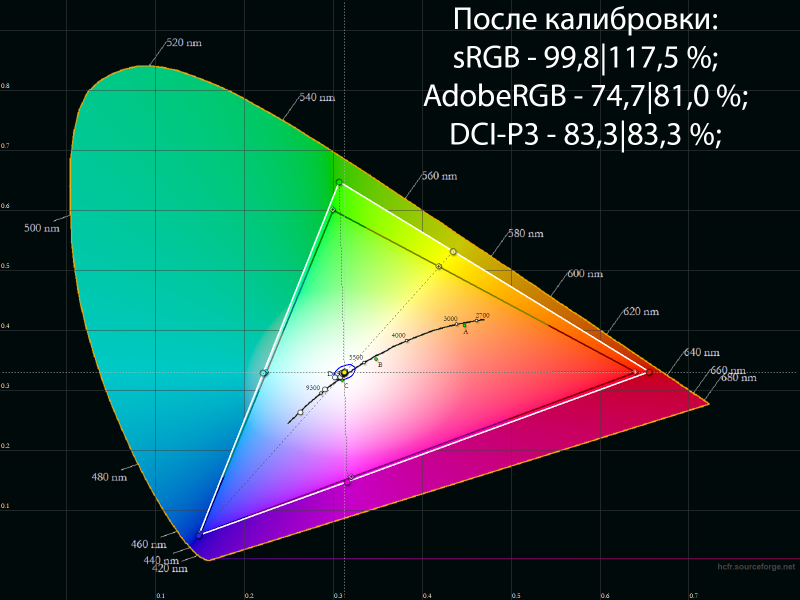
The performed procedures practically did not change the color gamut of the model – the control points on the CIE diagram remained in their original positions.
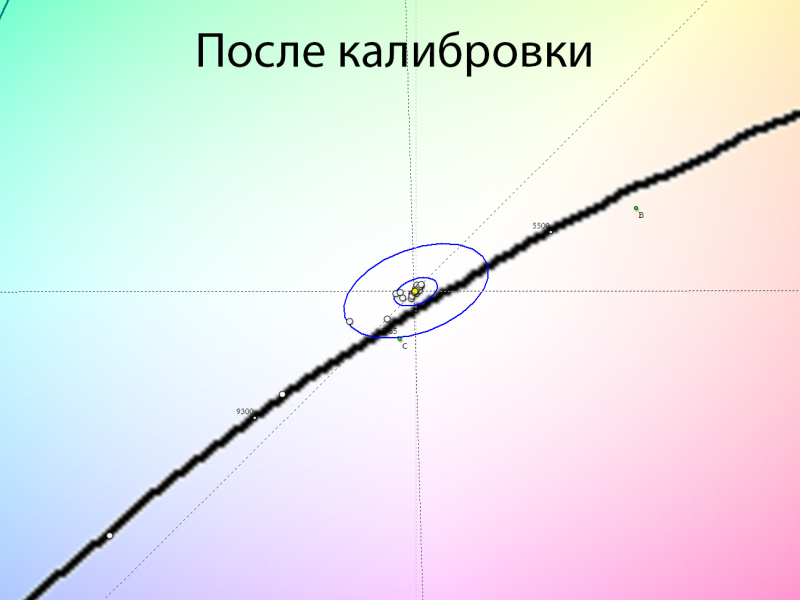
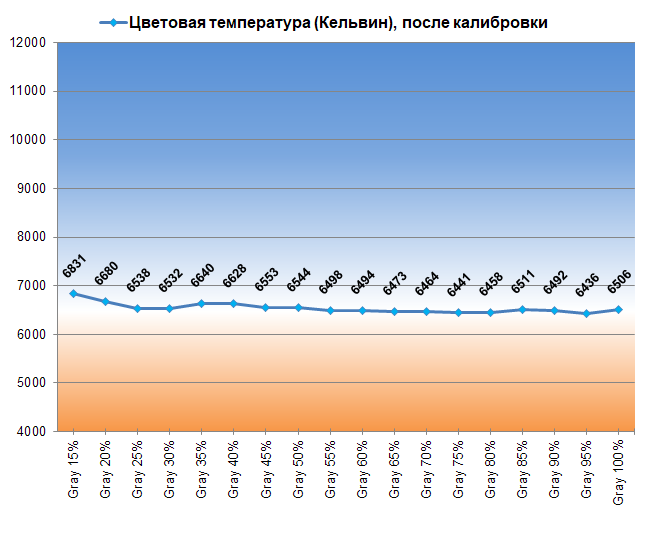
The white point approached 6500 K without any parasitic hue, and the CG stability of the grayscale was maintained at a high level.
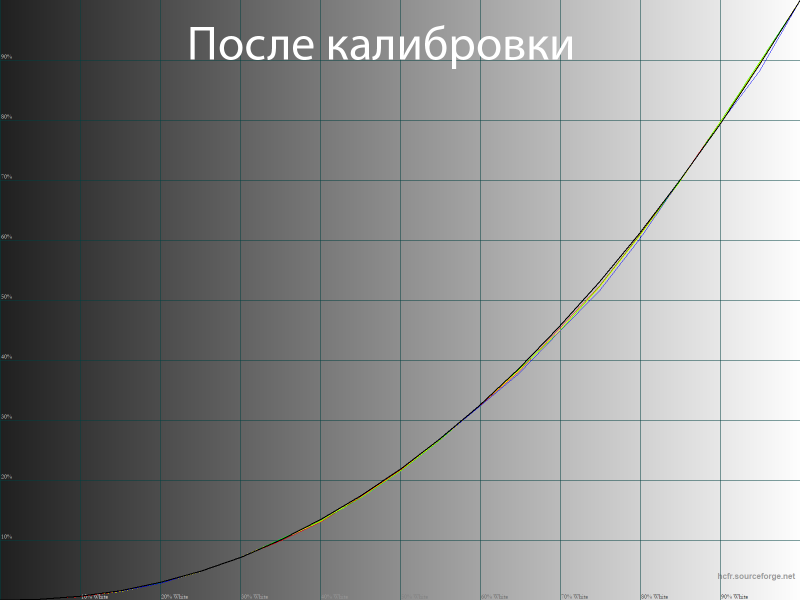
The gamma curves returned to normal, there was a distinction between the extreme dark shades, some oversaturation disappeared in the middle and light areas.
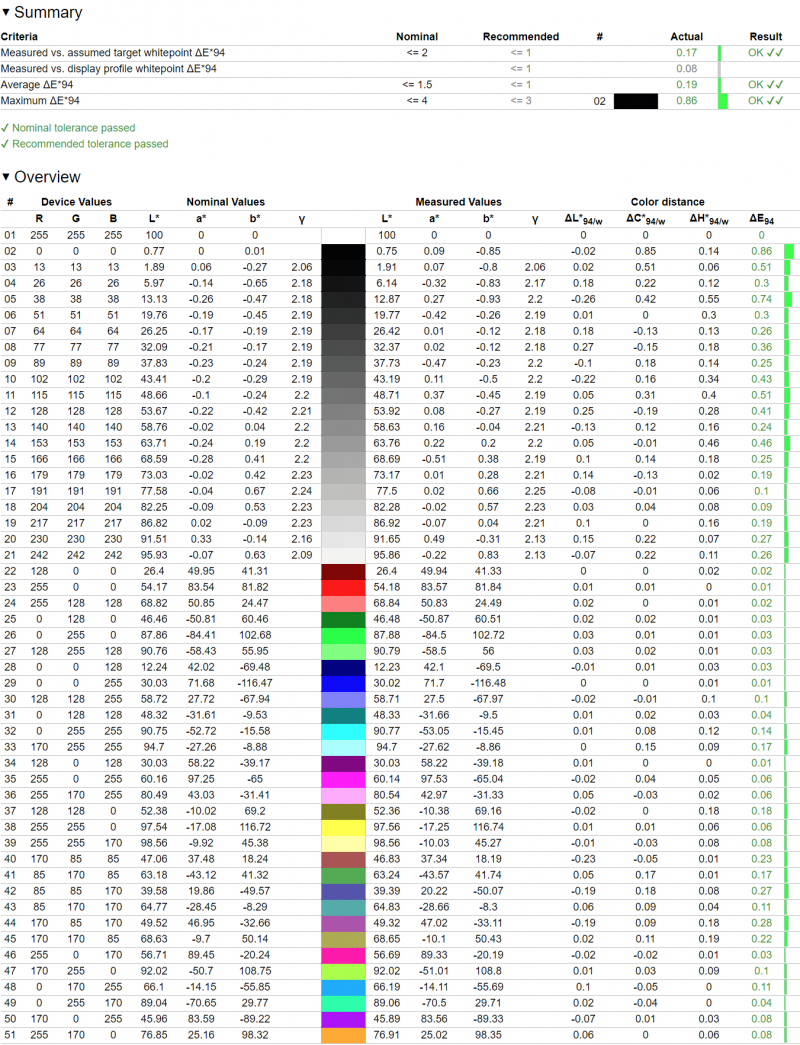
The corrections made and the created ICM profile with fairly strong changes in the LUT of the video card allowed the Dell P2721Q monitor to significantly improve the result in terms of color accuracy. The average DeltaE94 was 0,19 units, and the maximum was 0,86.
⇡ # Results in ComfortView
As a possible option to reduce eye strain, Dell suggests using the self-explanatory ComfortView mode, similar to the Low Blue Light modes in displays from other brands.
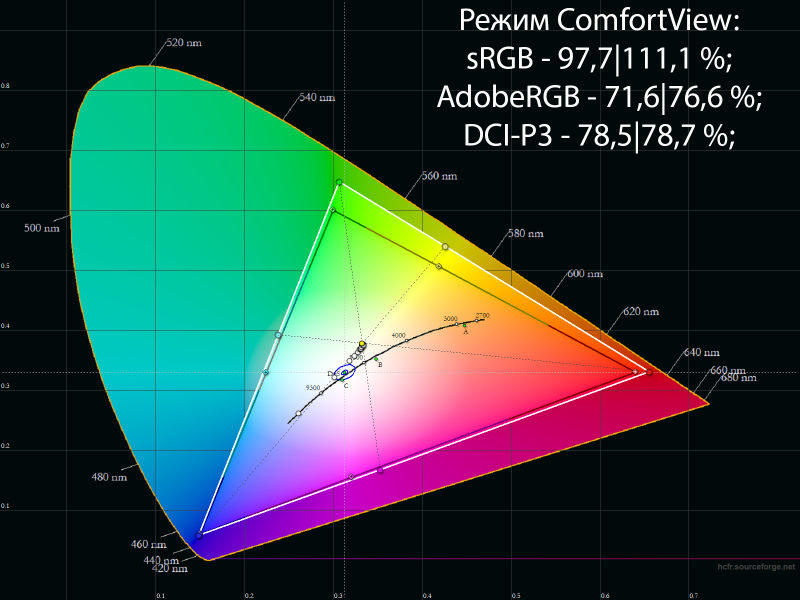
In it, the factory brightness is set at 199-200 nits (but it can be reduced manually), the contrast ratio increases to 1235: 1 on average, and the color gamut decreases slightly.
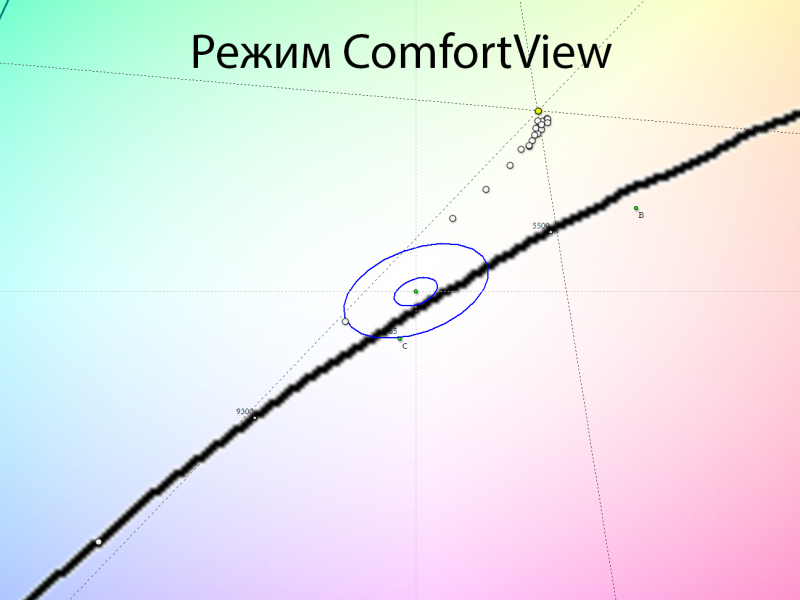
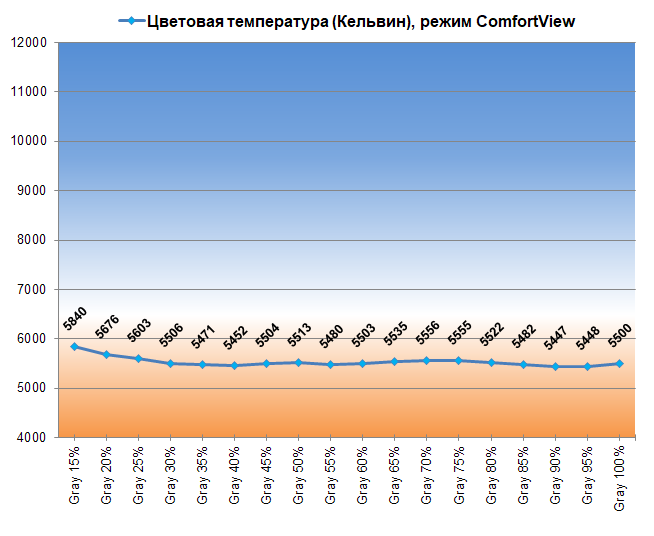
The stability of the CG of shades of gray also becomes slightly worse than with the factory settings, and the white point and all its neighbors are in the “warm” zone with distinguishable green parasitic shades.
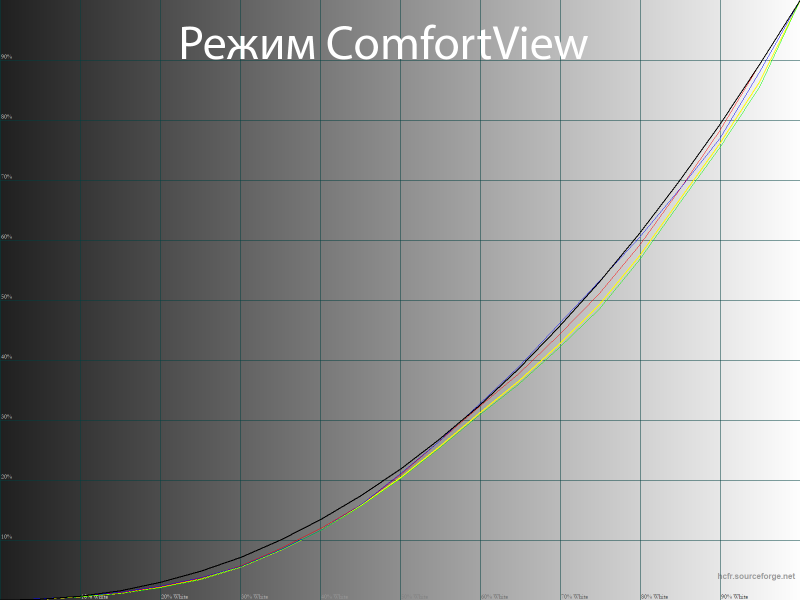
We did not notice any other changes, because all the problems on the gamma curves revealed when checking the Standard mode turned out to be relevant for ComfortView. The manufacturer did not try to reduce the contrast of the image to work with a minimum level of ambient light and left the gamma as at the default settings.
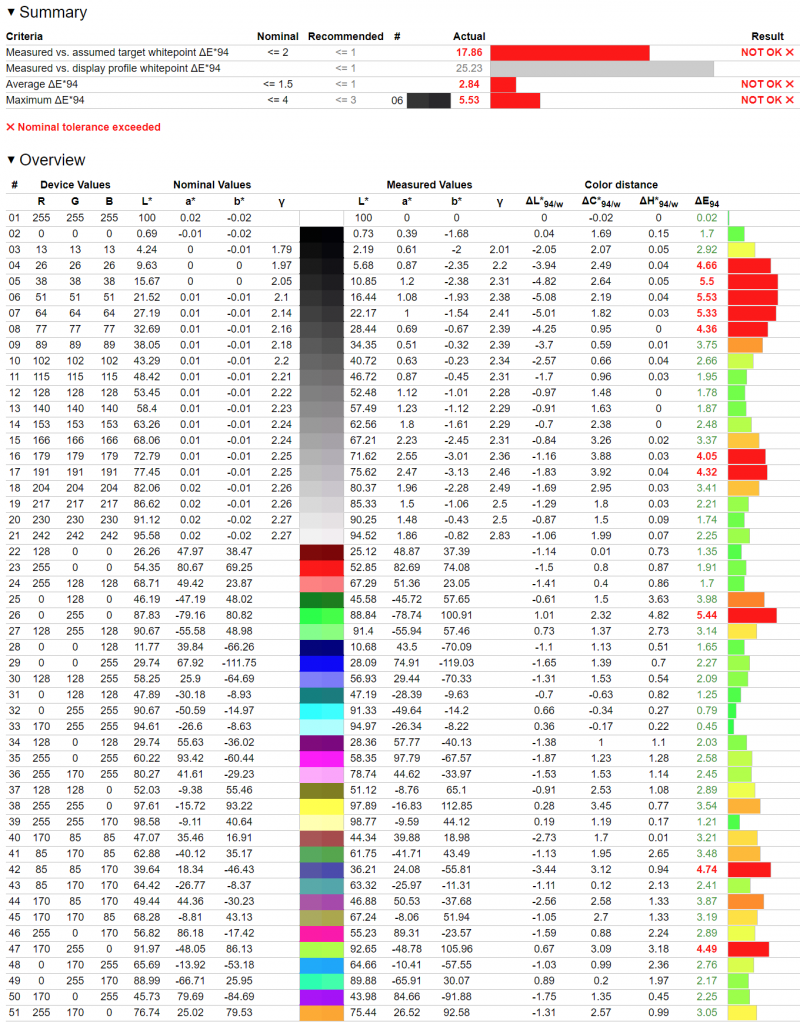
When testing the mode in Argyll CMS, we found an increased maximum deviation of up to 5,53 DeltaE94 units and, of course, a high deviation in the white point, which did not bother us at all – otherwise it does not happen in such modes.
⇡ # Results in Custom Color mode
Now let’s return to the Custom mode and evaluate the level of its customization without manual changes to understand which factory preset should be preferred.
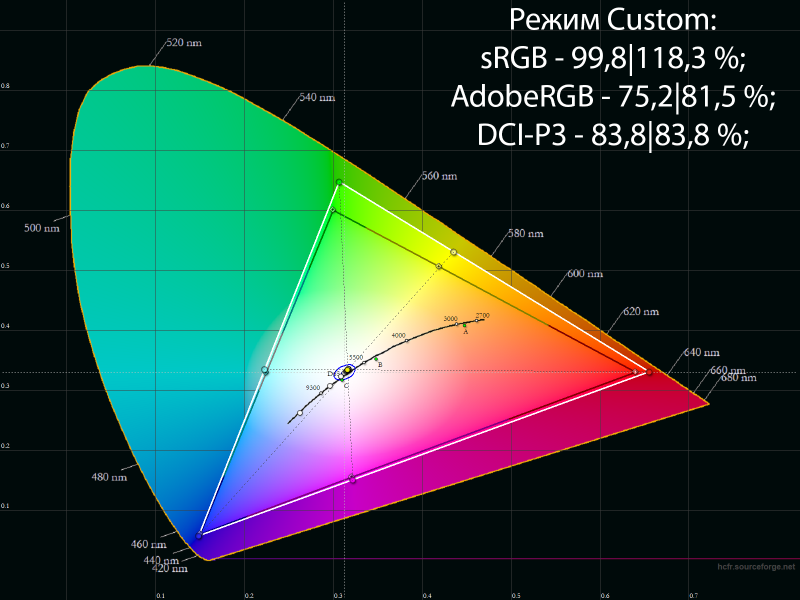
In terms of color gamut and compliance with three standards, we did not reveal any differences from the factory settings.
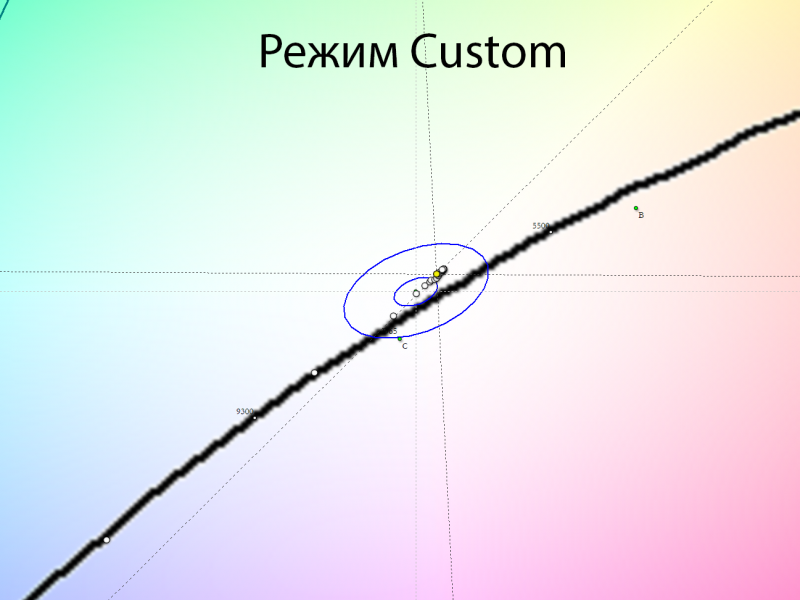
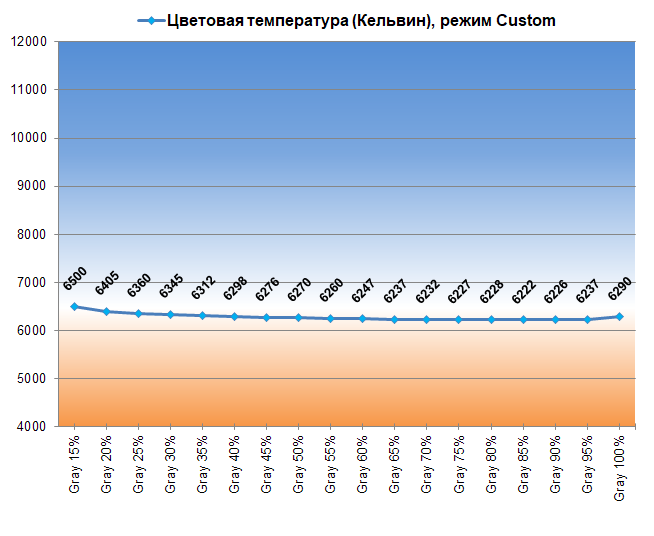
The white point turned out to be adjusted slightly better (solely in terms of the level of DeltaE deviations), and the stability of the gray balance in terms of the color temperature level still remained at a high level.
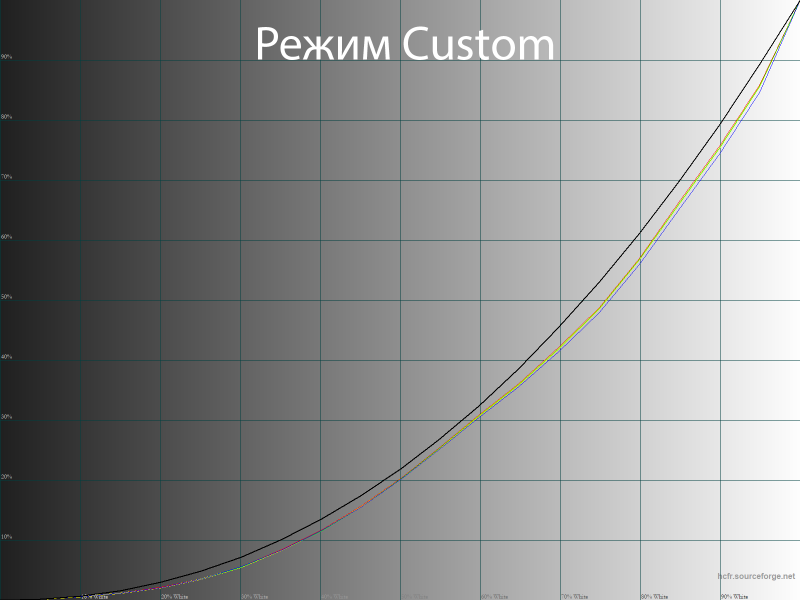
There is no imbalance between RGB channels on the gamma curves, but the overall picture contrast and the degree of visibility of deep shadows remain unchanged.
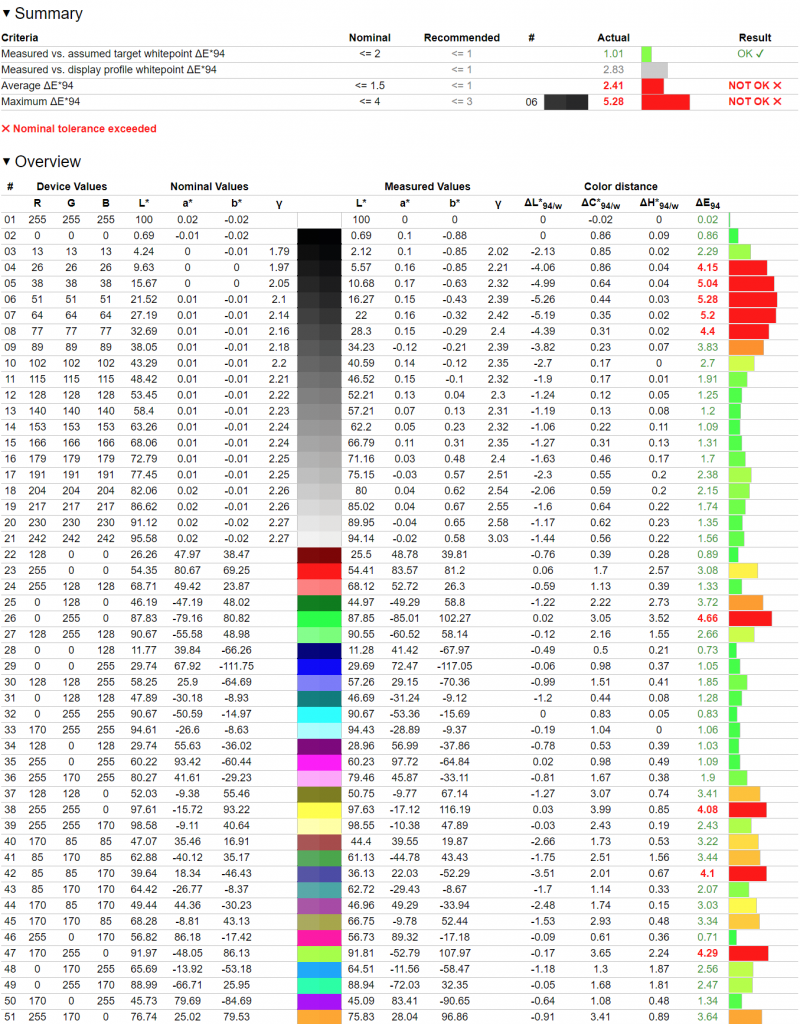
In the studied mode, the level of DeltaE94 deviations turned out to be higher than in the Standard Mode, and therefore we would not recommend it for use without further manual adjustment and calibration. Feel free to stay at the factory settings and simply dim the backlight to the optimal level for your ambient light.
⇡ # Backlight uniformity
The uniformity of the display backlight was checked after the brightness at the center point of the monitor was reduced to 100 cd / mXNUMX2 and setting the color temperature to ~ 6500 Kelvin.
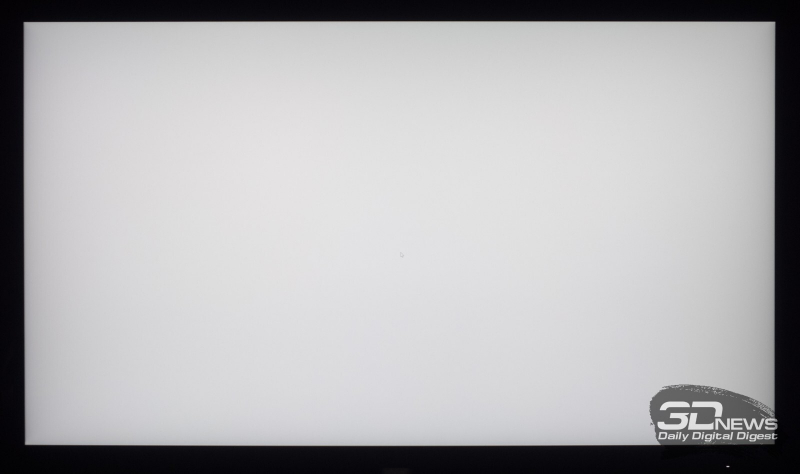
The picture above shows a photo of a white field with a certain exposure adjustment during shooting (in the dark) and further software processing for a more visual representation of the uniformity of the backlight.
On white, the backlight uniformity problems are visible only in the lower corners, well, they appear a little on the map of the general color temperature uniformity, but when you look at the gray fields, it becomes much easier to see them.
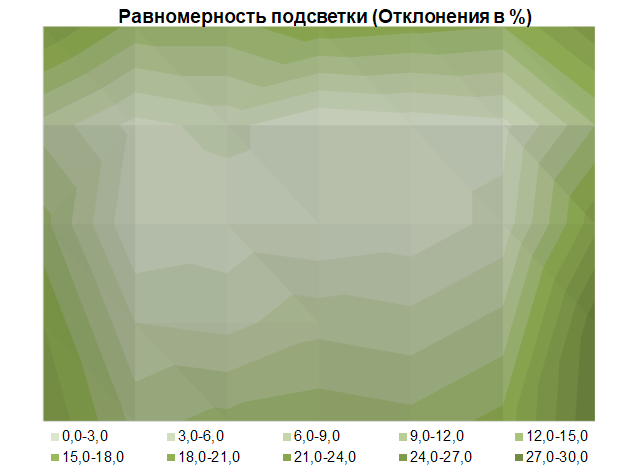
The average deviation from the center point was as much as 11,3%, and the maximum was 35%. In numbers, the result is mediocre, but if you look at the diagram, it becomes clear thatоMost of the screen is illuminated as evenly as possible and only the edges of the panel break the overall idyll.
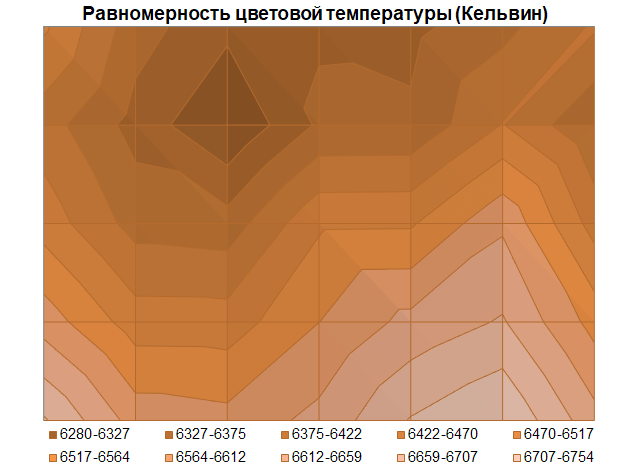
With the uniformity of color temperature across the screen, things are better. In our specimen, the spread was less than 500 K, the average deviation from the center point was only 1,5%, and the maximum was 3,7%. The color temperature of our specimen increases from top to bottom with sharp drops in values.
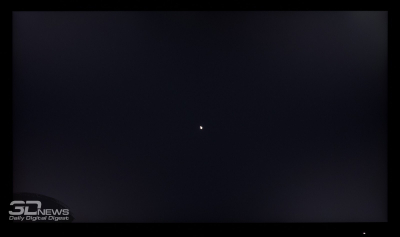 |
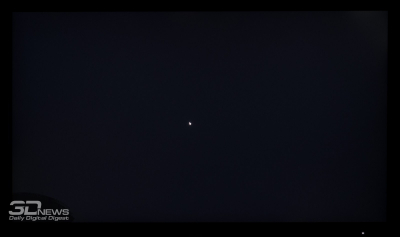 |
Now let’s look at the uniformity of the backlight and the various color effects in the case of the black field. We will do this using two photographs taken at different distances from the screen (~ 70 and 150 cm).
From the point of view of the angular Glow effect, the monitor under study shows a quite common result for an IPS matrix – four zones in the corners with stray highlights. Their visibility and size depend on the distance to the screen – the closer, the larger they are. And of course, they also depend on the set backlight brightness and the level of ambient light in the working room: the higher the screen brightness and the lower the brightness in the room, the more noticeable Glow is.

When moving away from the screen, Glow disappears completely, and only the upper right corner remains problematic, which in our P2721Q turned out to be overexposed and increased the visibility of the Glow effect in the same part. Otherwise, we did not find any problems: there is no clouding effect, as in * VA panels, there are no horizontal or vertical stripes.
⇡ # Visual assessment of the image and features of the model
⇡ # Gradient quality and banding effect
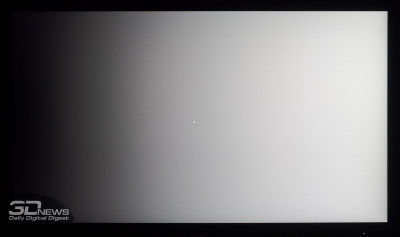 |
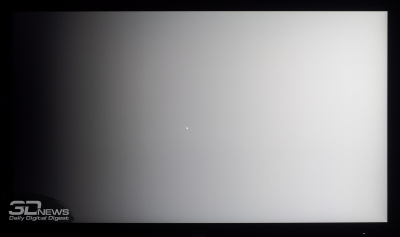 |
At default settings and after manual edits, the Dell P2721Q monitor displayed very uniform, high quality gradients. After the calibration with significant corrections of the signal through the LUT of the video card, their smoothness was sharply disturbed: many abrupt transitions with parasitic shades appeared, mainly in the 0-40% region. Taking into account the not very high-quality factory settings and the 8-bit matrix, this is quite a common situation.
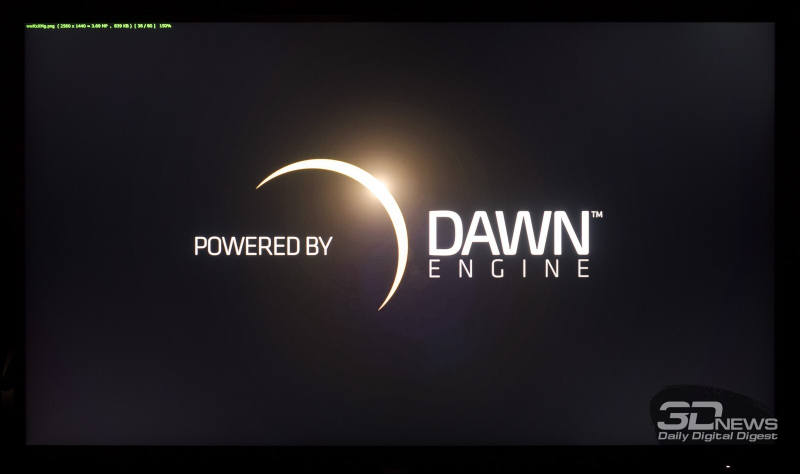
In the question of reproducing complex transitions in the shadows, the hero of the review showed himself worthy – the banding is weakly expressed.
⇡ # Response speed
For the P2721Q, the manufacturer claims a matrix with a response time of 5-8 ms GtG, and the real maximum vertical scan frequency in 4K resolution does not exceed the standard 60 Hz. Considering these features, we did not expect high speed, and testing it after a long work with high-speed gaming models is not the best thing that could be thought of …
Nevertheless, for a 60 Hz IPS monitor, the manufacturer performed a relatively competent OverDrive overclocking, in which artifacts in real work remain invisible, but may appear in the photographs we took. When the Fast mode is activated, moving objects become a little sharper, but the severity of artifacts increases significantly – it becomes very easy to see them when performing any actions in the OS environment.
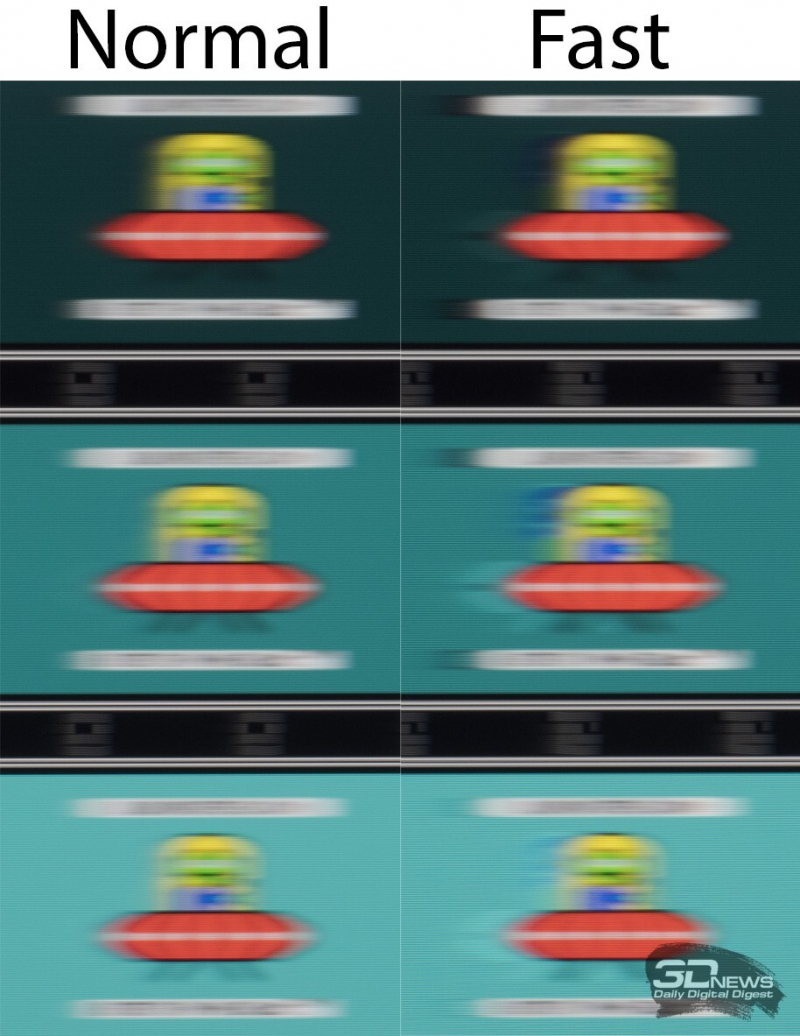
Thus, you can safely assume that only 2721 ms GtG value is valid for the P8Q, and the Response Time parameter should be left untouched – it will be better this way.
⇡ # Viewing angles and Glow—effect
With the viewing angles of the Dell P2721Q monitor, everything is in order thanks to the high-quality IPS-type matrix.

With minor changes in the horizontal viewing angle, the picture on the screen does not change at all. If the angle is increased to 30-45 degrees, the image becomes slightly less contrasting, the saturation of some colors decreases slightly, shadows are slightly lightened, a very weak parasitic shade appears in one or another part of the screen – nothing unusual. When you change the vertical plane, the picture on the screen deteriorates faster.
The monitor under test is not free from the Glow effect, since it is built on the basis of an IPS-type matrix. It is Glow that makes the main contribution to the appearance of claims to the stability of the picture on the screen and the comfort of working in a dark room, especially when watching movies and working in software with a dark interface. Depending on the position of the user in front of a black-filled screen, the parasitic shade and the degree of its manifestation vary greatly.
Glow-effect also demonstrates itself on color images, especially if the picture is made in dark shades. In this case, when viewed from the side, a warm or cold parasitic shade appears – depending on which side to look from. When checking on other pictures, the result may be completely different, but the general patterns will remain valid.
⇡ # Crystalline effect, Cross-hatching, PWM and sharpness
The Dell P2721Q monitor uses a semi-matte work surface of the matrix.
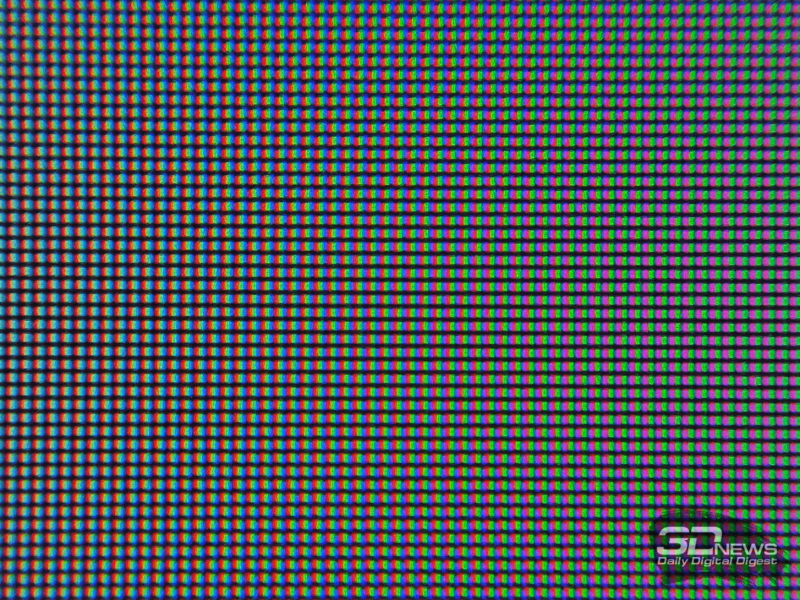
The photo above shows the classic pixel structure, without multi-domain control. The picture is pleasant, without a pronounced crystalline effect, which does not appear even when the viewing angle is changed. The anti-glare properties are very good, the studied monitor model is completely free from the Cross Hatching effect.
There are no problems with the text of the new Dell product. The elaboration of small details and fonts is at a height, which is not surprising for a 4K solution. No additional adjustment is required, the standard Sharpness should be kept at 50%.
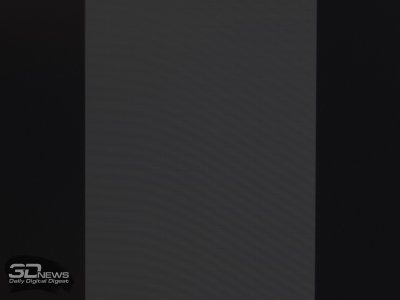 |
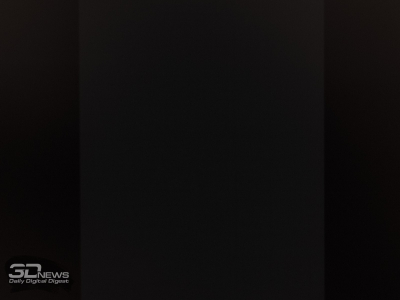 |
According to the manufacturer, the display has a Flicker-Free backlight, which has been confirmed in our tests. At any level of brightness, ShI modulation is not used, or its frequency is several kilohertz or even tens of kilohertz. Potential buyers can be calm about their eyes, but only if other simple rules are observed: you need to monitor the brightness of the screen, choose the correct distance to the monitor, and so on.
The monitor uses a built-in power supply. Neither he nor the control electronics emit parasitic sounds. Everything is quiet and calm.
⇡ # Conclusions
For Dell, the P2721Q is the second 27-inch 4K monitor in the lineup with an integrated USB Type-C interface. To make it more affordable than the top-end U2720Q, which we reviewed earlier, the manufacturer abandoned high-precision factory calibration, used a matrix with a conventional W-LED backlight and a standard color gamut, reduced the maximum brightness and charging power for Type-C (from 90 to 65 W ), removed support for working with HDR content and audio output. But the novelty appeared before us in a new guise, and the control system is finally built on a 5-way joystick instead of the tight and small buttons on many other displays from Dell.
Becoming one of the most affordable solutions in its class, The P2721Q will suit a wider category of users. This universal the model will suit buyers without overestimated requirements for color accuracy and who want not to overpay for “superpowers”. In this case, the new P2721Q is the best value for money. Good luck with your choice!
From file server 3DNews.ru can download color profile for this monitor, which we received after the hardware calibration procedure.
Advantages:
- high-quality assembly and good materials;
- ergonomic stand and VESA-compatible mount;
- convenient control system based on a 5-position joystick;
- a wide range of connection interfaces with support for charging (up to 65 W in the case of USB Type-C);
- a wide range of brightness changes with a stable contrast ratio higher than that stated in TX (in Custom-mode it reaches 1300: 1);
- high correspondence of color gamut to the sRGB standard in any of the modes;
- high stability of grayscale CG;
- good uniformity of illumination in a bright field in terms of color temperature;
- generally uniform black field, except for one corner (depending on instance);
- no visible crystal and cross-hatching effects;
- good viewing angles;
- no SHI modulation in the entire operating range of the matrix illumination.
Disadvantages:
- the factory setting level as measured by the monitors of this price segment (35-000 rubles) leaves much to be desired;
- low uniformity of illumination in bright fields in terms of brightness level – in numbers the results are really bad, but in reality everything is not so scary.
May not suit:
- lack of PbP and PiP functions;
- lack of built-in speaker system and audio output for headphones;
- lack of support for HDR and adaptive sync systems;
- standard color gamut on a monitor from the 2021 model range – for some, this is a really important parameter;
- the maximum brightness level was below the declared level (294 versus 350 nits);
- The glow effect is fully expressed, but not as strong as it could be;
- a strong deterioration in the quality of the reproduction of gradients after calibration of the monitor – the reason for this is significant changes in the LUT of the video card due to poor factory settings.
If you notice an error, select it with the mouse and press CTRL + ENTER.





