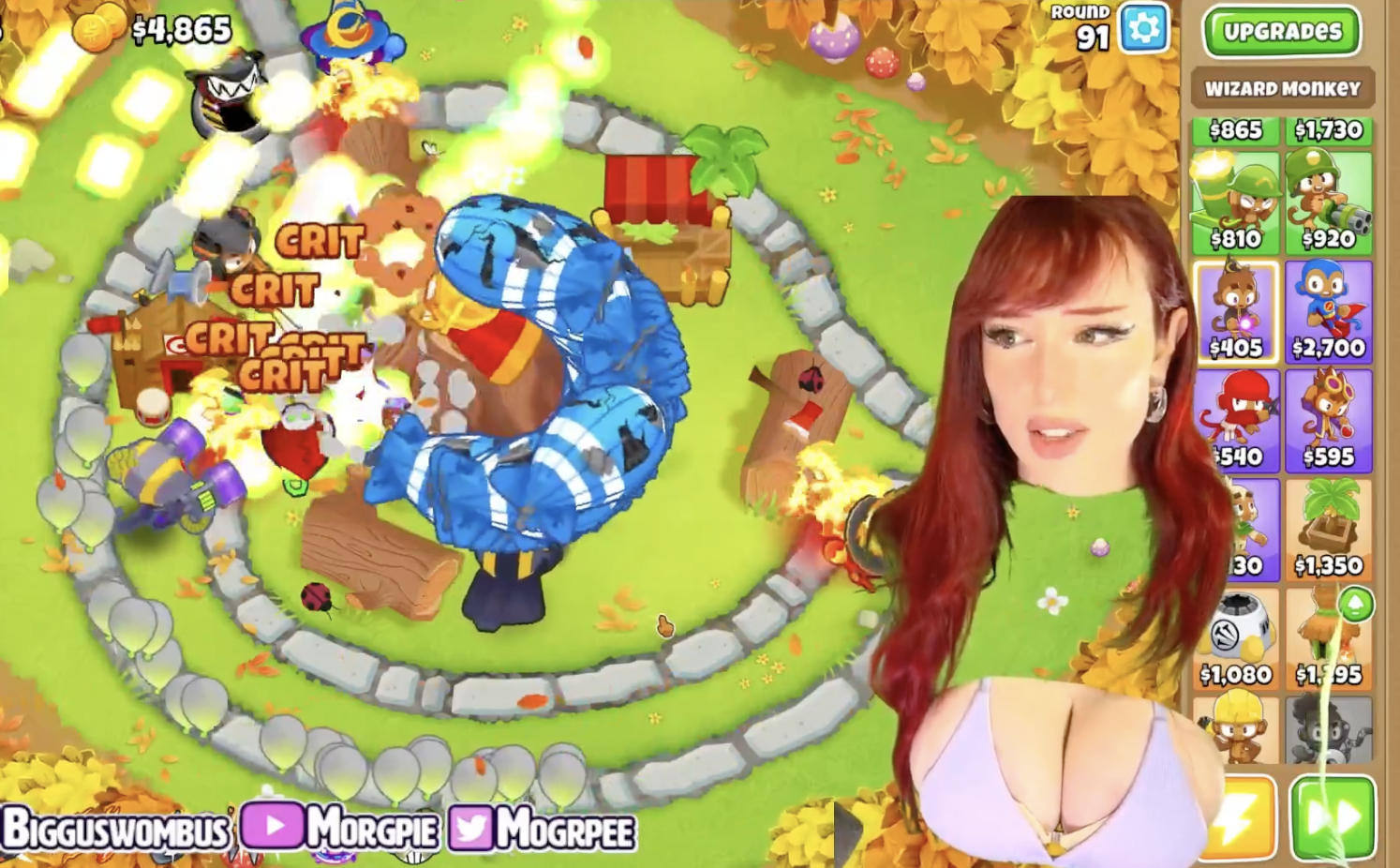We do not test processors in the section on motherboards, so if anyone is interested in a review of the 12th generation processors from Intel, then there is material from our author Andrei Kozhemyako. And here we are studying the features of a particular motherboard.
Be sure to repeat a brief table of differences in the chipsets of the last three generations.
| Peculiarities | Z690 | Z590 | Z490 |
|---|---|---|---|
| Compatible with Intel processors | 12th Gen Core | 10th & 11th Gen Core | 10th & 11th Gen Core |
| PCIe version (processor) | 4.0 & 5.0 | 3.0 (10th Gen) or 4.0 (11th Gen) | 3.0 (10th Gen) or 4.0 (11th Gen) |
| Number of PCIe lanes (processor) | 20 | 16 (10th Gen) or 20 (11th Gen) | sixteen |
| PCIe version (chipset) | 3.0 & 4.0 | 3.0 | 3.0 |
| Number of PCIe lanes (chipset) | 28 (12 x 4.0 & 16 x 3.0) | 24 | 24 |
| DMI Version | 4.0 | 3.0 | 3.0 |
| Number of DMI lines | x8 | x8 | x4 |
| RAM generation | DDR4 & DDR5 | DDR4 | DDR4 |
| Number of RAM channels | 2 | 2 | 2 |
| Maximum number of RAM slots | 4 | 4 | 4 |
| Maximum RAM | 128 GB | 128 GB | 128 GB |
| Number of SATA 6.0 Gb/s ports up to | eight | 6 | 6 |
| USB 3.2 Gen 2×2 ports (20Gbps) up to | 4 | 3 | 0 |
| USB 3.2 Gen 2×1 ports (10Gbps) up to | ten | ten | 6 |
| USB 3.2 Gen 1×1 ports (5Gbps) up to | ten | ten | ten |
| USB 2.0 ports up to | fourteen | fourteen | fourteen |
| Built-in Wi-Fi | WiFi 6E | WiFi 6 | WiFi 6 |
In addition to gaming series, Asus also has a stand-alone Prime series in its assortment of motherboards. Even inside it there are boards that are very modest and with some bells and whistles. Why was this series created? After all, there are already three game series, a line of budget solutions and ProArt (a series for “serious” PCs designed for content creation, designers, fashion designers, architects, etc.). I believe that Prime is purely a marketing fiction, like TUF Gaming, but not for the players. Just to have more variety. The Prime series is where a little bit of everything is collected from neighboring families.
For a long time, the Prime series has been purely outwardly distinguished by the white and silver colors of the cooling devices and the rather colorful black and white pattern / pattern on the printed circuit board itself.
Today we have a motherboard related to Prime under consideration, that is, clearly not a flagship. And the board does not even support wireless networks (however, you can buy a WiFi module separately, there is a slot for it). But let’s not get ahead of ourselves, let’s move on to studying Asus Prime Z690M-Plus D4 . Probably its main feature is support for DDR4 memory.

The board comes in a standard Prime series branded box. The kit is located under the board in a separate compartment.
In addition to traditional elements such as a user manual and SATA cables, the package includes screws for M.2 slots, a drive with software, a “plug” on the rear panel and … everything.

The software comes on CD (complete nonsense, of course, but you still need to download the latest versions of the software from the company’s website).
I would like to especially note that the “plug” for the rear panel with connectors is not mounted on the board itself, but is included in the kit (I haven’t come across this for a long time).
Form factor


The Mini-ITX form factor measures 170x170mm, microATX up to 244x244mm, ATX up to 305x244mm, and E-ATX up to 305x330mm. Motherboard Asus Prime Z690M-Plus D4 has dimensions of 244×244 mm, so it is made in the microATX form factor, and it has 8 mounting holes for installation in the case.

There is literally nothing on the back. The textolite is processed: sharp ends are cut off at all soldering points. There is no backplate.
Specifications

Traditional table with a list of functional features.
| Supported processors | 12th gen Intel Core |
|---|---|
| Processor socket | LGA 1700 |
| Chipset | Intel Z690 |
| Memory | 4 × DDR4, up to 5333 MHz (XMP), up to 128 GB, two channels |
| Audio subsystem | 1 × Realtek ALC857 (7.1) |
| Network controllers | 1 × Intel WGI219 Ethernet 1.0Gbps |
| Expansion slots | 1 x PCIe 5.0 x16 (x16 mode) 1 x PCIe 4.0 x16 (x4 mode) 2 x PCIe 3.0 x1 |
| Drive connectors | 4 x SATA 6Gb/s (Z690) 1 × M.2 (CPU, PCIe 4.0 x4 for 2242/2260/2280 devices) 1 × M.2 (Z690, PCIe 4.0 x4 for 2260/2280 devices) 1 × M.2 (Z690, PCIe 4.0 x4/SATA for 2242/2260/2280 devices) |
| USB ports | 4 × USB 2.0: 2 x 4 ports internal (GL850G) 2 × USB 2.0: 2 Type-A ports (black) on the rear panel (Z690) 4 × USB 3.2 Gen1: 4 Type-A ports (blue) on the rear panel (Z690) 2 × USB 3.2 Gen1: 1 x 2 ports internal header (Z690) 1 × USB 3.2 Gen1: 1 internal Type-C (Z690) 1 × USB 3.2 Gen2x2: 1 Type-C port on the rear panel (Z690) 1 × USB 3.2 Gen2: 1 Type-A port (green) (Z690) |
| Connectors on the rear panel | 1 × USB 3.2 Gen2x2 (Type-C) 1 x USB 3.2 Gen2 (Type-A) 4 × USB 3.2 Gen1 (Type-A) 2 × USB 2.0 (Type-A) 1 x RJ-45 5 minijack audio connectors 1 x HDMI 2.1 1 x DP 1.4 |
| Other internal elements | 24-pin ATX power connector 1 8-pin EPS12V power connector 1 4-pin EPS12V power connector 1 x USB 3.2 Gen1 Type-C connector 1 connector for connecting 2 USB 3.2 Gen1 ports 2 connectors for connecting 4 USB 2.0 ports 6 connectors for connecting 4-pin fans and pumps 1 non-addressable RGB strip connector 3 connectors for connecting an addressable ARGB tape 1 audio connector for the front panel of the chassis 1 Thunderbolt 1 COM port 1 TPM slot for security devices 1 x S/PDIF (Out) 2 connectors for connecting control from the front panel of the case |
| Form factor | microATX (244x244mm) |
| Retail offers |

Main functionality: chipset, processor, memory



Schematic diagram of the chipset + processor bundle.
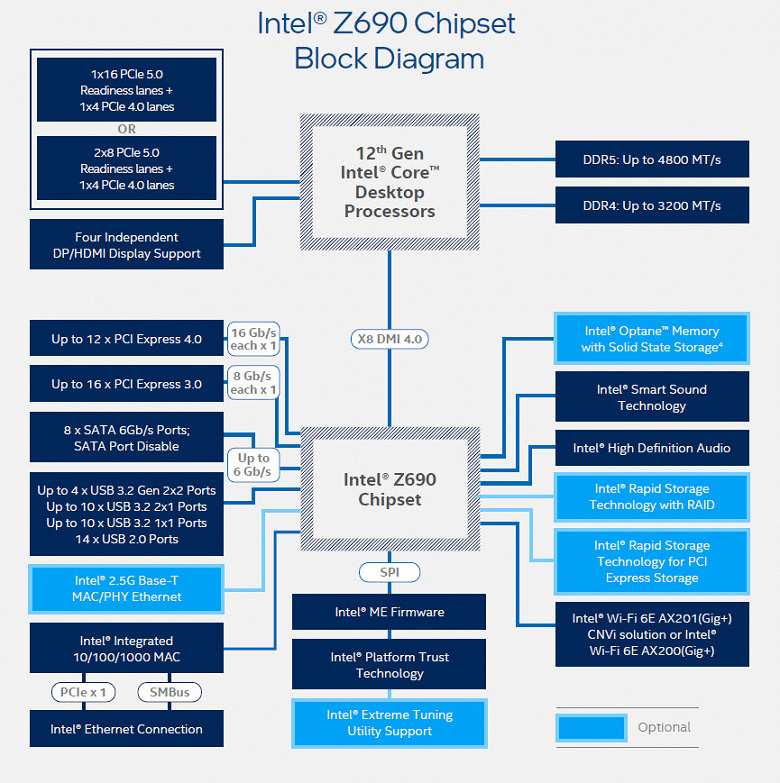
Formally, there is support for DDR4 memory up to 3200 MHz, but everyone is well aware, and motherboard manufacturers actively advertise this: now you can use much higher frequencies through XMP profiles. In particular, this board supports frequencies up to 5333 MHz.
12th generation Intel Core processors (compatible with socket LGA1700 and supported by Z690) have 20 I/O lanes (16 PCIe 5.0, 4 PCIe 4.0), do not have USB and SATA ports. At the same time, interaction with the Z690 goes through a special Digital Media Interface 4.0 (DMI 4.0 x8) channel. All PCIe lanes of the processor go to PCIe expansion slots and an M.2 port. Serial Peripheral Interface (SPI) is used to communicate with the UEFI / BIOS system, and the Low Pin Count (LPC) bus is used to communicate with I / O devices that do not require high bandwidth (fan controllers, TPM, old peripherals).
In turn, the Z690 chipset supports a total of 38 I / O lines, which can be distributed as follows:
- up to 14 USB ports (of which up to 4 USB 3.2 Gen2x2 ports, 10 USB 3.2 Gen2 ports, up to 10 USB 3.2 Gen1 ports, up to 14 USB 2.0 ports, USB 2.0 lines are also used to support 3.2 ports, and each USB port 3.2 Gen2x2 requires support from two USB 3.2 Gen2);
- up to 8 SATA 6Gb/s ports;
- up to 28 PCIe lanes (16 version 3.0 and 12 version 4.0).

Once again, it must be recalled that the Asus Prime Z690M-Plus D4 supports 12th generation Intel Core processors made for the LGA1700 socket (socket).
Once upon a time there was official information from Intel that the system for mounting cooling systems for the CPU is incompatible with the one for the LGA1151/1200. And that when using old COs, you will have to buy somewhere or order from the manufacturer a set of fasteners for LGA 1700. The fact is that new 12xxx processors are 0.8 mm thinner than their predecessors, and coolers with a rigid installation in the motherboard at a fixed height simply will not reach 12xxx. Only CO with a springy landing of the sole on the processor will do. As practice has shown, nevertheless, many COs are suitable for a new socket without any problems ..
However, for compatibility with older COs, this board has oval holes around the socket.

There are four DIMM slots for installing memory modules on the Asus board (for memory operation in Dual Channel, if only 2 modules are used, they should be installed in A2 and B2. The board supports unbuffered DDR4 (non-ECC) memory, and the maximum amount of memory is 128 GB: XMP profiles are supported, of course.

DIMM slots do not have metal edging.
Peripheral functionality: PCIe, SATA, various “baubles”

Above, we studied the potential capabilities of the Z690 + Core tandem, and now let’s see what of this and how it is implemented in this motherboard.
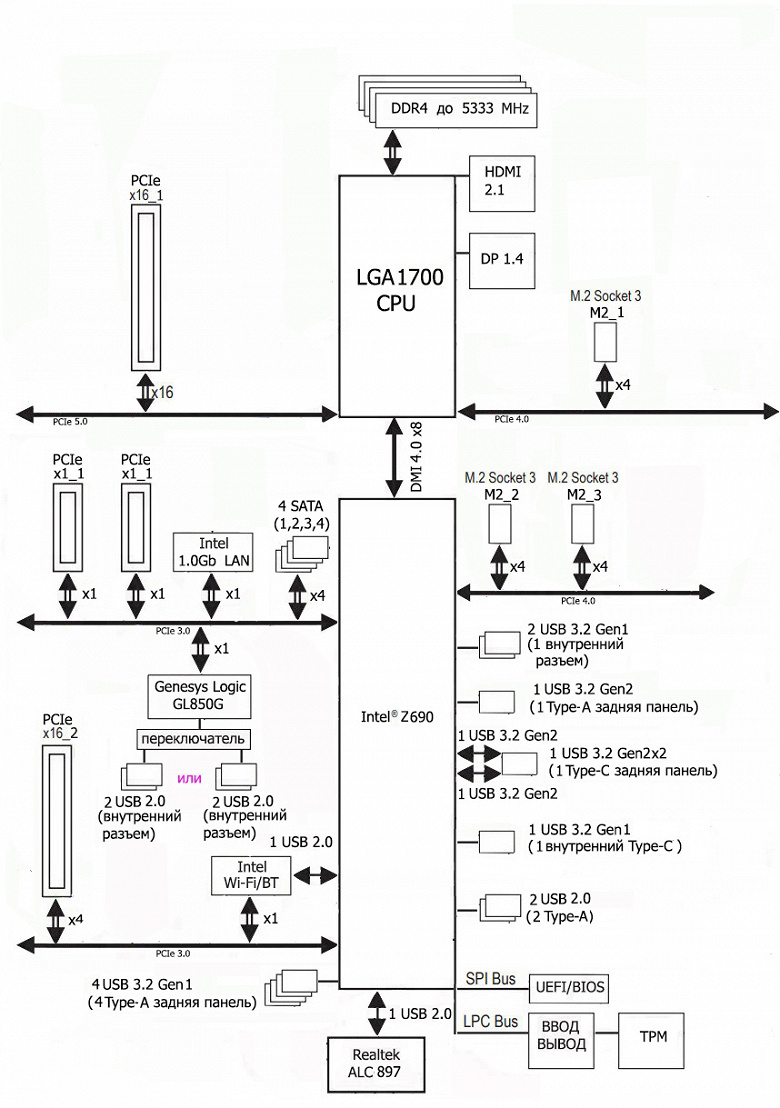
In addition to the USB ports, which we’ll get to later, the Z690 chipset has 28 PCIe lanes. We consider how many lines are spent on support (communication) with one or another element (it should be borne in mind that 28 lines are not a single version, but 12 PCIe 4.0 lines and 16 PCIe 3.0 lines):
- PCIe x16_2 slot ( 4 PCIe 4.0 lanes);
- SATA_1/2/3/4 ports: 4 PCIe 3.0 lanes maximum;
- C lot M.2 (key E, for wireless communication) ( 1 lane PCIe 3.0);
- C lot M.2_3 ( 4 PCIe 4.0 lanes);
- C lot M.2_2 ( 4 PCIe 4.0 lanes);
- PCIe x1_1 slot ( 1 lane PCIe 3.0);
- PCIe x1_2 slot ( 1 lane PCIe 3.0);
- Genesys Logic GL850G (USB 2.0 hub) ( 1 lane PCIe 3.0);
- Intel WGI219 (Ethernet 1.0Gb/s) ( 1 lane PCIe 3.0)
21 PCIe lanes were occupied (12 PCIe 4.0 + 9 PCIe 3.0). The Z690 chipset communicates with audio codecs via a USB port. Also, one USB 2.0 line is reserved for BT support (M.2 (key E) slot for wireless adapter). More about this below in the USB ports section.
Now let’s look at how the processors work in this configuration above. The 12th generation CPU has a total of 20 PCIe lanes, 4 of which are PCIe 4.0 versions assigned to the M.2 port (M2_1). The remaining 16 PCIe 5.0 lines go to a single PCIe x16_1, so there are simply no physical options for switching.
Now, in general, about PCIe slots. In total, the board has 4 slots: two PCIe x16 (for video cards or other devices) and two PCIe x1. If I have already told about the first PCIe x16_1 (it is connected to the CPU), then PCIe x16_2 is connected to the Z690, but physically it receives only 4 PCIe 4.0 lanes.
As you can see, this motherboard does not have redistribution of PCIe lines, therefore there are no multiplexers.

The first (“processor”) PCIe x16_1 slot has a stainless steel metal reinforcement that increases reliability (which can be important in case of fairly frequent video card changes, but more importantly: such a slot can more easily withstand bending loads in case of installing a very heavy top-end video card In addition, this protection protects against electromagnetic interference.

The motherboard allows you to mount CO of any size.
Next up are storage.

In total, the board has 4 Serial ATA 6 Gb / s + 3 slots for drives in the M.2 form factor. 4 SATA 1,2,3,4 ports are implemented through the Z690 chipset and support RAID creation. In this case, the ports are located in pairs at the lower right corner of the motherboard: ports 1 and 2 are oriented vertically, and 3 and 4 – horizontally.

The motherboard has 3 M.2 form factor sockets.

The second and third M.2 slots (M2_2, M2_3) receive data from the Z690 chipset, and the first one receives data from the CPU (PCIe 4.0). At the same time, only M2_3 (PCIe 4.0) supports modules with any interface, while all the others work with modules with only a PCIe interface.
There are no resource separations for slots and ports.

M2_1 and M2_3 slots support module sizes: 2242/2260/2280, and M2_2 only 2260/2280. On all M.2, you can organize RAID, and also use it for Intel Optane Memory. Of particular note is the new way of attaching M.2 drives to slots: through twistlocks mounted on racks, which eliminates those very small screws that are easy to lose.
All M.2 slots without cooling..
Other features (“baubles”) on the board
Let’s talk about other “bells and whistles” on the board. The board is neither gaming nor overclocking, so we are unlikely to see here a certain set of technologies that help overclockers and just enthusiasts. However, the ability to reset CMOS using a jumper should be on any motherboard.

Usually, on motherboards, we saw traditional light indicators reporting problems with one or another system component (there are 4 of them, and if after turning on the computer by the time the OS is loaded, all the indicators have gone out, then there are no problems). But in this case, for the first time I saw something original – Q-Led, that is, the presence or absence of problems can be recognized by the Power Led light signal (which is usually found in all cases, and motherboards have corresponding connectors in FPanel).
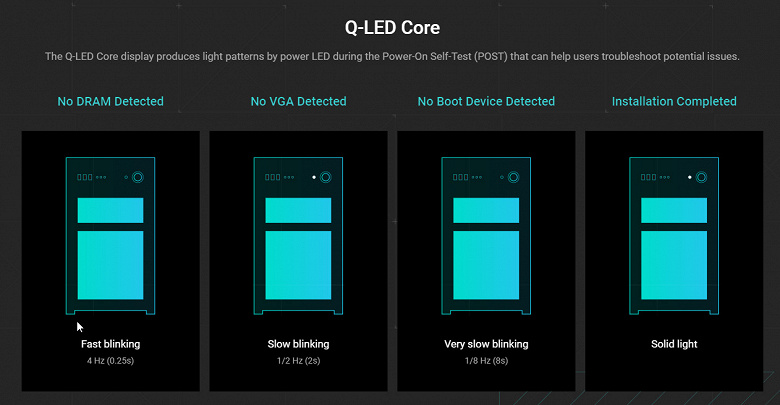
The signals are as follows:
- Fast blinking – memory problem (or not detected)
- Slow blinking – video card problem (or not detected)
- Very slow flashing – OS boot problem (or no bootable media found)
- Constant glow – no problems, the OS is loading
That is, essentially the same 4 light signals, but using a housing LED.
Since we are talking about LEDs, it is logical to mention the capabilities of the motherboard for connecting RGB backlighting. There are 4 connectors for connecting any devices of this plan: 3 connectors for connecting addressable (5 V 3 A, up to 15 W) ARGB tapes / devices and 1 connector for non-addressable (12 V 3 A, up to 36 W) RGB tapes / devices. The connectors are combined into pairs, spaced apart on opposite edges of the board.

Connection diagrams are standard for all motherboards that support backlighting:

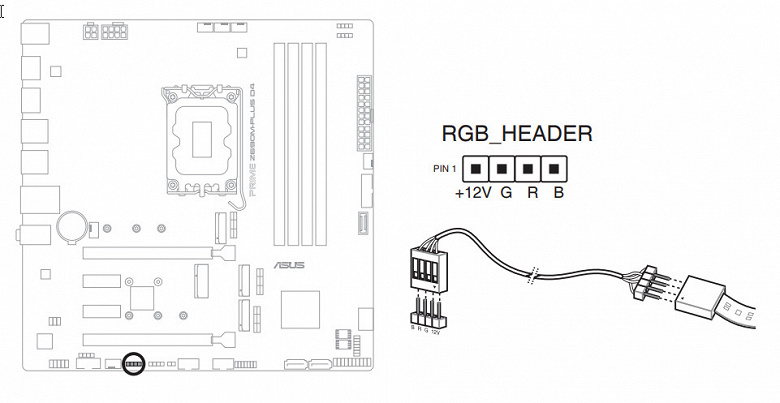
Control over the synchronization of the backlight on Asus motherboards is traditionally assigned to the controller labeled Aura.

Above, I mentioned the “pins” from Power Led. It is clear that they are in the usual FPanel set for connecting wires to the front (and now often the top or side or all of this at once) panel of the case.


But the technology of “cold” BIOS flashing (without the presence of RAM, processor and other peripherals) – BIOS Flashback is not here. Well, another difference between the Prime series and ROG.
To connect cards with Thunderbolt eats its own proprietary connector.


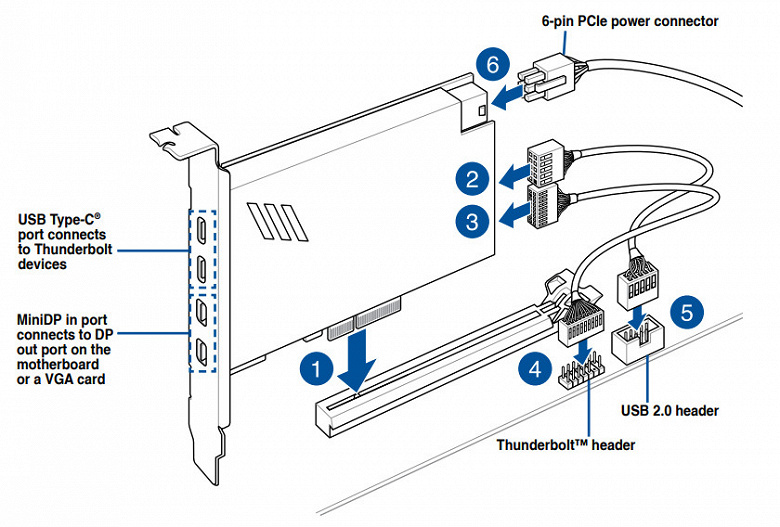
The board is also equipped with a COM port for connecting old highly specialized devices.


Well, probably the last “gadget” is the TPM connector for connecting various security systems.
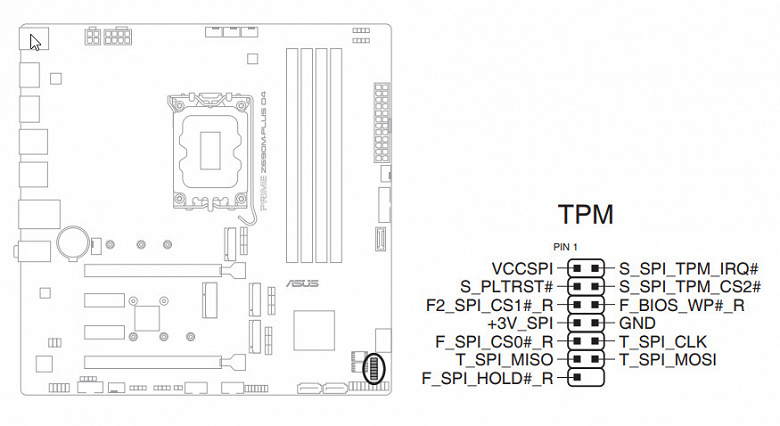
Peripheral functionality: USB ports, network interfaces, I/O
Now it’s the turn of USB ports and other I/O. And let’s start with the back panel, where most of them are displayed.

To reiterate, the Z690 chipset is capable of implementing a maximum of 14 USB ports, of which there can be up to 10 USB 3.2 Gen1 ports, up to 10 USB 3.2 Gen2 ports, up to 4 USB 3.2 Gen2x2 ports, and/or up to 14 USB 2.0 ports.
We also remember about 28 PCIe lines, which go to support drives, network and other controllers (I have already shown above what and how 21 out of 28 lines are spent).
And what do we have? There are a total of 15 USB ports on the motherboard:
- 1 x USB 3.2 Gen2x2: implemented with Z690 (2 USB 3.2 Gen2 lanes wasted) and represented on the rear panel by a Type-C port;
- 1 x USB 3.2 Gen2: Implemented via Z690 and represented on the rear by a Type-A port (green);
- 7 USB 3.2 Gen1 ports: all implemented through the Z690 and represented by: 4 Type-A ports on the rear panel (blue); 2 more are represented by an internal connector

on the motherboard for 2 ports; and the latter is represented by an internal Type-C port

(for connecting to the corresponding connector on the front panel of the case);
- 6 USB 2.0/1.1 ports: 4 implemented via Genesys Logic GL850G

and are represented by two internal connectors (each for 2 ports, while only one of the pairs can work at the same time); 2 implemented via Z690 and represented by Type-A ports on the rear panel (black);.
Thus, we have 2 controllers using USB lines:
- Audio ( 1 line USB 2.0);
- Bluetooth/WiFi (AX2xx) ( 1 USB 2.0 line reserved for M.2 slot (Key E)).
So, high-speed USB ports are implemented through the Z690 chipset:
- 1 dedicated USB 3.2 Gen2x2 (does not count, because it was received at the expense of other HSIOs);
- + 2 USB 3.2 Gen2 to support USB 3.2 Gen2x2
- + 1 dedicated USB 3.2 Gen2
- + 7 dedicated USB 3.2 Gen1
= 10 high speed ports . Do not forget that each high-speed USB port is provided with a USB 2.0 port, that is, 10 USB 2.0 ports are already occupied. Plus 2 dedicated ports and 2 USB 2.0 ports to provide controllers. A total of 14 USB ports are implemented .
Well, 21 PCIe lanes allocated to support other peripherals.
In total, the Z690 in this case has 31 high-speed ports out of 38 .
All fast Type-C USB ports are equipped with re-drivers that provide a stable voltage that can provide fast charging of mobile gadgets through them.


Now about network affairs.

The motherboard is equipped with means of communication mediocre. There is only one Intel WGI219 Ethernet Controller capable of operating at 1.0 Gbps.

There is no wireless connection, but there is an M.2 slot (Key E) for a BT / WiFi adapter (you need to buy it separately).
A plug, which is traditionally put on the back panel, is included in the kit (in this case, it is not put on the panel).

I/O block, fans, etc.
Now about the I / O block, connectors for connecting fans, etc. There are 6 connectors for connecting fans and pumps on the board itself. The layout of connectors for cooling systems looks like this:
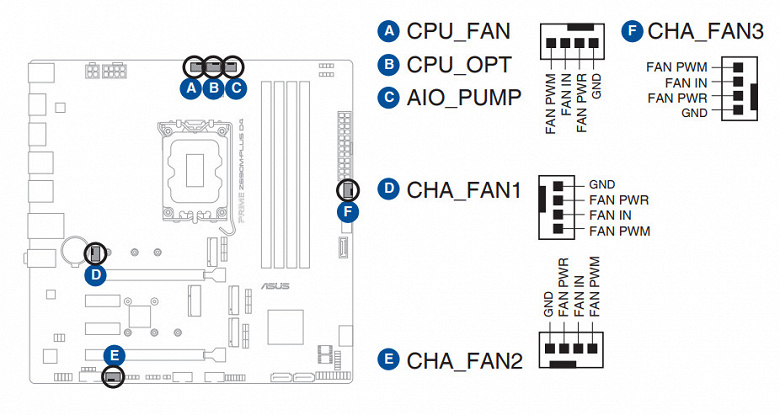
Through software or BIOS, all sockets for connecting air fans or pumps are controlled: they can be controlled both through PWM and by a banal change in voltage / current. The pump sockets are set to maximum speed.
The Nuvoton NCT6798D controller is responsible for monitoring the state of the board, and also controls the operation of all CO sockets (as well as the entire Multi I / O).

Since Intel processors can have integrated graphics, the board has an HDMI 2.1 output socket, and there is a special controller from ASMedia to amplify the signal.

And there is also a DisplayPort 1.4 jack, for the amplification of which a different controller is used, already from On Semi.

Audio subsystem
We know that in almost all modern motherboards, the audio codec is a product from Realtek that provides audio output according to schemes up to 7.1, recently it has become ALC4080 with 32 bit / 384 kHz characteristics. However, in this case, a very old Realtek ALC897 is used.

The audio subsystem is very simple: there are no operational amplifiers, no DAC.
The board’s audio circuits use Nichicon Fine Gold audiophile capacitors.

The audio path is placed on the corner part of the board, it does not intersect with other elements. All audio connectors on the rear panel have the usual color. S / PDIF is taken out as an internal connector on the motherboard (it is not on the rear panel).

Audio path test results in RMAA
To test the output sound path intended for connecting headphones or external acoustics, we used an external Creative E-MU 0202 USB sound card in combination with the RightMark Audio Analyzer 6.4.5 utility. Testing was conducted for stereo mode, 24-bit/44.1 kHz. During testing, the test PC’s UPS was physically disconnected from the mains and running on battery.
According to the results of testing, the audio path on the board was rated “Good”.
| Device under test | Asus Prime Z690M-Plus D4 |
|---|---|
| Working mode | 24-bit, 44 kHz |
| Sound interface | MME |
| Signal route | rear panel output – Creative E-MU 0202 USB input |
| RMAA version | 6.4.5 |
| Filter 20 Hz – 20 kHz | Yes |
| Signal normalization | Yes |
| Level change | -0.1dB /-0.1dB |
| Mono mode | No |
| Calibration signal frequency, Hz | 1000 |
| Polarity | correct/correct |
General results
| Frequency response unevenness (in the range of 40 Hz – 15 kHz), dB |
+0.01, -0.10 |
Fine |
| Noise level, dB (A) |
-72.2 |
Medium |
| Dynamic range, dB (A) |
72.1 |
Medium |
| Harmonic distortion, % |
0.012 |
Good |
| Harmonic distortion + noise, dB(A) |
-67.1 |
Medium |
| Intermodulation distortion + noise, % |
0.044 |
Good |
| Interpenetration of channels, dB |
-67.9 |
Good |
| Intermodulation at 10 kHz, % |
0.049 |
Good |
| Overall rating |
Good |
frequency response

|
Left |
Right |
|
| From 20 Hz to 20 kHz, dB |
-0.73, +0.02 |
-0.74, +0.01 |
| From 40 Hz to 15 kHz, dB |
-0.09, +0.02 |
-0.10, +0.01 |
Noise level

|
Left |
Right |
|
| RMS power, dB |
-73.9 |
-73.9 |
| Power RMS, dB(A) |
-72.2 |
-72.2 |
| Peak level, dB |
-52.8 |
-52.8 |
| DC offset, % |
-0.0 |
+0.0 |
Dynamic Range

|
Left |
Right |
|
| Dynamic range, dB |
+73.9 |
+73.9 |
| Dynamic range, dB (A) |
+72.1 |
+72.1 |
| DC offset, % |
+0.00 |
-0.00 |
Harmonic distortion + noise (-3 dB)

|
Left |
Right |
|
| Harmonic distortion, % |
0.01147 |
0.01232 |
| Harmonic distortion + noise, % |
0.03653 |
0.03666 |
| Harmonic Distortion + Noise (A-weighted), % |
0.04425 |
0.04452 |
Intermodulation distortion
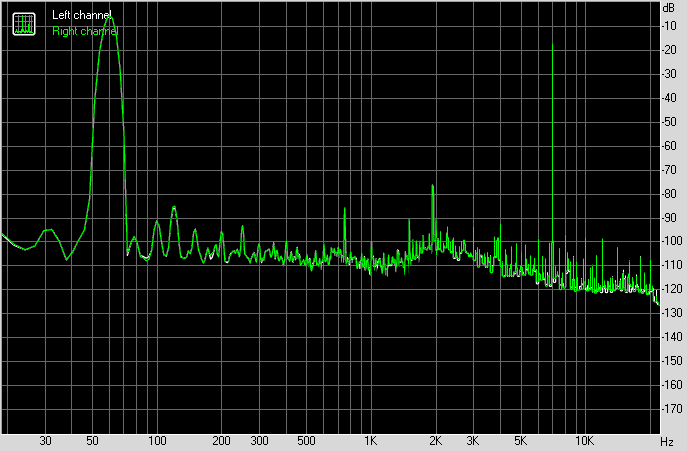
|
Left |
Right |
|
| Intermodulation distortion + noise, % |
0.04361 |
0.04371 |
| Intermodulation distortion + noise (A-weighted), % |
0.05130 |
0.05118 |
Interpenetration of stereo channels

|
Left |
Right |
|
| Penetration at 100 Hz, dB |
-66 |
-68 |
| Penetration at 1000 Hz, dB |
-67 |
-67 |
| Penetration at 10000 Hz, dB |
-69 |
-68 |
Intermodulation distortion (variable frequency)
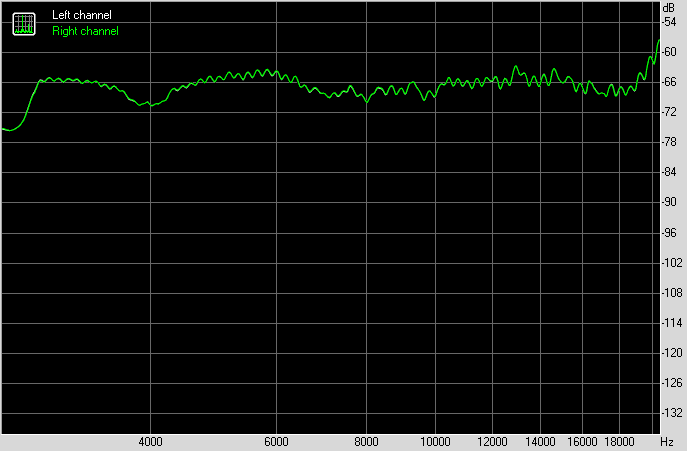
|
Left |
Right |
|
| Intermodulation distortion + noise at 5000 Hz, |
0.05782 |
0.05789 |
| Intermodulation distortion + noise at 10000 Hz, |
0.03778 |
0.03810 |
| Intermodulation distortion + noise at 15000 Hz, |
0.04981 |
0.04986 |
Power, cooling
There are 3 connectors for powering the board: in addition to the 24-pin ATX (it is on the right side of the board (on the left in the photo), there is also an 8-pin and a 4-pin EPS12V.

The processor power supply scheme is made according to the 10+2+1 scheme (13 phases in total, 10 for VCore, 2 for VCCIO and 1 for the integrated graphics core).

Each phase channel for VCore, iGPU has a super ferrite choke and Vishay 50/60A SiC643/654 MOSFET.

The VCore + iGPU circuit is controlled by the DiGi + ASP2100 proprietary PWM controller, designed for a maximum of 12 – 16 phases (according to various sources).

The VCCIO power circuit has two phases controlled by a PWM controller from On Semi.


The VCCSA unit has its own separate single-phase power circuit. As for the RAM modules, a single-phase circuit is also implemented here.

Now about cooling.

As usual, all potentially hot elements have their own heatsinks.

As we can see, the chipset is cooled by a separate small heatsink. The VRM section has its own two separate heatsinks.

As I mentioned earlier, M.2 slots are not cooled.
Backlight
All about outer beauty
In this case, the motherboard does not have a backlight, but we remember 4 connectors for connecting external lighting, and all this can be controlled through the Armory Crate program.

For use with the new Intel processor, Asus also provided the ROG Ryujin II 360 CBO, which has a large and bright screen above the pump.
Software for Windows
Asus proprietary software
All software can be downloaded from the manufacturer’s website asus.com . In general, now there will be, in fact, a repetition of the description of the software, because for all motherboards of the top and middle levels, the set of utilities and its functionality are essentially the same.
The Armory Crate utility is a kind of overseer manager for all Asus software, keeping an eye on timely updates, manages the backlight (Aura Sync is now integrated into Armory Crate) and new features, and is also responsible for synchronizing the operation of all Asus devices.

Its installer is in the UEFI BIOS. By default, the installation setting of this program is enabled, so do not be surprised if after loading Windows you will be asked whether you want to install Armory Crate or not.
The program first of all finds all compatible hardware
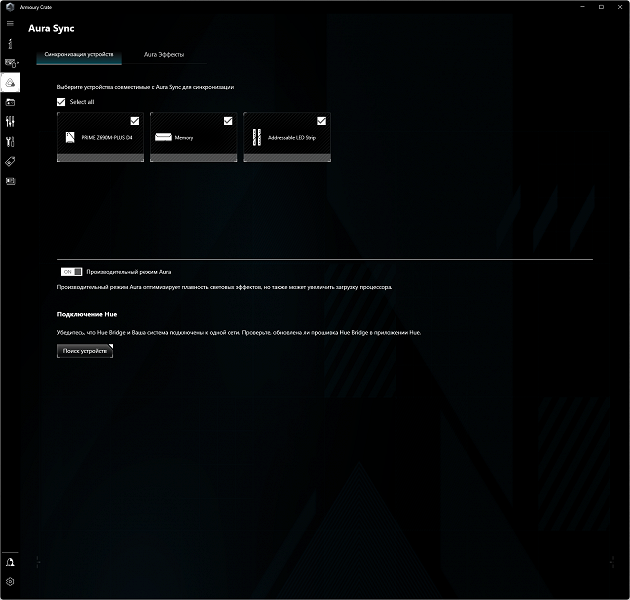
In our case, in addition to the motherboard itself, there is a “dropsy” that the program recognized, and there are opportunities to control the screen that is installed on the CBO casing.

You can display preset animations on the screen (which brightness can also be controlled) or upload your own.
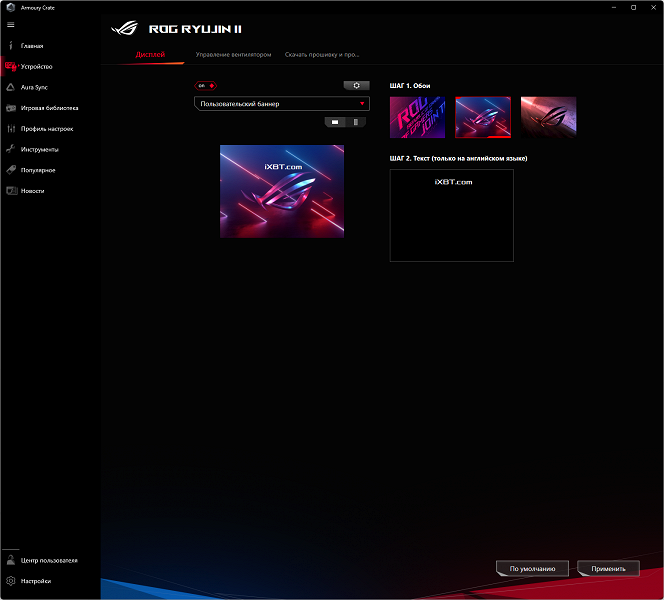
Probably the most interesting will be the display of system monitoring parameters (up to 4 parameters)
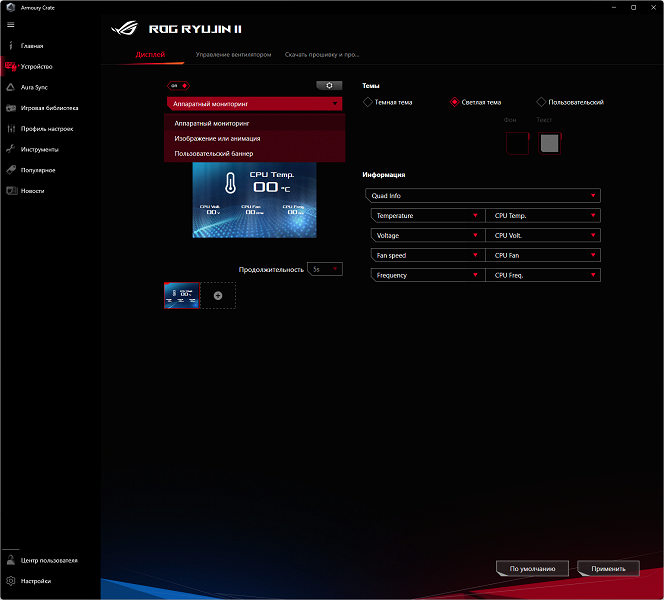
Since this CBO has its own fan control controller (in which you can connect both standard fans from the CBO itself, and third-party ones, for example, case ones), these fans can also be controlled through Armory Crate.
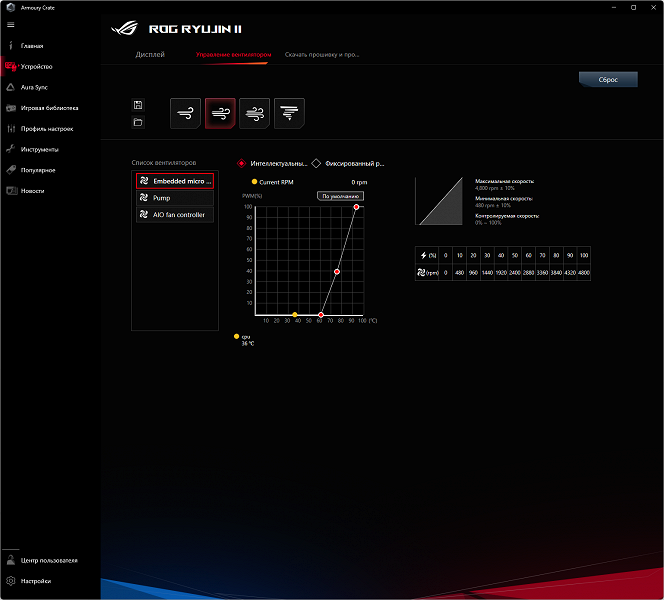
Returning to the motherboard, through this utility you can configure the backlight effects when the motherboard is turned off (when the PC is turned off, but the PSU still supplies power to the motherboard). Of course, you can separately configure the ARGB and RGB connectors on the motherboard.
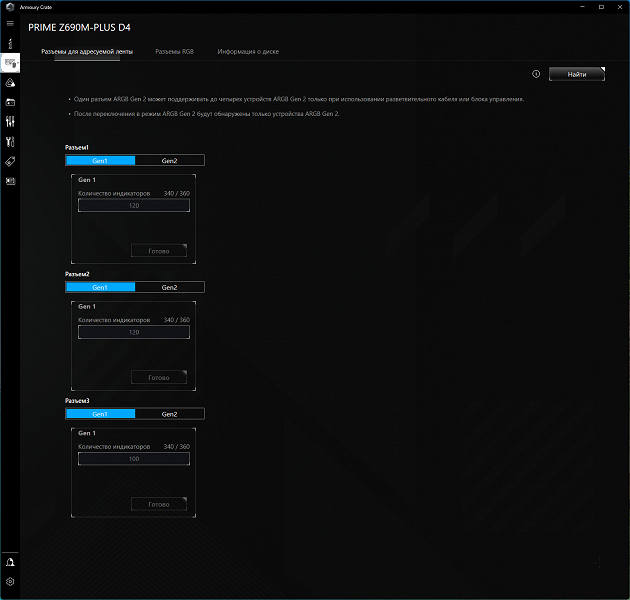

The utility can recognize all branded Asus elements equipped with backlight, including memory modules. You can also download Aura Creator and use it to create your own lighting scenarios.
Connectors for addressable RGB strips have the richest choice of backlight modes (connectors for regular RGB strips have a much easier choice of modes). You can set highlighting both for individual elements and for the entire group as a whole, as well as record the selected highlighting algorithms in profiles so that you can easily switch between them later.
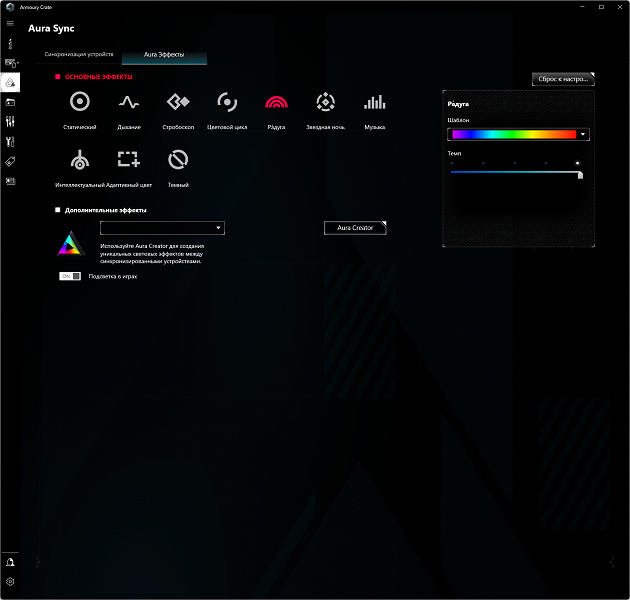
The program has a new function: controlling the fans on the motherboard (this does not apply to the CBO, but to the motherboard!). If earlier the AI Suite program was in charge of this, now FanExpert has migrated to Armory Crate.
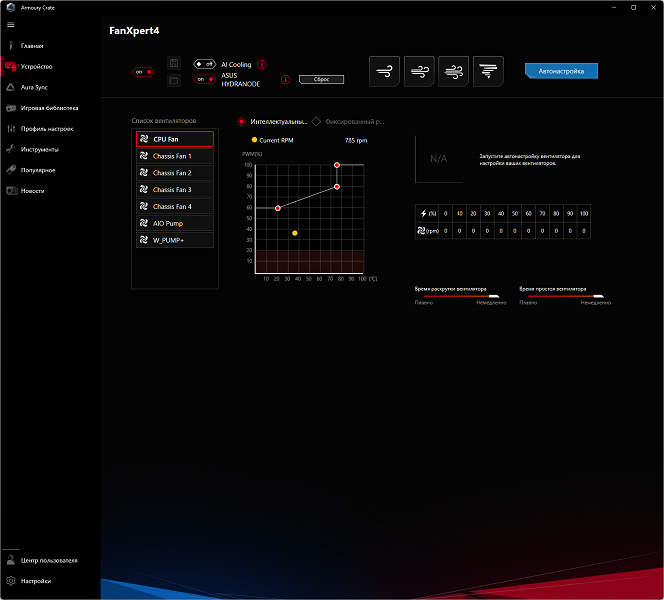
Armory Crate keeps all motherboard software updated, including drivers for various subsystems, proprietary utilities, and BIOS versions.
BIOS settings
What give us the subtleties of settings in the BIOS
All modern boards now have UEFI (Unified Extensible Firmware Interface), which, in fact, are operating systems in miniature. To enter the settings when the PC boots up, traditionally you need to press the Del or F2 key.
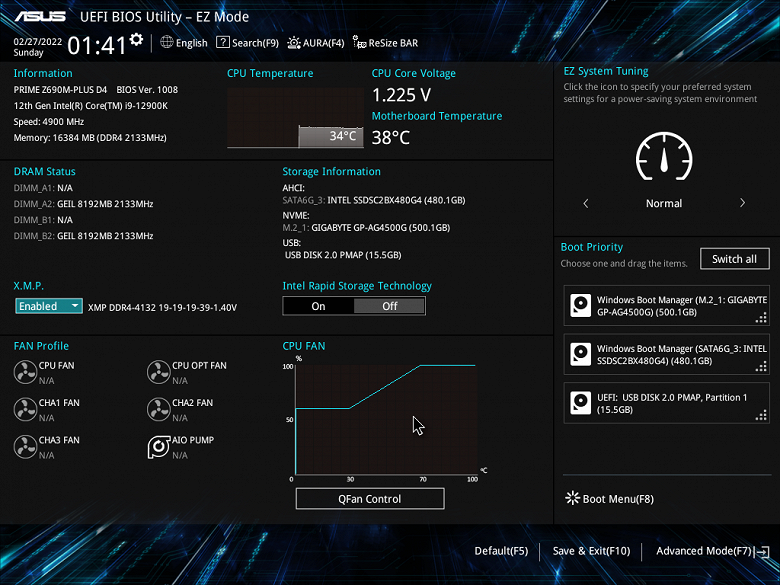
We get into the general “simple” menu, where, in fact, there is only one information, so we press F7 and we get into the “advanced” menu.

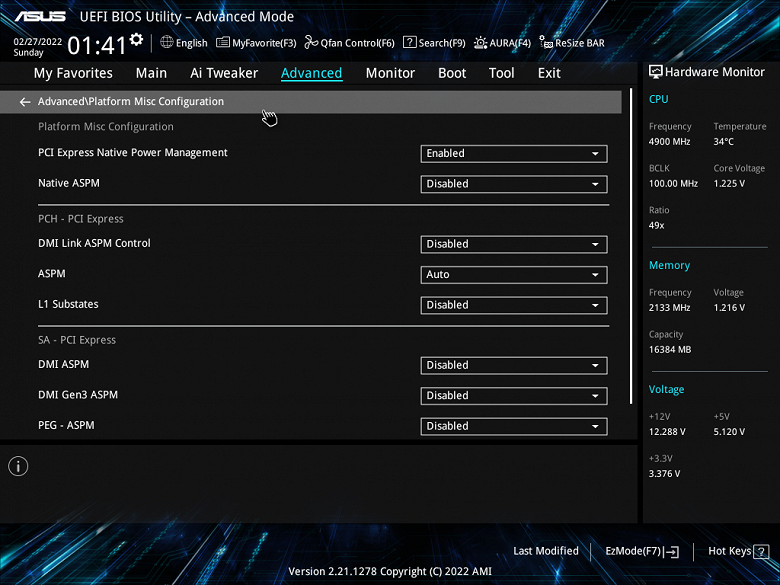

Peripheral management. There are many interesting positions where each USB port can be controlled. As well as changing the operating modes of PCIe and M.2 slots.

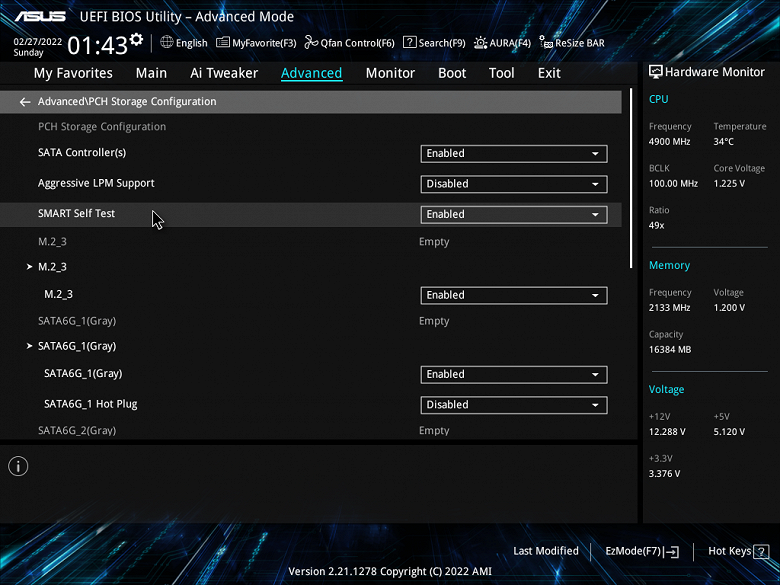
Pay special attention to the section on managing M.2 and PCIe slots.
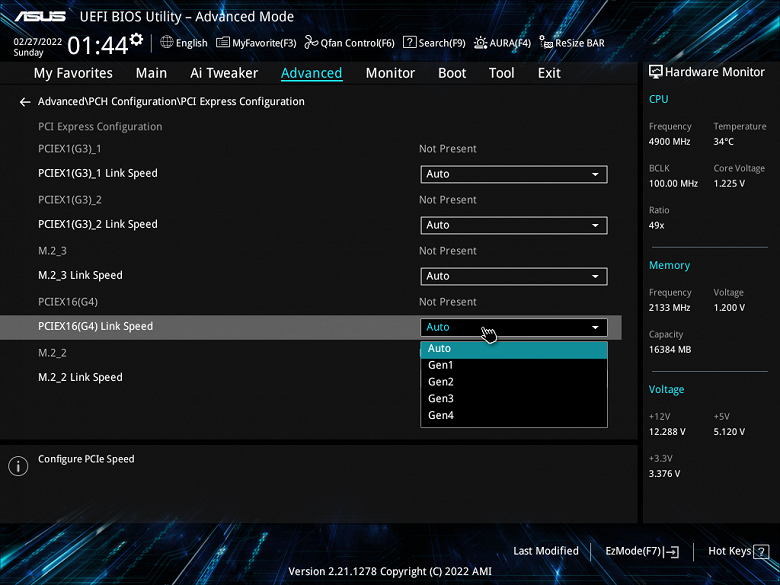
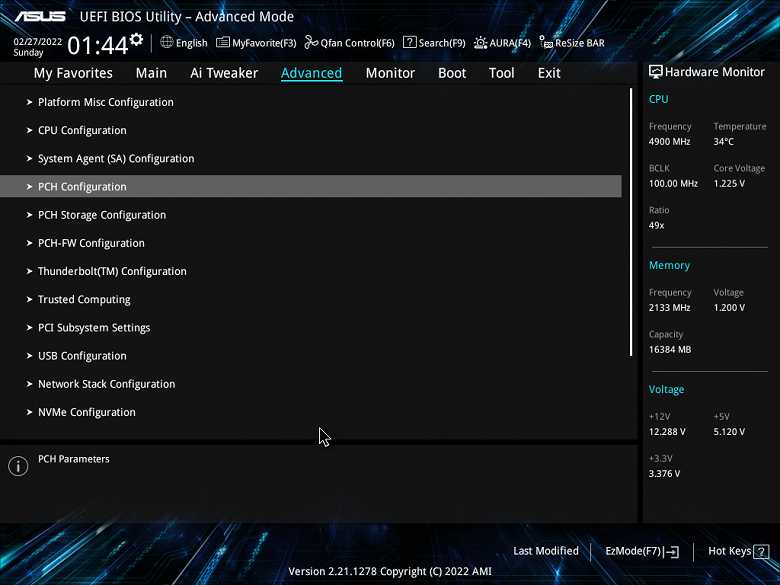
Monitoring and boot menu options are well known to everyone. There is also a Q-Fan utility for setting up fan slots.


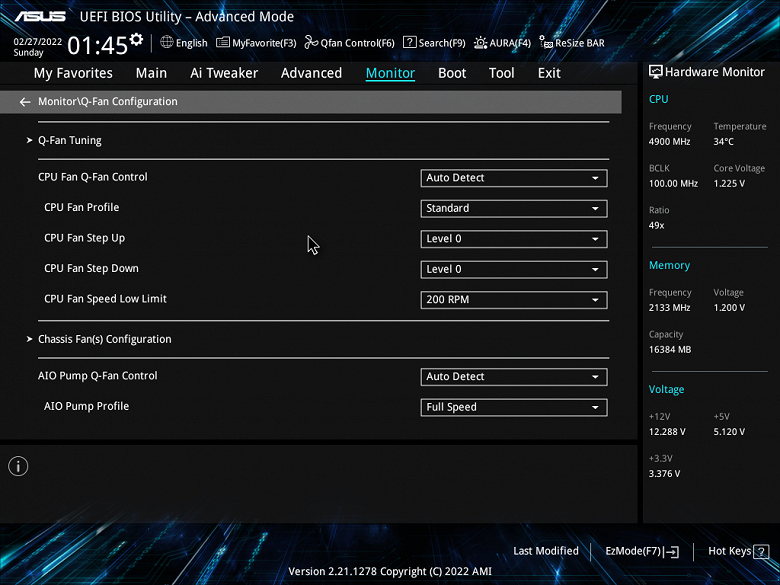
Despite the fact that the board belongs to the Prime series, which is not intended for overclockers and similar enthusiasts who like to “tweak” the motherboard, all essentially standard options are available as part of what Core processors and DDR4 RAM support.

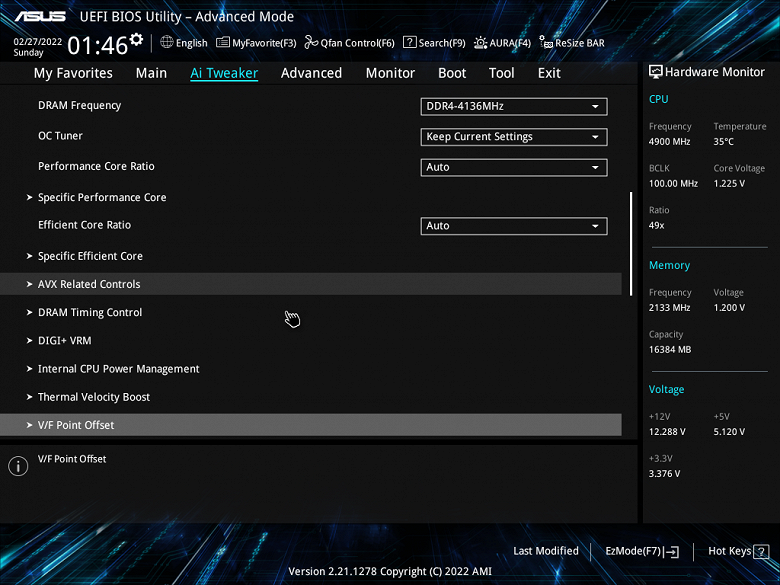
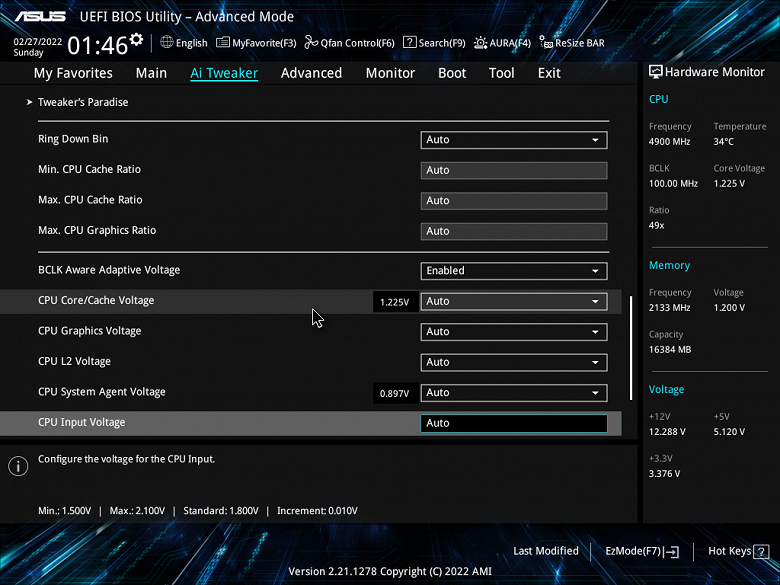
Of course, for modern top-end processors, the lion’s share of these options is useless, because the processor itself already operates at greatly increased frequencies (with the help of Intel TurboBoost, etc.), if we are talking about CPUs with the “K” suffix.

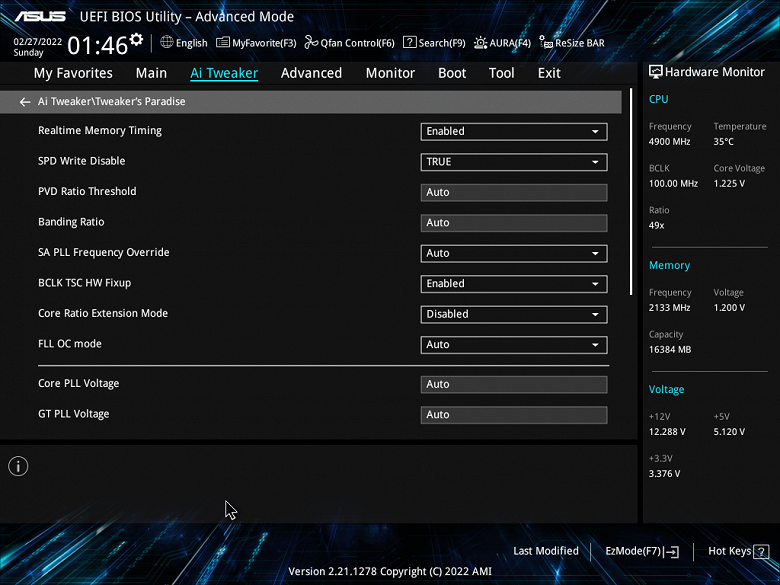
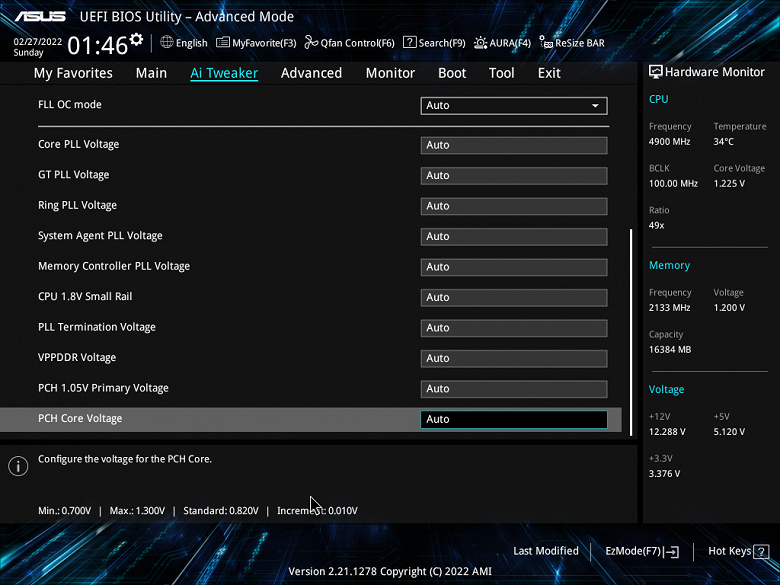
There are also options for disabling auto-overclocking (TurboBoost) of the processor, if you want to work only at the minimum nominal frequency (for example, for the sake of quiet operation of the CO). It is necessary to recall the Multi-Core Enhancement (MCE) technology, which implies the removal of any restrictions on power consumption, that is, the CPU operating frequencies can be raised as much as possible until the heating limit sets in. By default, Auto is set (using BIOS settings) – that is, if there is no setting of clock synchronization for all cores, the frequency maxima will appear randomly. If it is important for anyone to stay within the specified TDP limits, then MCE should be disabled.
Performance (and overclocking)
Test system configuration
Full test system configuration :
- motherboard Asus Prime Z690M-Plus D4;
- Intel Core i9-12900K 3.4-5.2 GHz processor;
- RAM ThermalTake Tough-RAM UDIMM (R009D408GX2-4400C) 16 GB (2×8) DDR4 (XMP 4400 MHz) ;
- Gigabyte Aorus Gen4 SSD 500GB (GP-AG4500G) ;
- graphics card built into the i9-12900K;
- power supply Super Flower Leadex Platinum 2000W (2000 W);
- GSO ASUS ROG Ryujin II 360;
- TV LG 55Nano956 (55″ 8K HDR);
- Asus ROG Strix Scope keyboard and Logitech mouse.
Software:
- operating system Windows 11 Pro, 64-bit
- AIDA 64 Extreme
- 3DMark Time Spy CPU benchmark
- 3DMark Fire Strike Physics benchmark
- 3DMark Night Raid CPU benchmark
- HWInfo64
- OCCT v.10.1.3
- Adobe Premiere CS 2019 ( video rendering)
We start everything in the default mode (but at the same time we activate MCE). Then we load with tests.

Well, again we see a very good auto overclocking at the same level: 4.9 GHz on all P-cores and 3.7 GHz on all E-cores. That is, the TurboBoost software system, having determined the appropriate power supply, set high operating frequencies.
I emphasize that we see all this on a motherboard that is not included in the flagship ROG series, which itself belongs to the middle class (well, relatively, of course, because it is still based on the top Z690).
What about 5.1 GHz? Usually, such a frequency for P-cores lends itself only to flagships with a very high cost.

I had to tinker, because even when setting multipliers and frequencies manually, you need to carefully look for the included overclocking technologies, and with 5100 MHz set, we actually got 5250, which already caused a sharp overheating of the processor (CBO could not cope).
But when everything worked out, and 5.1 GHz really worked, I saw that even such a modest motherboard has excellent support for super overclocking. The processor in the stress test worked at 5.1 / 3.9 GHz, consuming more than 230 W, the proprietary CBO coped well with heating, there were no critical marks, VRM, the chipset also did not heat up to critical values. Only the first seconds there was a strong heating due to the fact that the CBO did not immediately disperse the fans (therefore, the maximum temperature of the processor reached 100 degrees).

findings
The Asus Prime Z690M-Plus D4 motherboard is a versatile and relatively inexpensive solution (any prices mentioned in the review will quickly cease to be relevant, so see them for yourself at the time of reading). It has 15 USB ports of various types (including 1 fastest USB 3.2 Gen2 × 2, as well as 1 USB 3.2 Gen2), 2 PCIe x16 slots (one of which is connected to the processor with 16 PCIe 5.0 lanes, and the second is connected to the chipset and works in x4 mode), 2 PCIe x1 slots, 3 M.2 slots (one of them is connected directly to the processor with PCIe 4.0 lines, the other two are connected to the Z690 chipset with PCIe 4.0 lines), 4 SATA ports and 7 fan headers. In principle, peripheral support is very decent for a mid-range model. The board is not equipped with a wireless network module, but there is an M.2 slot for self-installation of an adapter like the AX201.

The processor power system is able to provide any compatible processors with a margin for very good overclocking. The board has a good cooling system for almost every potentially heating element, but the lack of cooling drives in the M.2 slots is a minus (it is advisable for the buyer to purchase drives with their own heatsinks or separate heatsinks). Among other advantages of the board, we can mention the wide possibilities for connecting ARGB/RGB lighting devices.
Thanks to Asus Russia
and personally Evgeny Bychkov
for the fee provided for testing
We also thank Gigabyte Russia
and personally Evgenia Lesikova
for the provided Gigabyte Aorus Gen4 SSD 500G for the test bench
Special thanks to Super Flower
for providing Super Flower Leadex Platinum 2000W power supply