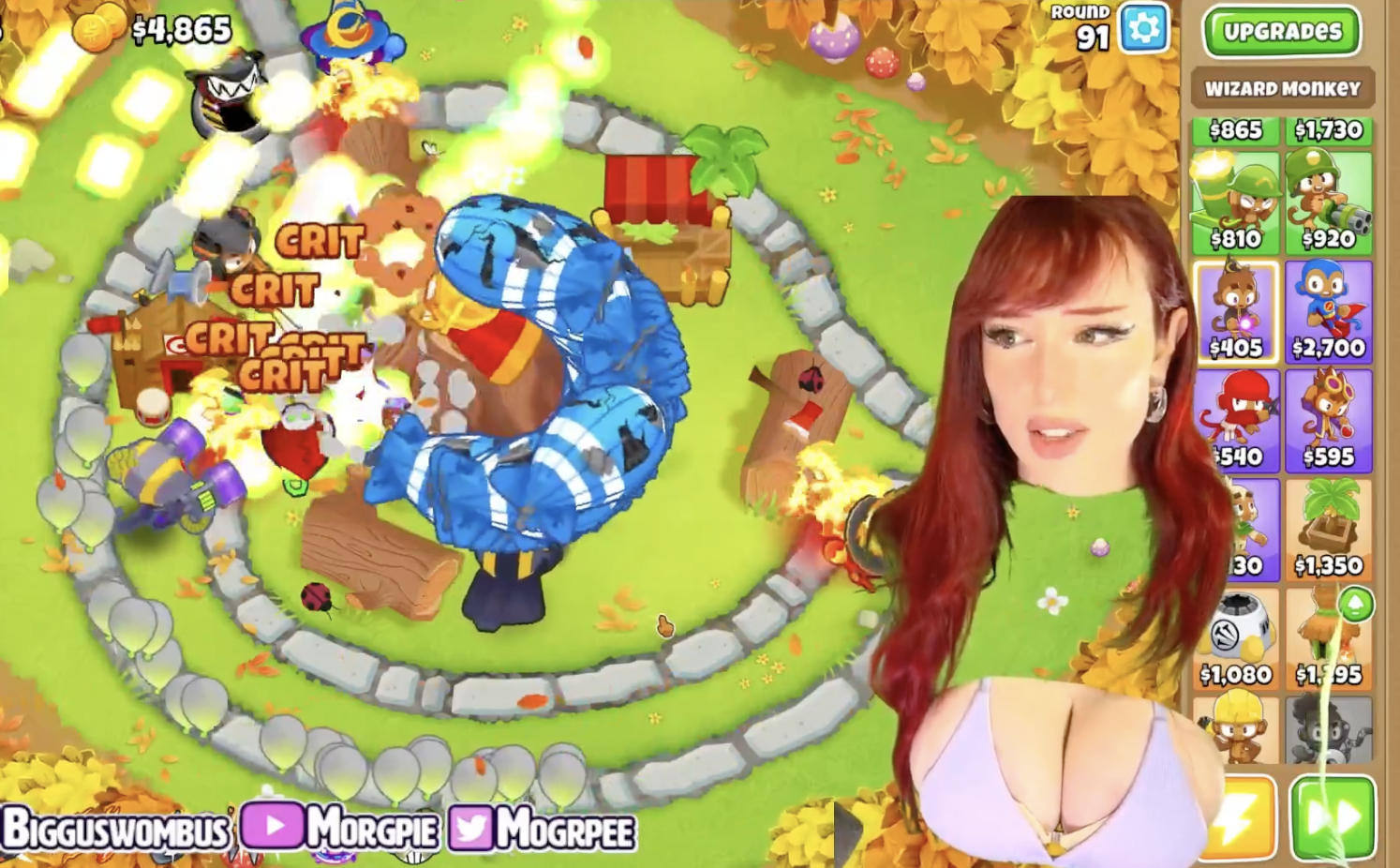We are considering another motherboard based on the top chipset from Intel – Z690. Yes, I emphasize that the chipset itself implies that there are no cheap motherboards with it. Although there are also relatively inexpensive products of this class (although in the modern realities of life, prices for the concept of “inexpensive” can be higher than 20,000 rubles). Even today we have the simplest product from Gigabyte’s Aorus premium segment, but in general… it’s still expensive: about 30,000 rubles).
Let me remind you that we are studying boards here, not processors, and for them, in particular, the 12th generation from Intel has special material .
Let’s look again at a short table of differences in the chipsets of the last three generations.
| Peculiarities | Z690 | Z590 | Z490 |
|---|---|---|---|
| Compatible with Intel processors | 12th Gen Core | 10th & 11th Gen Core | 10th & 11th Gen Core |
| PCIe version (processor) | 4.0 & 5.0 | 3.0 (10th Gen) or 4.0 (11th Gen) | 3.0 (10th Gen) or 4.0 (11th Gen) |
| Number of PCIe lanes (processor) | 20 | 16 (10th Gen) or 20 (11th Gen) | sixteen |
| PCIe version (chipset) | 3.0 & 4.0 | 3.0 | 3.0 |
| Number of PCIe lanes (chipset) | 28 (12 x 4.0 & 16 x 3.0) | 24 | 24 |
| DMI Version | 4.0 | 3.0 | 3.0 |
| Number of DMI lines | x8 | x8 | x4 |
| RAM generation | DDR4 & DDR5 | DDR4 | DDR4 |
| Number of RAM channels | 2 | 2 | 2 |
| Maximum number of RAM slots | 4 | 4 | 4 |
| Maximum RAM | 128 GB | 128 GB | 128 GB |
| Number of SATA 6.0 Gb/s ports up to | eight | 6 | 6 |
| USB 3.2 Gen 2×2 ports (20Gbps) up to | 4 | 3 | 0 |
| USB 3.2 Gen 2×1 ports (10Gbps) up to | ten | ten | 6 |
| USB 3.2 Gen 1×1 ports (5Gbps) up to | ten | ten | ten |
| USB 2.0 ports up to | fourteen | fourteen | fourteen |
| Built-in Wi-Fi | WiFi 6E | WiFi 6 | WiFi 6 |
The Z690 supports PCIe 4.0 (12 out of 28 PCI-e lanes, the rest are 3.0). High-speed ports (High Speed In Out, HSIO) – 38. The Z690 also supports up to 4 integrated USB 3.2 Gen2x2 (up to 20 Gb / s) ports (although each of them requires support from two USB 3.2 Gen2, no matter from the Z690 itself or third party hubs).
The 12th generation of processors adds another 20 PCIe lanes to this set, while 16 lanes (used for PCIe x16 slots) of the PCIe 5.0 version, the remaining 4 PCIe 4.0 lanes go to the M.2 slot. The same processors can now support DDR5 without abandoning DDR4, so motherboard manufacturers are free to release products with both DDR5 and DDR4 slots. Well, remember about the new LGA 1700 processor socket, so there is no more mutual compatibility with processors of the 11th and 10th generations.
The Gigabyte product we are reviewing today belongs to the gaming series and is part of the Aorus sub-brand (the family of which produces the most advanced, and, of course, expensive products from Gigabyte). At the same time, the motherboard inside Aorus is relatively budget and quite simple, but the presence of Aorus imposes obligations in pricing. Therefore, it is relatively budgetary. However, considering that now top motherboards can cost 70 thousand rubles and more, the price tag of 30,000 rubles no longer seems fantastic. In general, desktop PCs have risen in price over the past year due to the global crisis in the semiconductor industry, as well as the frenzied demand for video cards from miners, so even the seemingly simplest solutions from top brands like Aorus can cost the same as pre-flagship solutions 1.5 – 2 years ago.
So, we have a Gigabyte Z690 Aorus Pro motherboard .

The card comes in a standard Aorus branded hardboard box. On the front side, it is specially noted that this version of the motherboard is designed to work with DDR5 memory, because there is also a Z690 Aorus Pro DDR4 version (both versions of the boards are completely identical in terms of the presence and location of peripherals).
The delivery set is located in the compartment under the board. In addition to traditional elements such as a user manual and SATA cables, there are: a built-in Wi-Fi / BT module antenna, screws for M.2 slots, external thermal sensors and a noise sensor, a backlight extension cord, a proprietary G-connector adapter (for the front panel of the case) and stickers.

The software is not supplied with the board, but in any case it should be updated from the company’s website.
The “plug” for the rear panel with connectors is already mounted on the board itself.
Form factor


The ATX form factor measures up to 305x244mm while the E-ATX is up to 305x330mm. The Gigabyte Z690 Aorus Pro motherboard has dimensions of 305×244 mm, so it is made in the ATX form factor, and it has 9 mounting holes for installation in the case. However, be aware that one of the nine mounting holes is covered by the heatsink for the M.2 slot.

There is practically nothing on the reverse side, except for petty logic. The textolite is processed well: at all soldering points, the sharp ends are cut off. There is no backplate.
Specifications

Traditional table with a list of functional features.
| Supported processors | 12th gen Intel Core |
|---|---|
| Processor socket | LGA 1700 |
| Chipset | Intel Z690 |
| Memory | 4 × DDR5 up to 6200 MHz (XMP), up to 128 GB, two channels |
| Audio subsystem | 1 × 2×1 (analog), 7×1 (S/PDIF) Realtek ALC4080 |
| Network controllers | 1 × Intel I225-V Ethernet 2.5Gbps 1 × Intel Dual Band Wireless AX200NGW (Wi-Fi 802.11a/b/g/n/ac/ax (2.4/5GHz) + Bluetooth 5.2) |
| Expansion slots | 1 x PCIe 5.0 x16 (x16 mode) 2 x PCIe 3.0 x16 (x4 mode) |
| Drive connectors | 6 x SATA 6Gb/s (Z690) 1 × M.2 (CPU, PCIe 4.0 x4 for 2260/2280/22110 devices) 2 × M.2 (Z690, PCIe 4.0 x4 for 2260/2280/22110 devices) 1 × M.2 (Z690, PCIe 4.0 x4/SATA for 2260/2280/22110 devices) |
| USB ports | 4 × USB 2.0: 2 x 4 ports internal (GL850+Z690) 4 × USB 2.0: 4 Type-A ports (black) (GL850+Z690) 2 × USB 3.2 Gen1: 1 x 2 ports internal header (RTS5411) 4 × USB 3.2 Gen1: 4 Type-A ports (blue) (RTS5411) 1 × USB 3.2 Gen2x2: 1 internal Type-C (Z690+IT8851) 1 × USB 3.2 Gen2x2: 1 Type-C port (Z690+IT8851) 2 × USB 3.2 Gen2: 4 Type-A ports (red) (Z690) |
| Connectors on the rear panel | 1 × USB 3.2 Gen2x2 (Type-C) 4 × USB 3.2 Gen2 (Type-A) 4 × USB 2.0 (Type-A) 1 x RJ-45 2 x audio minijack + S/PDIF 2 antenna connectors 1 display port |
| Other internal elements | 24-pin ATX power connector 1 8-pin EPS12V power connector 1 4-pin EPS12V power connector 1 M.2 slot (E-key), occupied by wireless network adapter 1 x USB 3.2 Gen2×2 Type-C connector 1 connector for connecting 2 USB 3.2 Gen1 ports 2 connectors for connecting 4 USB 2.0 ports 8 connectors for connecting 4-pin fans and pumps 4 connectors for connecting backlight (2 non-addressable RGB tapes and 2 addressable ARGB tapes) 1 connector for temperature sensor 1 connector for noise sensor 1 connector for connecting the control adapter from the front panel of the case 1 BIOS Q Flash Plus button 1 start button 1 reset button |
| Form Factor | ATX (305x244mm) |
| Retail offers |

Main functionality: chipset, processor, memory


Schematic diagram of the chipset + processor bundle.
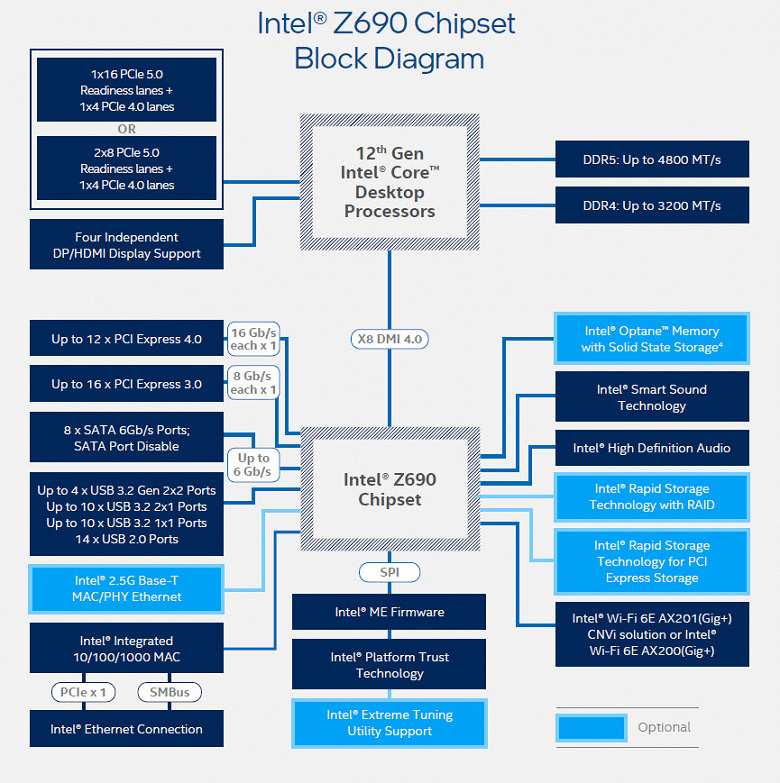
Formally, there is support for DDR5 memory up to 4800 MHz, but everyone is well aware, and motherboard manufacturers actively advertise this: through XMP profiles, you can now use frequencies up to 5333 MHz and higher. In particular, this board supports frequencies up to 6200 MHz.
12th generation Intel Core processors (compatible with socket LGA1700 and supported by Z690) have 20 I/O lanes (16 PCIe 5.0, 4 PCIe 4.0), do not have USB and SATA ports. At the same time, interaction with the Z690 goes through a special Digital Media Interface 4.0 (DMI 4.0 x8) channel. All PCIe lanes of the processor go to PCIe expansion slots and an M.2 port. Serial Peripheral Interface (SPI) is used to communicate with the UEFI / BIOS system, and the Low Pin Count (LPC) bus is used to communicate with I / O devices that do not require high bandwidth (fan controllers, TPM, old peripherals).
In turn, the Z690 chipset supports a total of 38 I / O lines, which can be distributed as follows:
- up to 14 USB ports (of which up to 4 USB 3.2 Gen2x2 ports, 10 USB 3.2 Gen2 ports, up to 10 USB 3.2 Gen1 ports, up to 14 USB 2.0 ports, USB 2.0 lines are also used to support 3.2 ports, and each USB port 3.2 Gen2x2 requires support from two USB 3.2 Gen2);
- up to 8 SATA 6Gb/s ports;
- up to 28 PCIe lanes (16 version 3.0 and 12 version 4.0).

Once again, it must be recalled that the Gigabyte Z690 Aorus Pro supports 12th generation Intel Core processors made for the LGA1700 socket. The mounting system for CPU cooling systems is not compatible with the one for LGA1151/1200. But at the same time, it should be borne in mind that a number of old COs can still be used, you just have to buy somewhere or order a mounting kit for LGA 1700 from the manufacturer. The fact is that new 12xxx processors are slightly thinner than their predecessors, and coolers with a rigid installation in the motherboard at a fixed height, they simply will not reach 12xxx. Only CO with a springy landing of the sole on the processor will do.

To install memory modules, the Gigabyte board has four DIMM slots (for memory operation in Dual Channel, if only 2 modules are used, they should be installed in A2 and B2 (marked in yellow). The board supports unbuffered DDR5 memory (non-ECC), and the maximum memory is 128 GB XMP profiles are of course supported.

DIMM slots have metal edging to protect them from both physical damage and interference.

Peripheral functionality: PCIe, SATA, various “baubles”

Above, we studied the potential capabilities of the Z690 + Core tandem, and now let’s see what of this and how it is implemented in this motherboard.

In addition to the USB ports, which we’ll get to later, the Z690 chipset has 28 PCIe lanes. We consider how many lines are spent on support (communication) with one or another element (it should be borne in mind that 28 lines are not a single version, but 12 PCIe 4.0 lines and 16 PCIe 3.0 lines):
- PCIe x16_2 slot ( 4 PCIe 3.0 lanes;
- PCIe x16_3 slot ( 4 PCIe 3.0 lanes;
- SATA_4/5/6/7 ports: 4 PCIe 3.0 lanes;
- M2P_SB slot ( 4 lanes PCIe 4.0);
- M2Q_SB slot ( 4 lanes PCIe 4.0);
- Switch: or M2C_SB slot ( 4 lanes PCIe 4.0); or SATA_2.3 ports ( 2 lanes ) (maximum 4 PCIe 4.0 lanes);
- Realtek RTS 5411 (USB 3.2 Gen1, 4 Type-A) ( 1 lane PCIe 3.0);
- Realtek RTS 5411 (USB 3.2 Gen1, 2 internal ports) ( 1 lane PCIe 3.0);
- Intel i225-V (Ethernet 2.5Gb/s) ( 1 lane PCIe 3.0);
- Intel AX200NGW WIFI/BT (Wireless) ( 1 lane PCIe 3.0)
28 PCIe lanes were occupied (12 PCIe 4.0 + 16 PCIe 3.0). The Z690 chipset communicates with audio codecs via a USB port. Also, one USB 2.0 is spent on BT support (if there is an M.2 slot (key E) and the IT8851 and GL850 controllers use USB 2.0 signal lines for their needs. More on this below in the USB ports section.
Now let’s look at how the processors work in this configuration above. The 12th generation CPU has a total of 20 PCIe lanes, 4 of which are allocated to the M.2 port (M2A_CPU) of the PCIe 4.0 version. The remaining 16 PCIe 5.0 lanes go to the PCIe x16_1 slot. He is alone, so there are no divisions of resources here.
In total, the board has 3 slots: one PCIe x16_1 (for video cards) and two PCIe x16_2/3 (but actually having 4 lanes each). If the first PCIe x16_1 is connected to the CPU, then the PCIe x16_2/3 are connected to the Z690 and work in x4 mode.
As you can see, this motherboard does not have redistribution of PCIe lines between slots, so multiplexers are not in demand.
The first PCIe x16_1 slot has a metal reinforcement (Ultra Durable PCIe Gen5 armor) made of stainless steel, which increases reliability (which can be important in case of fairly frequent video card changes, but more importantly: such a slot can more easily withstand bending loads in case of a very heavy installation top-level graphics cards.In addition, this protection protects the slots from electromagnetic interference.

The motherboard allows you to mount CO of any size.
To maintain stable frequencies on the PCIe bus (and for the needs of overclockers), there are amplifiers (re-drivers) of the PCIe 4.0 signal from Diodes Inc.
Next up are storage.

In total, the board has 6 Serial ATA 6 Gb / s + 4 slots for drives in the M.2 form factor. The SATA ports are labeled starting at 2, implemented via the Z690 chipset, and support RAID.

The motherboard has 4 M.2 form factor sockets.

The second, third and fourth M.2 slots (M2P_SB, M2Q_SB, M2C_SB) receive data from the Z690 chipset (PCIe 4.0), and the first M2A_CPU receives data from the CPU (PCIe 4.0). At the same time, only M2C_SB supports modules with any interface, while all the others work with modules with only a PCIe interface. Note that M2C_SB shares resources with SATA_2/3 ports.

All M.2 slots support 2260/2280/22110 module sizes. On all M.2, you can organize RAID, and also use it for Intel Optane Memory.
Since there is a division of resources between the M.2 slot and the SATA ports, a multiplexer from Diodes Inc. is involved.

All M.2 slots have heatsinks. The top M2A_CPU has a separate heatsink, while the rest of the M.2 slots share a common heatsink.

Other features (“baubles”) on the board
Now about the “baubles”, that is, “bells and whistles”. On this board, if they are, then they are few (still not a flagship product for overclockers and inveterate hardware diggers).
There is a power button.

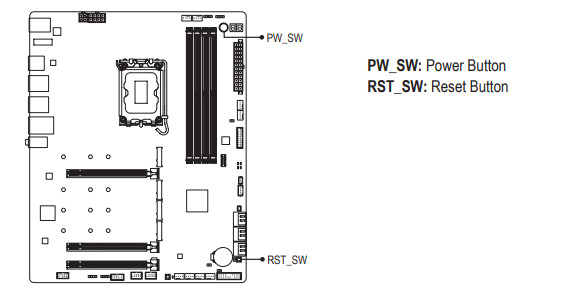
There is also a reset button (and even a jumper to close the contacts).


But there is no set of buttons and jumpers that help overclockers. In this case, there is a jumper responsible for resetting the CMOS settings in the BIOS.


Of course, there are light indicators on the board that report problems with one or another component of the system.

If, after turning on the computer, by the time the OS was loaded, all the indicators went out, then there are no problems.

Continuing the conversation about light indicators, we must also mention the capabilities of the motherboard for connecting RGB backlighting. There are four connectors for connecting any devices of this plan: 2 connectors for connecting addressable (5 V 3 A, up to 15 W) ARGB tapes / devices and 2 connectors for non-addressable (12 V 3 A, up to 36 W) RGB tapes / devices. The connectors are combined in pairs: one (RGB + ARGB) is located at the top of the board.

Connection diagrams are standard for all motherboards that support backlighting:
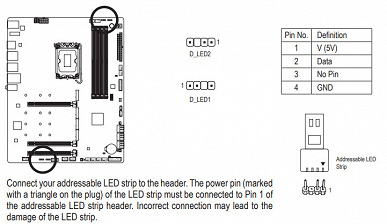
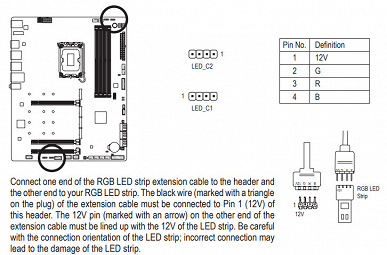
The backlight synchronization control is assigned to a chip from ITE Inc.

Of course, there is also a traditional set of FPanel pins for connecting wires to the front (and now often the top or side or all of this at once) panel of the case.


To make it easier to install the sockets in the desired pins, the package includes a G-Connector extension (adapter) for the front panel – it is put on the FPanel socket on the board.
You can install a discrete card with Thunderbolt into the motherboard; there is a connector for this purpose.


The MXIC MX25L25673GZ chip from Macronis is used to host the UEFI/BIOS firmware.

Like many high-end motherboards, this board has the technology of “cold” BIOS flashing without turning on the board itself (the presence of RAM, a processor and other peripherals is optional, you just need to connect the power) – Q Flash Plus.

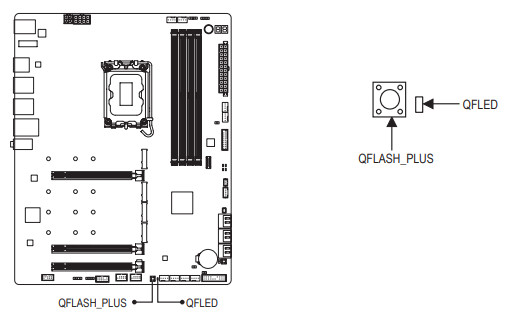
For such a BIOS update, the firmware version must first be renamed to GIGABYTE.bin and written to the root of a USB flash drive, which is inserted into the specially marked USB port.
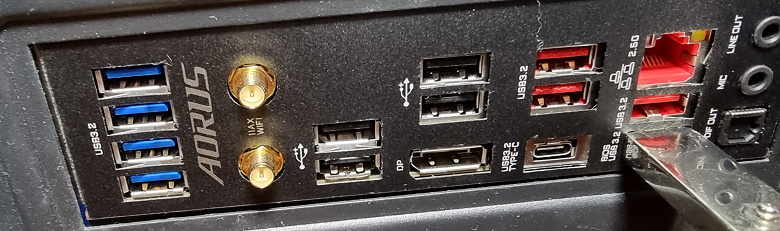
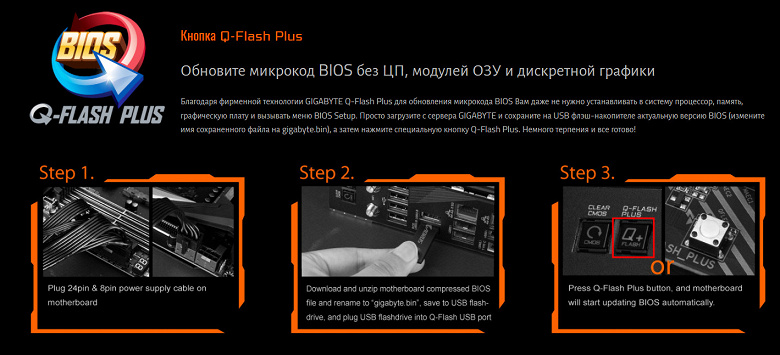
Well, start through the button, which must be held for 3 seconds. The controller from ITE is in charge of this technology.

The motherboard supports the installation of additional thermal sensors through two connectors.


The board also has a noise sensor, thanks to which smart software in UEFI can control fans, for example, in “quiet” mode.

Of course, the board also has a traditional TPM connector for connecting security systems, privacy controls, etc.

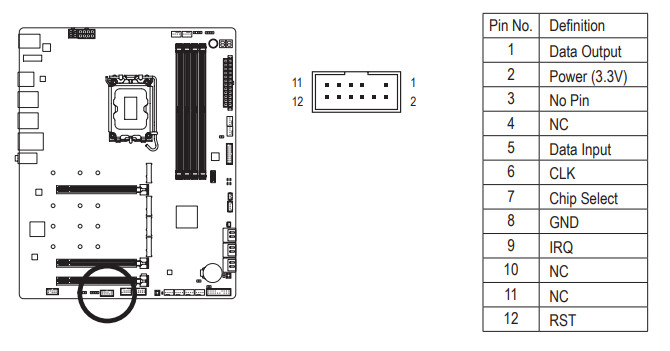
Everything is standard here, and comments are unnecessary.
Peripheral functionality: USB ports, network interfaces, I/O
Now it’s the turn of USB ports and other I/O. And let’s start with the back panel, where most of them are displayed.

To reiterate, the Z690 chipset is capable of implementing a maximum of 14 USB ports, of which there can be up to 10 USB 3.2 Gen1 ports, up to 10 USB 3.2 Gen2 ports, up to 4 USB 3.2 Gen2x2 ports, and/or up to 14 USB 2.0 ports.
We also remember about 28 PCIe lines, which go to support drives, network and other controllers (I already showed above what and how 27 out of 28 lines are spent).
And what do we have? There are a total of 20 USB ports on the motherboard:
Thus, we have 6 controllers using USB lines:
- ITE IT8851 (USB 3.2 Gen2 for Gen2x2) ( 1 x USB 2.0 line );
- ITE IT8851 (USB 3.2 Gen2 for Gen2x2) ( 1 x USB 2.0 line );
- Genesys Logic GL850G (4 USB 2.0 Type-A) ( 1 USB 2.0 line );
- Genesys Logic GL850G (4 USB 2.0 internal) ( 1 USB 2.0 line );
- Audio ( 1 line USB 2.0);
- Bluetooth (AX201) ( 1 line USB 2.0).
So, high-speed USB ports are implemented through the Z690 chipset:
- 2 dedicated USB 3.2 Gen2x2 (does not count, because they were obtained at the expense of other HSIOs);
- + 4 dedicated USB 3.2 Gen2
- + 0 dedicated USB 3.2 Gen1
- + 2 USB 3.2 Gen2 to support USB 3.2 Gen2x2
= 6 high speed ports . Do not forget that each high-speed USB port is provided with a USB 2.0 port, that is, already 6 USB 2.0 ports are also occupied. Plus 6 USB 2.0 ports to provide controllers. A total of 12 USB ports are implemented .
Well, 28 PCIe lanes allocated to support other peripherals.
In total, the Z690 in this case has 34 high-speed ports out of 38 .
All fast USB Type-C ports are equipped with re-drivers from Diodes Inc, which provide a stable voltage that can provide fast charging of mobile gadgets through them.


Now about network affairs.

The motherboard is equipped with good communication facilities. There is a high-speed Intel I225-V Ethernet controller capable of operating according to the 2.5 Gb / s standard.

There is also an integrated wireless adapter on the Intel AX-200NGW controller, through which Wi-Fi 6E (802.11a/b/g/n/ac/ax) and Bluetooth 5.2 are implemented. It is installed in the M.2 (E-key) slot, and its connectors for screwing remote antennas are brought out to the rear panel.

The plug, traditionally put on the rear panel, is already put on in this case, and is shielded from the inside to reduce electromagnetic interference.

I/O block, fans, etc.
Now about the I / O block, connectors for connecting fans, etc. There are 8 connectors for connecting fans and pumps on the board itself. The layout of connectors for cooling systems looks like this:

Through software or BIOS (Smart Fan6) all sockets for connecting air fans or pumps are controlled: they can be controlled both through PWM and by a banal change in voltage / current.
ITE IT87952E is responsible for monitoring the state of the board (receiving information from sensors).

A receives this information, and also controls the operation of all CO sockets (as well as the Milti I / O as a whole) by the ITE IT8689E controller.

Considering that Intel processors can have integrated graphics, the board has a Display Port 1.2 graphics output socket.
Audio subsystem
We know that the most popular audio codec in most modern motherboards is a product from Realtek. In this case, it’s the ALC4080, which provides up to 7.1 audio output at up to 32-bit/384kHz resolution. At the board, it is covered with a metal “cap” AMP-UP Audio /

Also note that the current motherboard audio signal output via the analog path is greatly simplified to stereo output, and 7.1 is carried out exclusively via S / PDIF. So the card has two universal connectors for receiving and outputting signals, plus an optical S/PDIF.

Neither DAC nor operational amplifiers are provided in this path. Audiophile Nippon Chemi-con capacitors are used in the board’s audio circuits. The audio path is placed on the corner part of the board, it does not intersect with other elements. Of course, the left and right channels are separated on different layers of the printed circuit board. The nests have no markings.
Audio path test results in RMAA
To test the output sound path intended for connecting headphones or external acoustics, we used an external Creative E-MU 0202 USB sound card in combination with the RightMark Audio Analyzer 6.4.5 utility. Testing was conducted for stereo mode, 24-bit/44.1 kHz. During testing, the test PC’s UPS was physically disconnected from the mains and running on battery.
According to the results of testing, the audio path on the board was rated “Good”.
| Device under test | Gigabyte Z690 Aorus Pro |
|---|---|
| Working mode | 24-bit, 44 kHz |
| Sound interface | MME |
| Signal route | rear panel output – Creative E-MU 0202 USB input |
| RMAA version | 6.4.5 |
| Filter 20 Hz – 20 kHz | Yes |
| Signal normalization | Yes |
| Level change | -0.1dB /-0.1dB |
| Mono mode | No |
| Calibration signal frequency, Hz | 1000 |
| Polarity | correct/correct |
General results
| Frequency response unevenness (in the range of 40 Hz – 15 kHz), dB |
+0.12, +0.04 |
Fine |
| Noise level, dB (A) |
-79.4 |
Medium |
| Dynamic range, dB (A) |
80.1 |
Good |
| Harmonic distortion, % |
0.00597 |
Very well |
| Harmonic distortion + noise, dB(A) |
-73.9 |
Medium |
| Intermodulation distortion + noise, % |
0.025 |
Good |
| Interpenetration of channels, dB |
-70.1 |
Good |
| Intermodulation at 10 kHz, % |
0.022 |
Good |
| Overall rating |
Good |
frequency response
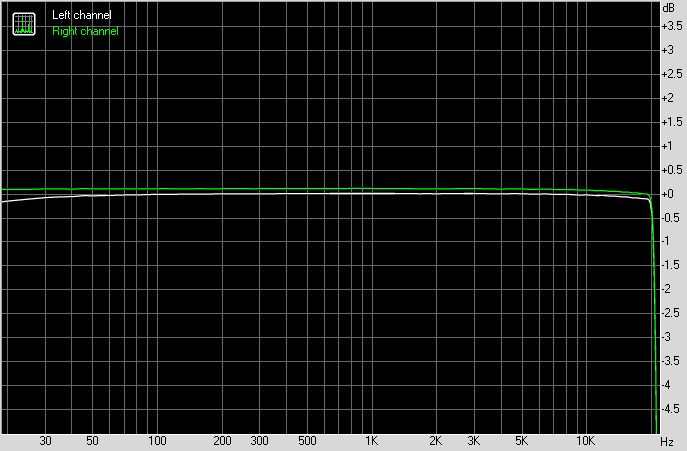
|
Left |
Right |
|
| From 20 Hz to 20 kHz, dB |
-0.39, +0.01 |
-0.29, +0.12 |
| From 40 Hz to 15 kHz, dB |
-0.06, +0.01 |
+0.04, +0.12 |
Noise level

|
Left |
Right |
|
| RMS power, dB |
-79.3 |
-79.2 |
| Power RMS, dB(A) |
-79.4 |
-79.3 |
| Peak level, dB |
-61.1 |
-60.9 |
| DC offset, % |
-0.0 |
-0.0 |
Dynamic Range

|
Left |
Right |
|
| Dynamic range, dB |
+80.3 |
+80.2 |
| Dynamic range, dB (A) |
+80.1 |
+80.0 |
| DC offset, % |
-0.00 |
-0.00 |
Harmonic distortion + noise (-3 dB)
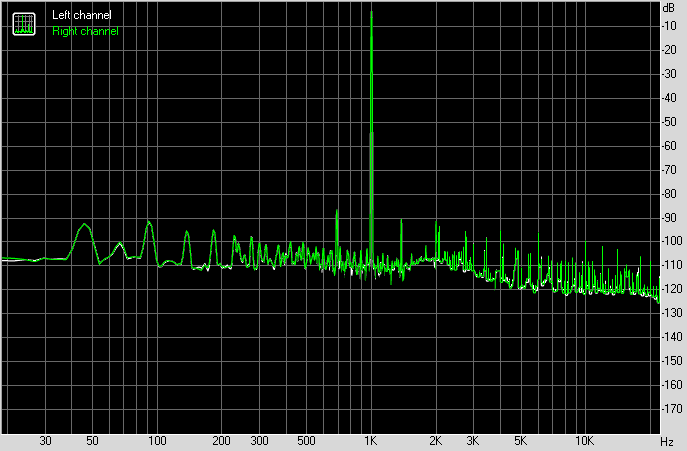
|
Left |
Right |
|
| Harmonic distortion, % |
0.00597 |
0.00597 |
| Harmonic distortion + noise, % |
0.01960 |
0.01965 |
| Harmonic Distortion + Noise (A-weighted), % |
0.02005 |
0.02013 |
Intermodulation distortion
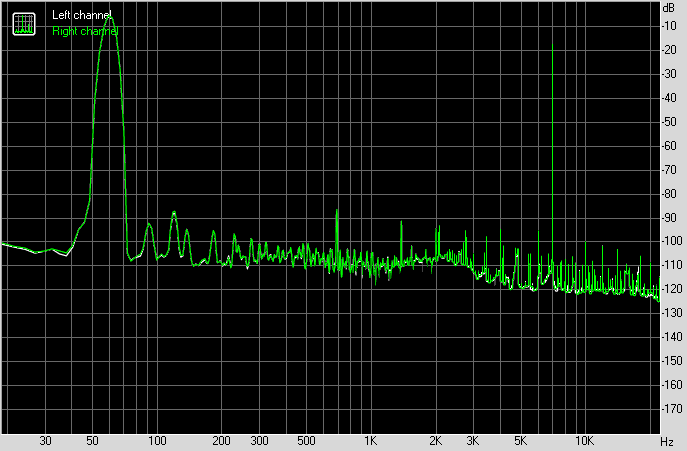
|
Left |
Right |
|
| Intermodulation distortion + noise, % |
0.02501 |
0.02506 |
| Intermodulation distortion + noise (A-weighted), % |
0.02445 |
0.02429 |
Interpenetration of stereo channels

|
Left |
Right |
|
| Penetration at 100 Hz, dB |
-69 |
-69 |
| Penetration at 1000 Hz, dB |
-69 |
-69 |
| Penetration at 10000 Hz, dB |
-72 |
-72 |
Intermodulation distortion (variable frequency)
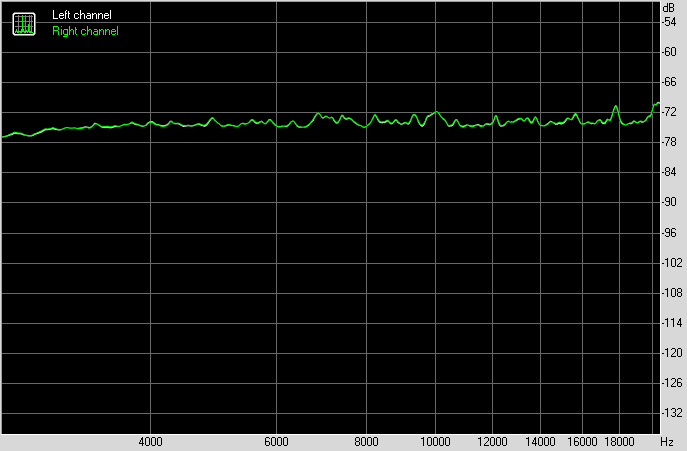
|
Left |
Right |
|
| Intermodulation distortion + noise at 5000 Hz, |
0.01921 |
0.01919 |
| Intermodulation distortion + noise at 10000 Hz, |
0.02565 |
0.02566 |
| Intermodulation distortion + noise at 15000 Hz, |
0.01964 |
0.02000 |
Power, cooling
There are 3 connectors for powering the board: in addition to the 24-pin ATX, there are two more EPS12V (8-pin and 4-pin).

The processor power circuit has a total of 19 phases, made according to the 16 + 1 + 2 scheme.


16 phases per processor core, 1 phase VCCGT (iGPU) – for integrated graphics in the processor and 2 phases for VCCIO (VCCAUX) – memory and I / O controller control unit.
Each phase channel for the VCore and iGPU has a super ferrite choke and a Renesas (-ex Intersil) ISL99390 90A MOSFET.

The VCore + iGPU circuit is controlled by the Renesas RAA229131 PWM controller, which is designed for 20 phases.

The VCCIO is powered by a two-phase circuit with mosfets (up to 70A) and a digital controller from Monolithic Power Systems.


As for the RAM modules, a single-phase circuit with a power converter from On Semi is implemented here.

In general, Gigabyte traditionally uses its Ultra Durable technology in flagship-level motherboards, which provides for a double layer of copper in the power and ground circuits, which helps not only improve signal transmission (remove interference), but also more efficient heat dissipation. It also provides for the use of tantalum capacitors on the reverse side in place of the processor socket.
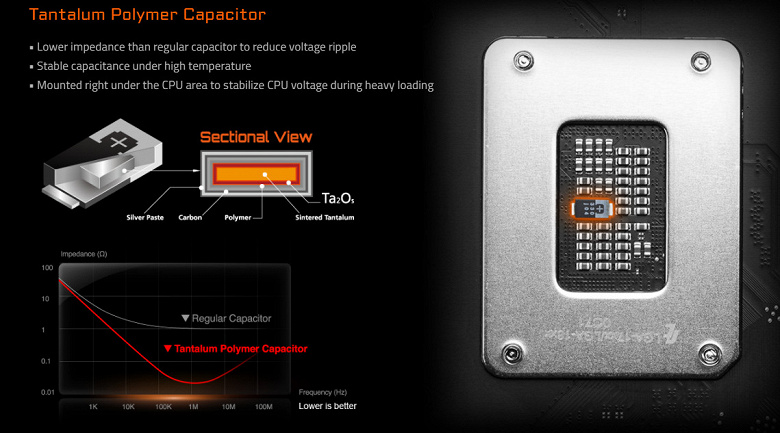
Now about cooling.
All potentially hot elements have their own heatsinks.


As in many cases, the chipset cooling is organized separately from the power converters. The VRM section has its own two heatsinks.

As I mentioned earlier, M.2 slots also have heatsinks: the top one has its own personal heatsink. The remaining three slots are covered by a common heatsink pressed against the chipset cooler.
Backlight
All about outer beauty
In general, it is known that top motherboards from Gigabyte (as well as from other manufacturers) always have beautiful backlighting. In this case, the backlight of the motherboard itself is modest and is located on the casing of the rear block of ports in the form of a logo.

However, if we have a combination of a video card and a motherboard from Aorus, then everything looks very stylish, besides, there are a lot of other backlight sources for PCs now, and we also remember about 4 connectors for external lighting, and all this can be controlled through the program RGB Fusion (about it below).
A number of manufacturers of modding cases with lighting already installed “certify” support for programs from leading motherboard manufacturers, including Gigabyte.
Software for Windows
Gigabyte Proprietary Software
All software can be downloaded from the manufacturer’s website gigabyte.com . The main program – so to speak, the manager of all “software” – is the App Center. It should be installed first. The App Center helps you download all the other necessary (and not quite necessary) utilities. Most of them run only from the App Center. The same program also monitors the updates of installed proprietary software from Gigabyte, as well as the relevance of the BIOS firmware.
The RGB Fusion 2.0 program can recognize all Gigabyte proprietary elements equipped with backlight, including memory modules.

In this case, the motherboard itself has a backlight, and also has 4 sockets for connecting it, and the utility also recognized the presence of a video card from Gigabyte.

Here again I would like to complain that so far Gigabyte has not created a very convenient program that combines a lot of functionality (such as MSI Center, Asus Armory Crate), where everything is in one: control of the functionality of any peripherals, and backlight. The same App Center is about nothing: just a kind of software manager that monitors the versions of a particular program.
Gigabyte has two main utilities for managing motherboard settings: EasyTune and SIV. Let me briefly say that the EasyTune utility is for those who are reluctant to get into the intricacies of overclocking: you can simply select a mode so that the system sets all the frequencies and voltages by itself. Another interesting utility is SIV. It allows you to control fans: we select modes based on noise characteristics. The modes are “smart”, that is, if you select, for example, the “quiet” mode, then the fan speed will be kept at a minimum level as long as it is possible due to the heating of the processor / board (we remember that the board is equipped with a mass of thermal sensors ), then a signal will be generated to reduce frequencies as part of Turbo Boost.
Unfortunately, the latest versions of these programs (despite the fact that the annotations indicate that they already support 6xx series chipsets) incorrectly recognize both the chipset and the 12900K processor, indicating that the processor does not support overclocking, as a result of which all menus for these utilities not active.
BIOS settings
What give us the subtleties of settings in the BIOS
All modern boards now have UEFI (Unified Extensible Firmware Interface), which, in fact, are operating systems in miniature. To enter the settings when the PC boots up, traditionally you need to press the Del or F2 key.

The general “simple” menu gives us essentially one information (with the choice of only some options), so we press F7 and we get to the “advanced” menu.


Advanced settings (Settings). In principle, a standard set of peripheral control positions, however, you can only generally turn on or off certain devices (or a group), but there is no way to configure the operation, for example, of each USB port.


The boot menu is also usual and familiar, and the fan settings menu is very convenient.
In terms of overclocking, the set of options is standard for the Aorus family (well, it’s clear that not as many as Xtreme, for example) and more than enough for any overclocker (besides, we all know that modern auto-overclocking, legalized by Intel and AMD themselves, makes useless many options).

Performance (and overclocking)
Test system configuration
Full test system configuration :
- motherboard Gigabyte Z690 Aorus Pro;
- Intel Core i9-12900K 3.4-5.2 GHz processor;
- RAM Kingstone Fury (KF552C40BBK2-32) 32 GB (2×16) DDR5 4800 MHz (XMP 5200 MHz) ;
- Gigabyte Aorus Gen4 SSD 500GB (GP-AG4500G) ;
- graphics card built into the i9-12900K;
- power supply Super Flower Leadex Platinum 2000W (2000 W);
- unattended ZhSO;
- TV LG 55Nano956 (55″ 8K HDR);
- USB – keyboard and mouse.
Software:
- operating system Windows 11 Pro, 64-bit
- AIDA 64 Extreme
- 3DMark Time Spy CPU benchmark
- 3DMark Fire Strike Physics benchmark
- 3DMark Night Raid CPU benchmark
- HWInfo64
- OCCT v.10.1.4
- Adobe Premiere CS 2019 ( video rendering)
We start everything in default mode. Then we load with stress tests.

Well, we see that by default the motherboard has set more than a decent auto-overclocking of the processor to 4.9 GHz on P-cores. I emphasize that it is under a very heavy load. And without it, the core frequency jumps up to 5.2 GHz. As for the E-cores, they are also not bad: 3.7 GHz under stress, and 3.9 GHz without it. Heating is within normal limits in all respects. It is worth recalling that P-cores are the usual familiar cores with 2 threads each, “P” means Performance, that is, productive. “E” – these are energy-efficient cores, the so-called small cores, they have 1 thread each.
Yes, it would seem that this is not at all 5 GHz and higher, as we saw with flagship gaming solutions. But our motherboard, although gaming, is not designed for extreme overclocking. In addition, for 12900K and 4.9 GHz, this is very good, and even by default! If it’s not enough for someone, then you can manually cheat in the BIOS settings.

findings
The Gigabyte Z690 Aorus Pro motherboard is designed for players, like all products under the Aorus brand, however, we are not looking at a flagship product, but rather an average model, which may seem more attractive due to its price (around 30 thousand rubles) with excellent functionality and powerful power system.
The board has 20 USB ports of various types (including two USB 3.2 Gen2 × 2, 4 USB 3.2 Gen2 and 6 USB 3.2 Gen1), 1 PCIe x16 slot (PCIe 5.0) and 2 PCIe x4 slots for various peripherals, 4 (!) M slots .2 and 6 SATA ports. There are 8 connectors for connecting fans and pumps, all drives in M.2 slots are equipped with radiators. Network Connections – 2.5 Gigabit wired controller and wireless with Bluetooth and Wi-Fi 6 support. The backlighting is modest here, but there is plenty of room for connecting additional RGB devices.
Of course, even such a mid-range product is not cheap now, which is logical against the backdrop of a general rise in the price of PC components. However, for those who really need a product that squeezes everything out of the CPU, but at the same time does not cost a huge amount of money, like flagship motherboards, this option may well be suitable.

We thank Gigabyte Russia
and personally Maria Ushakova
for the fee provided for testing
and also Evgeny Lesikova
for the provided Gigabyte Aorus Gen4 SSD 500G for the test bench
Special thanks to Super Flower
for providing Super Flower Leadex Platinum 2000W power supply