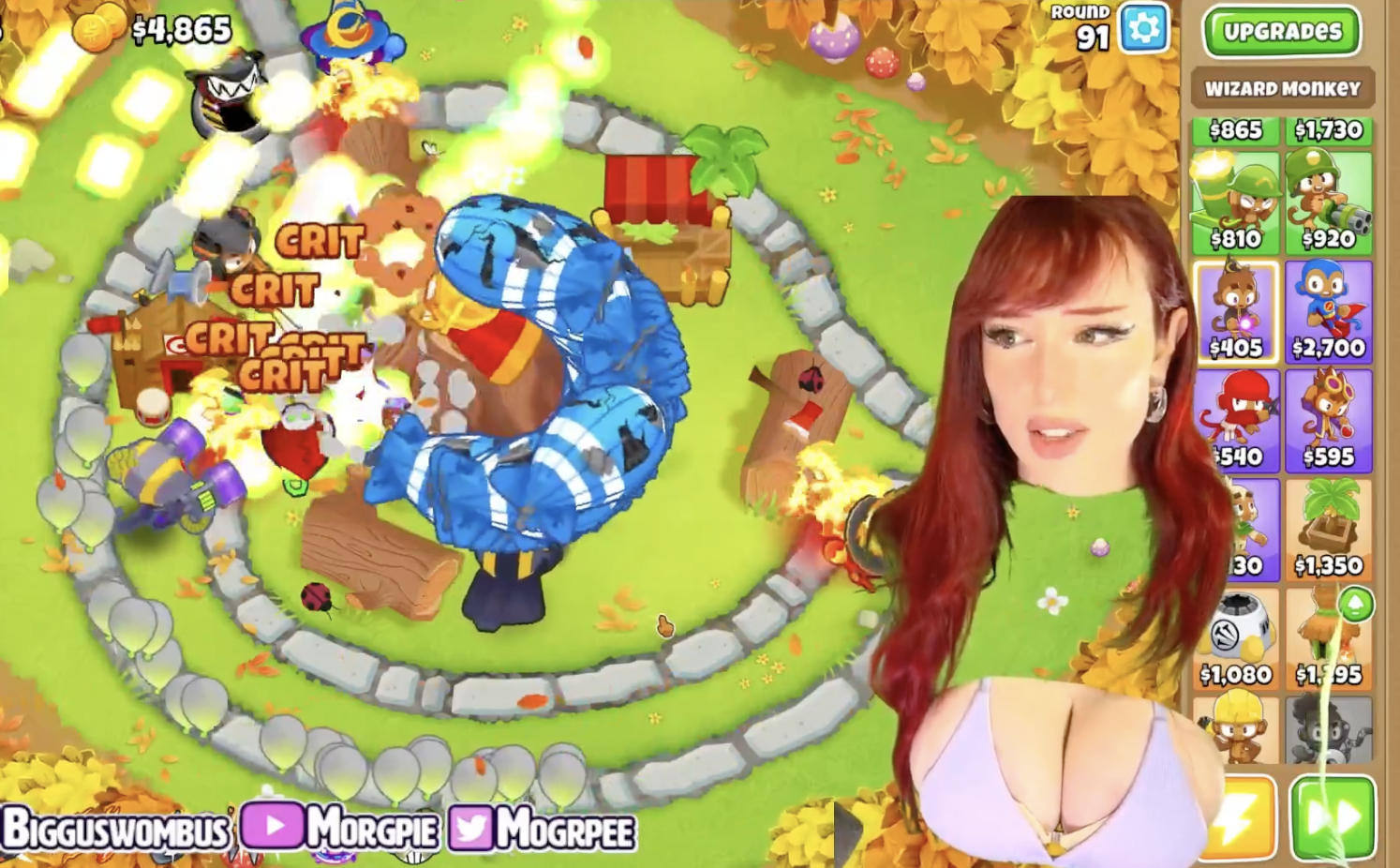Having made a short pause for urgent announcements of boards for the new Intel socket, we continue to analyze the recently released motherboards based on the AMD X570 chipset, or rather, its new revision X570S, which does not differ in functionality from the first one, the difference is only in the thinner X570S process technology, and therefore, in the absence of the need to cool it with a fan (an ordinary passive radiator is quite enough).
I won’t repeat the history of the AMD X570, everything is already known. Let me just remind you that the X570 is the flagship chipset for socket AM4 motherboards for the latest generations of Ryzen processors. The B550 differs from its more stripped-down counterpart not only in a large number of PCIe lanes, but also in PCIe 4.0 support.

Today we have another motherboard from Asus under consideration. And this time, not under the flagship ROG sub-brand, but directly under the Asus brand from the new ProArt series. This is a family of products that has already become common among motherboard manufacturers, aimed not at gaming, but at serious work such as content creation, modeling, etc. The ProArt series, like similar ones from other manufacturers, includes motherboards with a wide range of peripherals, including both the latest interfaces like Thunderbolt4 and old COM ports. These motherboards have relatively strict designs, which, however, still reflect the style and direction of the series, a minimum of illumination (or its absence at all, except for the support of external LED sets connected to the motherboard). Such solutions do not have almost all the “tricks” inherent in gaming and overclocking boards for the convenience of overclocking or ease of launch, etc.
Well, why talk about the series, let’s start studying. Before us is Asus ProArt X570-Creator WiFi .

The Asus ProArt X570-Creator WiFi comes in a standard-sized box with no frills or bells and whistles. The design is strict yet stylish. The kit is located under the board in separate compartments.
The delivery set is relatively modest: in addition to traditional elements such as a user manual and SATA cables, there is an antenna for the built-in Wi-Fi module, screws for M.2 slots, a drive with software, a cable for connecting the DisplayPort output of an external video card to a similar input via the Intel Thunderbolt4 interface, branded adapter for the front panel.

The software is delivered on a CD-type drive, which is no longer relevant, however, during the journey of the board to the buyer, it still manages to become outdated, so you will have to update it from the manufacturer’s website immediately after purchase.
The “plug” for the rear panel with connectors is already mounted on the board itself.
Form Factor


The ATX form factor measures up to 305x244mm while the E-ATX is up to 305x330mm. The Asus ProArt X570-Creator WiFi motherboard measures 305×244 mm, so it is made in the ATX form factor and has 9 mounting holes for installation in the case.

On the back is some logic and a couple of controllers. The textolite is well processed: at all soldering points, not only the sharp ends are cut off, but everything is well polished.
Specifications

Traditional table with a list of functional features.
| Supported processors | AMD Ryzen/Athlon all series under AM4 |
|---|---|
| Processor socket | AM4 |
| Chipset | AMD X570 |
| Memory | 4 × DDR4, up to 128 GB, up to DDR4-5100, dual channels |
| Audio subsystem | 1 × Realtek ALC1220 (7.1, renamed SupremeFX) |
| Network controllers | 1 × Intel I225-V Ethernet 2.5Gbps 1 × Marvel Aqtion AQC113 Ethernet 10Gbps 1 × Intel Dual Band Wireless AX210NGW (Wi-Fi 802.11a/b/g/n/ac/ax (2.4/6GHz) + Bluetooth 5.2) |
| Thunderbolt | 1 × Intel JHL8540 Thunderbolt 4: 2 × Type-C (TB4 (40 Gb/s), USB 3.2 (20.10 Gb/s)) |
| Expansion slots | 2 × PCI Express 4.0/3.0 x16 (x16, x8+x8 modes) 1 x PCI Express 4.0/3.0 x4 |
| Drive Connectors | 6 x SATA 6Gb/s (X570) 1 × M.2 (CPU, PCIe 4.0/3.0 x4/SATA for 2242/2260/2280/22110 devices) 2 × M.2 (CPU, PCIe 4.0/3.0 x4 for 2242/2260/2280 devices) 1 × M.2 (X570, PCIe 4.0 x4/SATA for 2242/2260/2280/22110 devices) |
| USB ports | 6 × USB 2.0: 3 x 6 ports internal (Genesys Logic GL850G) 2 × USB 3.2 Gen1: 1 x 2 ports internal header (X570) 4 × USB 3.2 Gen1: 4 Type-A ports (blue) (X570) 1 × USB 3.2 Gen2: 1 internal Type-C (X570) 2 × USB 3.2 Gen2: 2 Type-C ports (Thunderbolt4) 4 × USB 3.2 Gen2: 4 Type-A ports (blue) (CPU) |
| Connectors on the rear panel | 2 × USB 3.2 Gen2 (Type-C) 4 × USB 3.2 Gen2 (Type-A) 4 × USB 3.2 Gen1 (Type-A) 2 x RJ-45 5 minijack audio connectors 1 × S/PDIF (optical out) 1 x Display Port In 1 x HDMI output 2 antenna connectors BIOS flash button – Flashback |
| Other internal elements | 24-pin ATX power connector 1 8-pin EPS12V power connector 1 4-pin EPS12V power connector 1 M.2 slot (E-key), occupied by wireless network adapter 1 x USB 3.2 Gen2 Type-C connector 1 connector for connecting 2 USB 3.2 Gen1 ports 3 connectors for connecting 6 USB 2.0 ports 8 connectors for connecting 4-pin fans and pumps 1 non-addressable RGB strip connector 3 connectors for connecting an addressable ARGB tape 1 audio connector for the front panel of the chassis 1 CMOS reset header 1 connector for temperature sensor 1 COM port connector 2 connectors for connecting control from the front panel of the case 1 TPM connector |
| Form factor | ATX (305x244mm) |
| average price | about 30 thousand rubles at the time of preparation of the review |

Main functionality: chipset, processor, memory

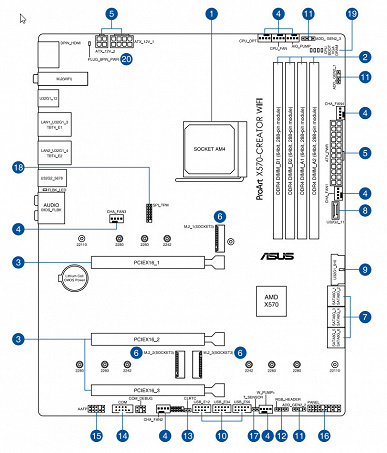
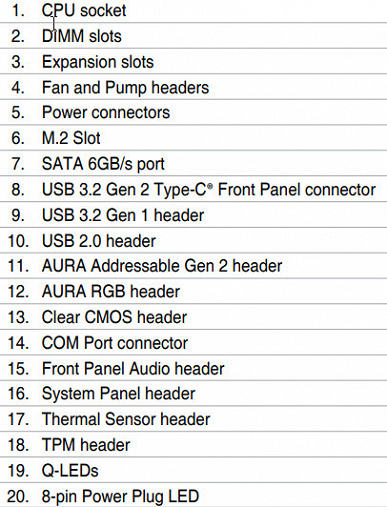
Schematic diagram of the chipset + processor bundle.

Ryzen 3000/5000 processors support 4 USB 3.2 Gen2 ports, 24 I/O lines (including PCI-E 4.0), but 4 lines of them go to interact with the X570, another 16 lines are PCI-E slots for video cards. There are 4 lines left: they can be configured by motherboard manufacturers to choose from (either or):
- operation of one NVMe drive x4 (high-speed PCI-E 4.0)
- two SATA ports x1 + 1 NVMe port x2
- two NVMe x2 ports
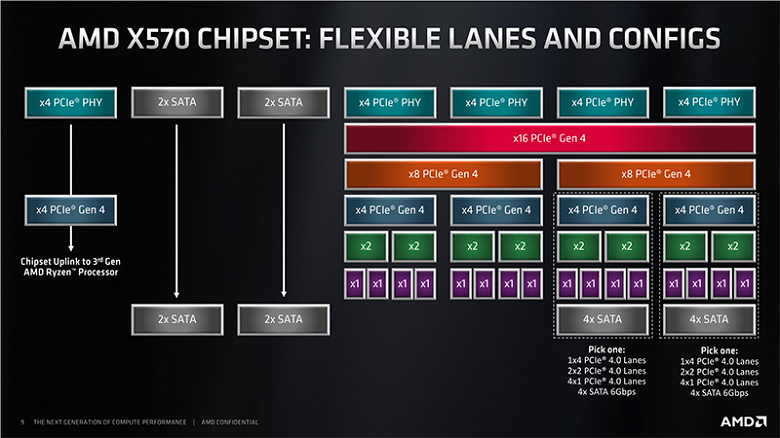
In turn, the X570 chipset supports 8 USB 3.2 Gen2 ports, 4 USB 2.0 ports, 4 SATA ports and 20 I/O lines, of which again 4 are needed to communicate with the CPU. The rest of the lines can be freely configured.
Thus, in total, from the X570 + Ryzen 3000/5000 tandem, we get:
- 16 PCI-E 4.0 lines for video cards (from the processor);
- 12 USB 3.2 Gen2 ports (4 from processor, 8 from chipset);
- 4 USB 2.0 ports (from the chipset);
- 4 SATA 6Gb/s ports (from chipset)
- 20 PCI-E 4.0 lines (4 from the processor + 16 from the chipset), which can form different combinations of ports and slots (depending on the motherboard manufacturer).
Total: 16 USB ports, 4 SATA ports, 20 free PCI-E lines.

Once again, it should be recalled that Asus ProArt X570-Creator WiFi supports AMD processors of all generations, made for socket (socket) AM4.

There are four DIMM slots for installing memory modules on the board (for memory operation in Dual Channel, if only 2 modules are used, they should be installed in A2 and B2). The board supports unbuffered DDR4 (non-ECC) memory, and the maximum memory capacity is 128 GB (using the latest generation of 32 GB UDIMMs). XMP profiles are supported.

DIMM slots do not have metal edging to prevent deformation of the slots and circuit board when memory modules are installed and to protect against electromagnetic interference.
Peripheral functionality: PCIe, SATA, miscellaneous gadgets

Above, we studied the potential capabilities of the X570 + Ryzen tandem, and now let’s see what of this and how it is implemented in this motherboard.
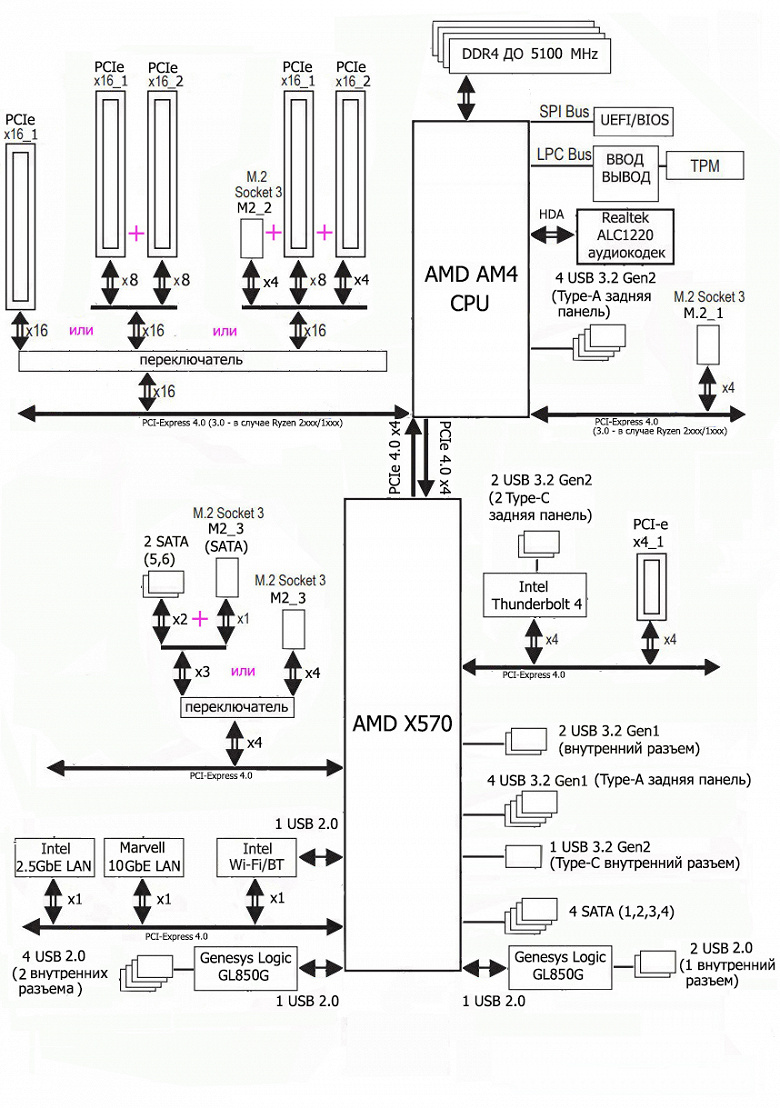
So, besides the USB ports, which we’ll get to later, the X570 chipset has 16 PCIe lanes (plus 4 lanes per uplink with the processor, plus 4 SATA ports). We consider how many lines go to support (communication) with one or another element (it should be borne in mind that due to the shortage of PCIe lines, some peripheral elements divide them, and therefore cannot be used simultaneously: the motherboard has multiplexers for these purposes):
- PCIe x4_1 slot ( 4 lanes);
- Switch : either drive in M.2_3 slot with SATA interface ( 1 lane) plus SATA 5.6 ports (2 lanes), or drive in M.2_3 slot with PCIe interface ( 4 lanes), then SATA 5.6 is disabled (maximum 4 lines );
- Intel Thunderbolt4 ( 4 lanes );
- Marvell Aqtion AQC113 (Ethernet 10Gb/s) ( 1 line );
- Intel i225-V (Ethernet 2.5Gb/s) ( 1 line );
- Intel AX210NGW WIFI/BT (Wireless) ( 1 line )
15 PCIe lanes were occupied. Plus 4 SATA 1,2,3,4 ports.
Genesys Logic GL850G USB 2.0 port controllers use USB 2.0 lines from X570 for support (more on them later in their section).
Now let’s look at how the processors work in this configuration above. All Ryzens have 20 PCIe lanes (plus 4 lanes per downlink with the chipset). 4 lines go to the M.2_1 slot, and the remaining 16 lines must be divided into two PCIe x16 slots (_1 and _2), as well as to the M2_3 port (which is also “powered by data” from the processor). There are several switching options:
- PCIe x16_1 slot has 16 lanes (PCIe x16_2 slot and M2_3 port are disabled, only one graphics card);
- PCIe x16_1 slot has 8 lanes , PCIe x16_2 slot has 8 lanes (M2_3 port disabled);
- PCIe x16_1 slot has 8 lanes , PCIe x16_2 slot has 4 lanes, M2_3 port has 4 lanes;
It should be especially noted that if a video card is installed in PCIe x16_2 with an empty PCIe x16_1, both of them still receive 8 lines each (M2_3 port is disabled).
Ryzen processors have a built-in High Definition Audio (HDA) controller, communication with the audio codec goes by PCI bus emulation.
Below is a complete diagram of the distribution of resources by PCIe slots.
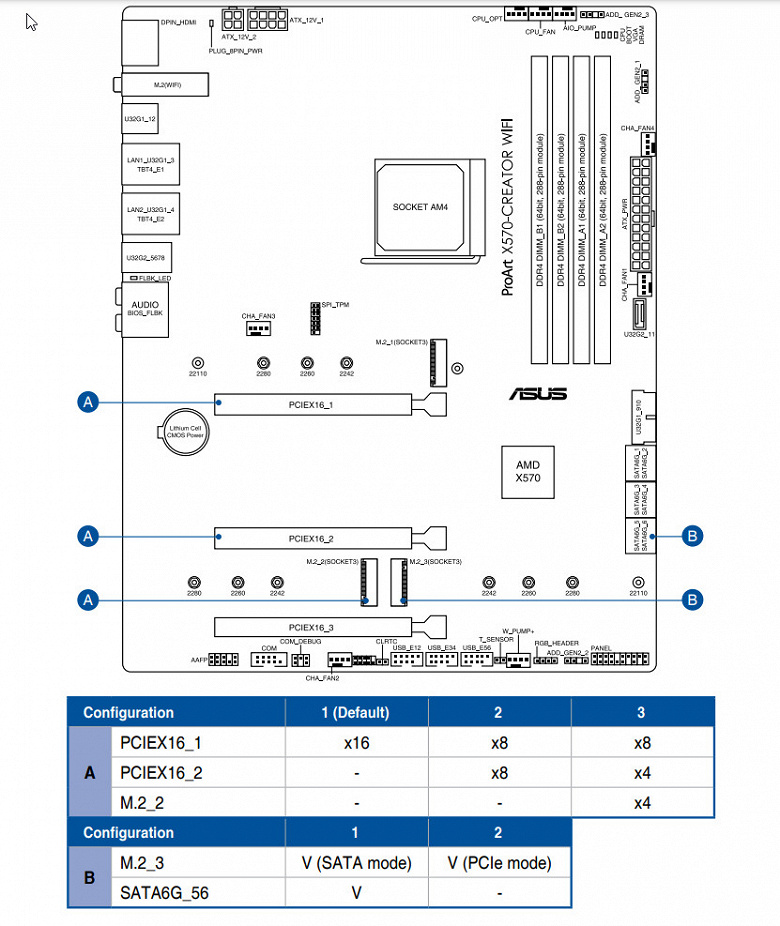
In total, the board has 3 PCIe slots: two PCIe x16 (for video cards or other devices) and one, albeit “long”, but PCIe x4 (the third in total).
As you can see, this motherboard has a redistribution of PCIe lines between slots, so multiplexers from Diodes Inc. are in demand. (ex Pericom).

The two long (“processor”) PCIe x16 slots have stainless steel metal reinforcement, which increases their reliability (which can be important in case of fairly frequent video card changes, but more importantly: such a slot will more easily withstand bending loads in case of a very heavy installation top-level graphics cards.In addition, this protection protects the slots from electromagnetic interference.

The motherboard allows you to mount CO of any size.
To maintain the stability of the PCIe 4.0 bus, there are signal amplifiers from Diodes Inc (ex-Pericom).

Next up are storage.

In total, the board has 6 Serial ATA 6 Gb / s connectors + 3 slots for drives in the M.2 form factor. All 6 SATA ports are implemented through the X570 chipset and support RAID creation.

Let me remind you that SATA 5.6 ports share resources with the M.2_3 port
The motherboard has 3 M.2 form factor sockets.

Two M.2s (M.2_1, M.2_2) receive data from the CPU, while M.2_1 supports modules with any interface and sizes 2242/2260/2280/22110. M.2_2 only works with modules with PCIe interface and sizes 2242/2260/2280. M.2_3 is connected to X570, supports modules with any interface and sizes 2242/2260/2280/22110 (remember that it shares resources with SATA 5.6).

All M.2 slots have heatsinks. The top M2_1 has a separate heatsink, while the bottom two M.2 slots share a heatsink.
Other devices and “baubles” on the board
Let’s talk about other “bells and whistles” on the board. The board is not a game board, not an overclocker, so it has a minimum of any “pimps”, because the content creators are serious people, they put the motherboard in the computer and forget about it, but they definitely don’t need to press something there. Therefore, there are no power and reset buttons: just those on the PC case are enough.

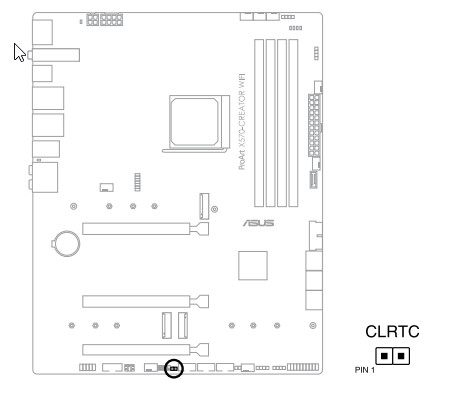
But there are CMOS reset options, for this you need to close the corresponding jumper. The board also has light indicators that report problems with one or another component of the system.

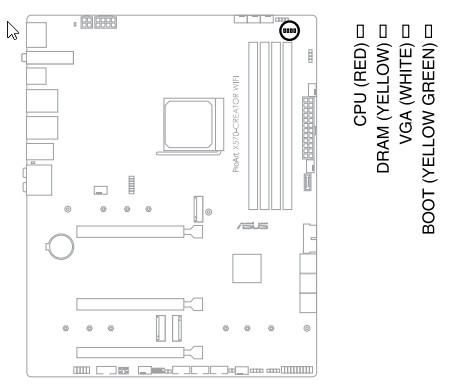
If, after turning on the computer, by the time the OS was loaded, all the indicators went out, then there are no problems.
Continuing the conversation about light things, we must also mention the capabilities of the motherboard for connecting RGB backlight. There are 4 connectors for connecting any devices of this plan: 3 connectors for connecting addressable (5 V 3 A, up to 15 W) ARGB tapes / devices and 1 connector for non-addressable (12 V 3 A, up to 36 W) RGB tapes / devices. The connectors are combined into pairs, spaced apart on opposite edges of the board.

Connection diagrams are standard for all motherboards that support backlighting:
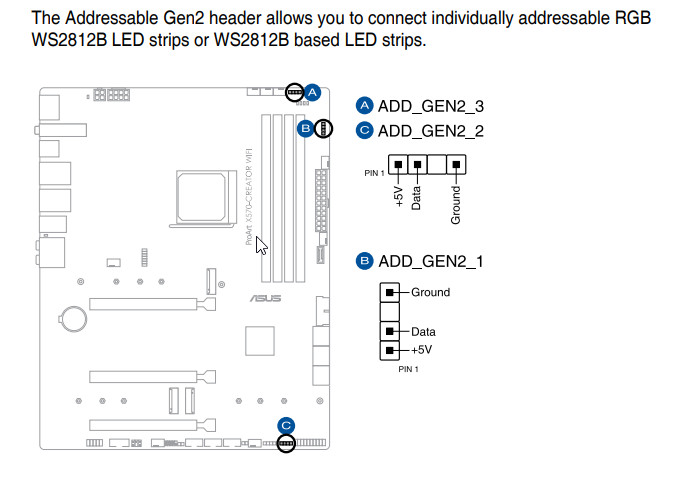
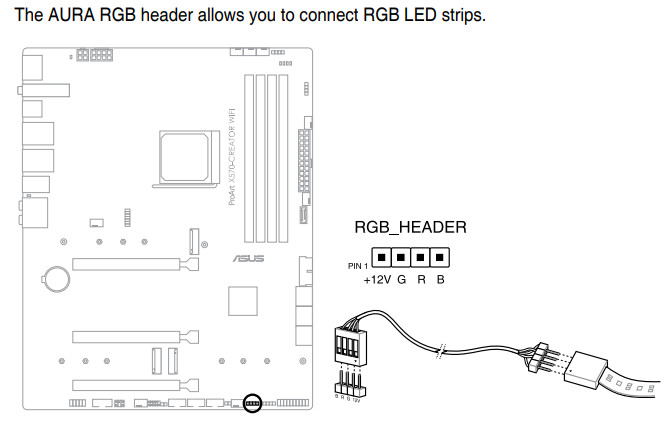
Control over the synchronization of the backlight on Asus motherboards is traditionally assigned to the controller labeled Aura.

Of course, there is also a traditional set of FPanel pins for connecting wires to the front (and now often the top or side or all of this at once) panel of the case.

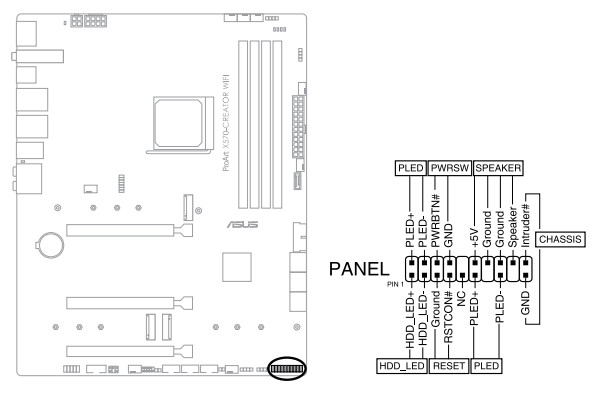
And to host the UEFI / BIOS firmware, the 25Q256JVEQ chip from Winbond was used.

The motherboard (like many other flagship models) has the technology of “cold” BIOS flashing (the presence of RAM, a processor and other peripherals is optional, you just need to connect the power) – BIOS Flashback.
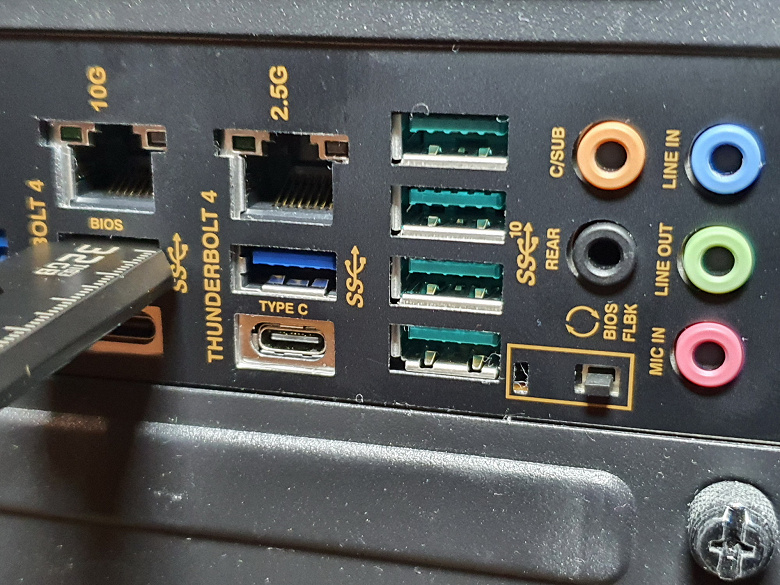
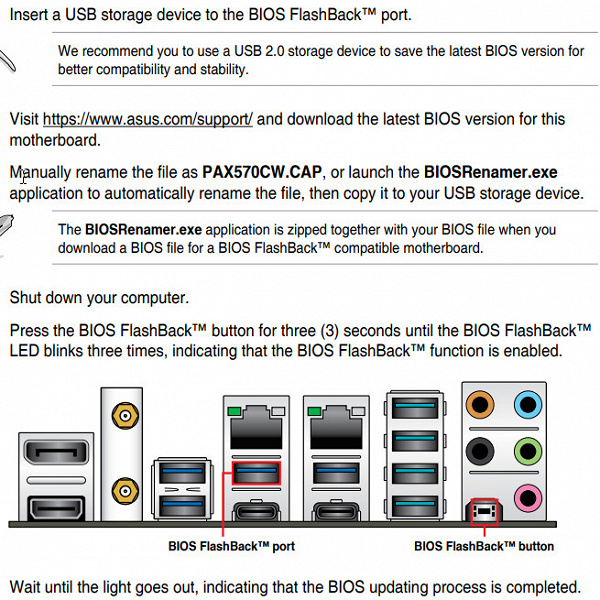
For the operation of this technology, a special controller is involved.

For such a BIOS update, the firmware version must first be renamed to pax570cw.cap and written to the root of a USB flash drive, which is inserted into the specially marked USB port. Well, start through the button, which must be held for 3 seconds.
The board has the ability to connect an external temperature sensor.

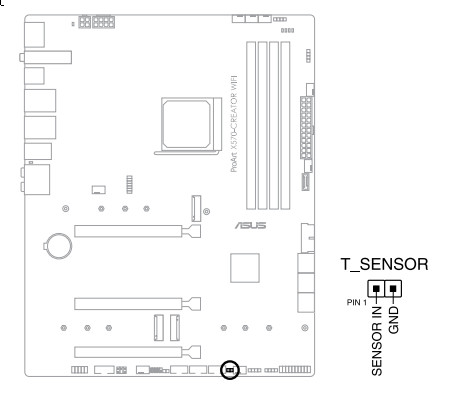
Given the focus of this board on use in serious applications (although, it seems to me, the term “serious” somehow automatically refers games to “non-serious” activities, and games can also be part of eSports, which is clearly not just entertainment), there is support for very old peripherals such as a COM port. Yes, there are still many narrowly focused devices that connect to a PC through this interface, and these devices cannot be transferred to more modern interfaces,


Well, in conclusion, considering a very modest list of “bells and whistles” it is worth adding about the presence of a TPM connector for connecting security devices.

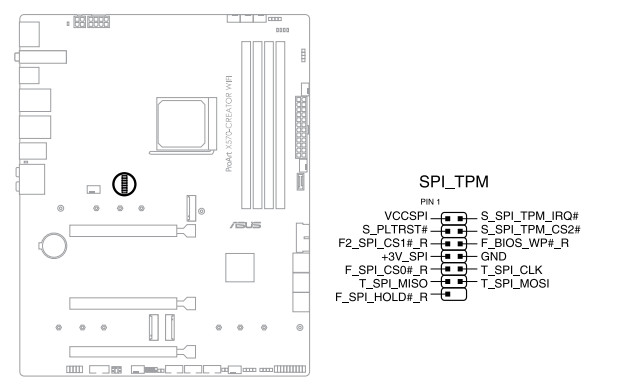
Peripheral functionality: USB ports, network interfaces, I/O
Next up are the USB ports. And let’s start with the back panel, where most of them are displayed.

Let’s repeat: the X570 chipset is capable of implementing a maximum of: 8 USB 3.2 Gen2 / 1 ports, 4 USB 2.0 ports. The Ryzen 3000/5000 processor is capable of implementing up to 4 USB 3.2 Gen2 ports.
We also remember about 16 PCIe lines, which go to support drives, network and other controllers (I already showed above what and how 15 lines are spent).
And what do we have? There are a total of 19 USB ports on the motherboard:
So, 1 USB 3.2 Gen2, 6 USB 3.2 Gen1 and 3 USB 2.0 support ports are implemented through the X570 chipset (remember that the Intel AX210 wireless controller requires one USB 2.0 line).
Plus 15 PCIe lanes allocated to support other peripherals and plus 4 SATA ports (standard on the X570). In total, the X570 in this case has most of its possible ports implemented .
All fast Type-A/Type-C USB ports have their own PI3EQX1004 signal amplifiers from Diodes Inc. (ex Pericom).

Of course, one cannot pass by such a powerful tool as Intel Thunderbolt 4. The board is equipped with an appropriate controller based on Intel JHL8540, which is soldered on the motherboard.

And it has 2 Type-C sockets for output both through the TB protocol and for use as USB 3.2 Gen2 / 1, for which there is a special controller from Infineon (ex Cypress) for signal conversion.

To ensure the output of ultra-high-resolution graphics on the rear panel of the motherboard, there are two DisplayPort sockets that work to receive a signal from discrete video cards.
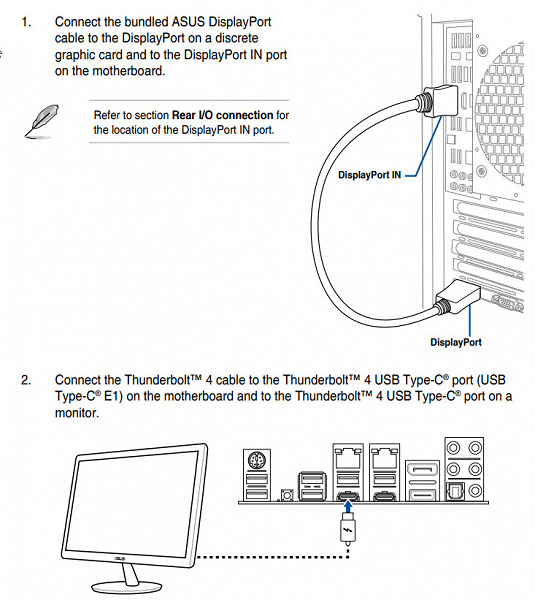
Now about network affairs.

The motherboard is equipped with communication facilities just fine! There are two high-speed Ethernet controllers: Intel I225-V, which is capable of operating under the 2.5 Gb / s standard.

and Marvell (ex-Aquantia) Aqtion AQC113, capable of delivering up to 10 Gbps.

There is also an integrated wireless adapter based on the Intel AX-210NGW controller, through which Wi-Fi 6E (802.11a/b/g/n/ac/ax) and Bluetooth 5.2 are implemented. It is installed in the M.2 (E-key) slot, and its connectors for screwing remote antennas are brought out to the rear panel.


The plug, traditionally put on the rear panel, is already put on in this case, and is shielded from the inside to reduce electromagnetic interference.

I/O block, fans, etc.
Now about the I / O block, connectors for connecting fans, etc. There are 8 connectors for connecting fans and pumps on the board itself. The layout of connectors for cooling systems looks like this:
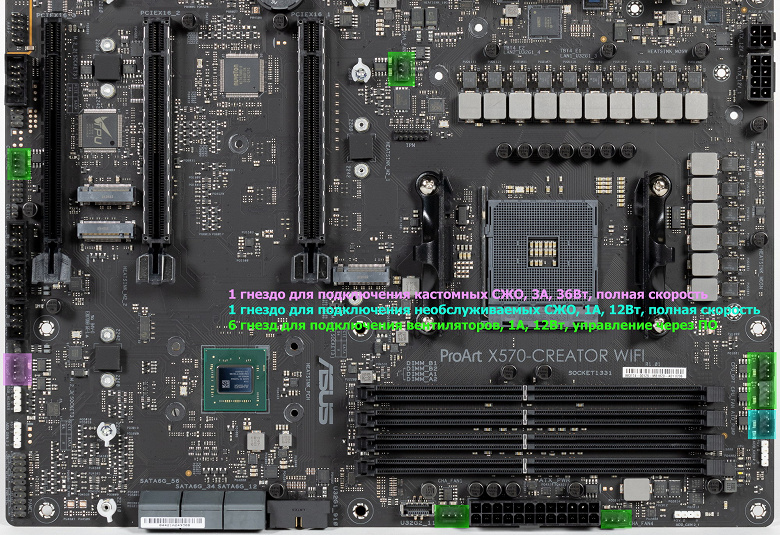
Through software or BIOS, all sockets for connecting air fans or pumps are controlled: they can be controlled both through PWM and by a banal change in voltage / current.
The Nuvoton NCT6798D controller is responsible for monitoring the state of the board, and also controls the operation of all CO sockets (as well as the entire Multi I / O).

According to the specifications, the motherboard supports AMD Ryzen processors with integrated graphics, for this purpose there is an HDMI output socket. To provide output version HDMI 2.0b there is a controller from ITE (we remember that integrated support for 2.0b has integrated graphics only in the latest generation of Ryzen processors).

Audio subsystem
We know that the Realtek ALC1220 audio codec has been in charge of sound in most modern motherboards for quite a long time. It provides up to 7.1 audio output at up to 24bit/192kHz resolution.

In the tradition of Asus, to cover the codec chip with a metal cap with its own name of the audio subsystem, but in this case we already see not SupremeFX, but Crystal Sound.
The board’s audio circuits use Nichicon Fine Gold audiophile capacitors.

The audio path is placed on the corner part of the board, it does not intersect with other elements. All audio connectors on the rear panel are gold-plated and the usual color scheme.
Unfortunately, due to the fact that the test bench had to be converted to Windows 11, and at the time of the review, Asus was unable to offer audio drivers for this OS (the drivers for Windows 10 did not fit), testing the audio path in RMAA did not take place.
To test the output sound path intended for connecting headphones or external acoustics, we used an external Creative E-MU 0202 USB sound card in combination with the RightMark Audio Analyzer 6.4.5 utility. Testing was conducted for stereo mode, 24-bit/44.1 kHz. During testing, the test PC’s UPS was physically disconnected from the mains and running on battery.
According to the test results, the audio section on the board was rated “Good” (the “Excellent” rating is almost never found on the integrated sound, but this is the lot of full-fledged sound cards).
| Device under test | Asus ProArt X570-Creator WiFi |
|---|---|
| Working mode | 24-bit, 44 kHz |
| Sound interface | MME |
| Signal route | rear panel output – Creative E-MU 0202 USB input |
| RMAA version | 6.4.5 |
| Filter 20 Hz – 20 kHz | Yes |
| Signal normalization | Yes |
| Level change | -0.1dB /-0.1dB |
| Mono mode | No |
| Calibration signal frequency, Hz | 1000 |
| Polarity | correct/correct |
General results
| Frequency response unevenness (in the range of 40 Hz – 15 kHz), dB |
+0.02, -0.08 |
Fine |
|---|---|---|
| Noise level, dB (A) |
-75.2 |
Medium |
| Dynamic range, dB (A) |
75.1 |
Medium |
| Harmonic distortion, % |
0.013 |
Good |
| Harmonic distortion + noise, dB(A) |
-67.2 |
Medium |
| Intermodulation distortion + noise, % |
0.050 |
Good |
| Interpenetration of channels, dB |
-63.3 |
Medium |
| Intermodulation at 10 kHz, % |
0.047 |
Good |
| Overall score |
Good |
|
frequency response

|
Left |
Right |
|
|---|---|---|
| From 20 Hz to 20 kHz, dB |
-0.68, +0.02 |
-0.55, +0.15 |
| From 40 Hz to 15 kHz, dB |
-0.08, +0.02 |
+0.06, +0.15 |
Noise level
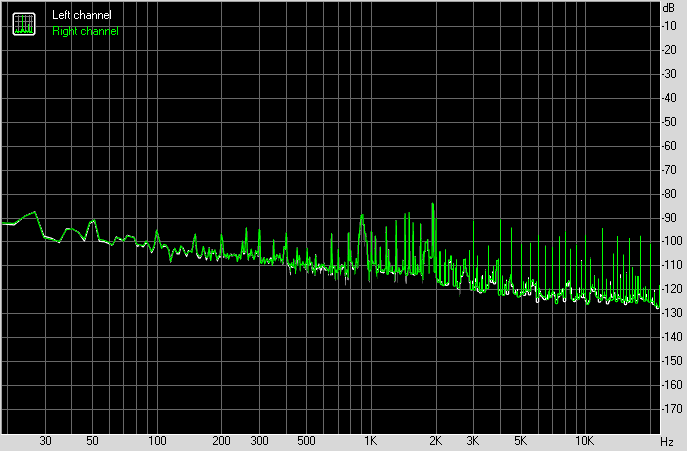
|
Left |
Right |
|
|---|---|---|
| RMS power, dB |
-75.5 |
-75.4 |
| Power RMS, dB(A) |
-75.2 |
-75.1 |
| Peak level, dB |
-60.4 |
-60.2 |
| DC offset, % |
+0.0 |
+0.0 |
Dynamic Range
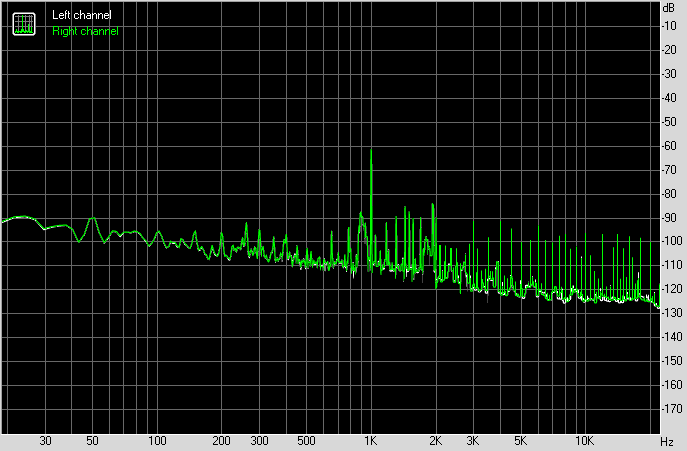
|
Left |
Right |
|
|---|---|---|
| Dynamic range, dB |
+75.5 |
+75.4 |
| Dynamic range, dB (A) |
+75.2 |
+75.0 |
| DC offset, % |
+0.00 |
-0.00 |
Harmonic distortion + noise (−3dB)
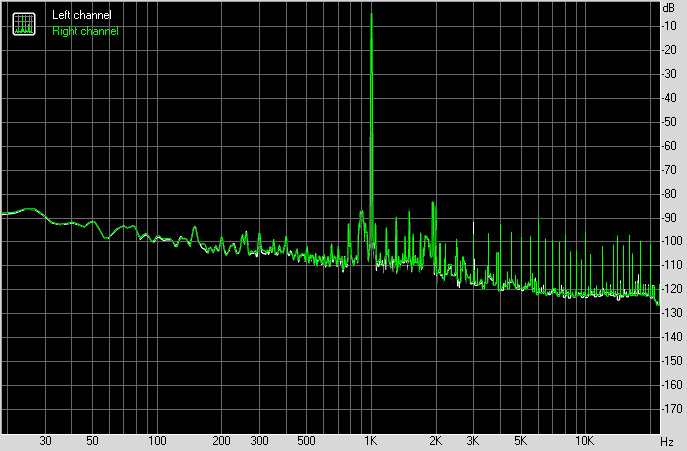
|
Left |
Right |
|
|---|---|---|
| Harmonic distortion, % |
0.01262 |
0.01259 |
| Harmonic distortion + noise, % |
0.04045 |
0.04088 |
| Harmonic Distortion + Noise (A-weighted), % |
0.04351 |
0.04392 |
Intermodulation distortion
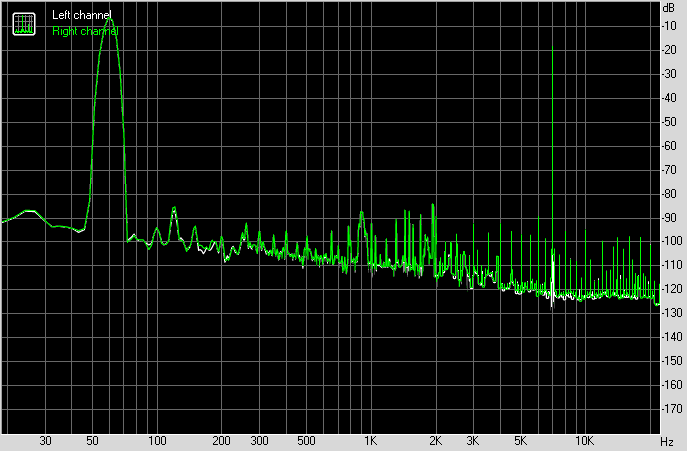
|
Left |
Right |
|
|---|---|---|
| Intermodulation distortion + noise, % |
0.04983 |
0.05031 |
| Intermodulation distortion + noise (A-weighted), % |
0.05300 |
0.05305 |
Interpenetration of stereo channels
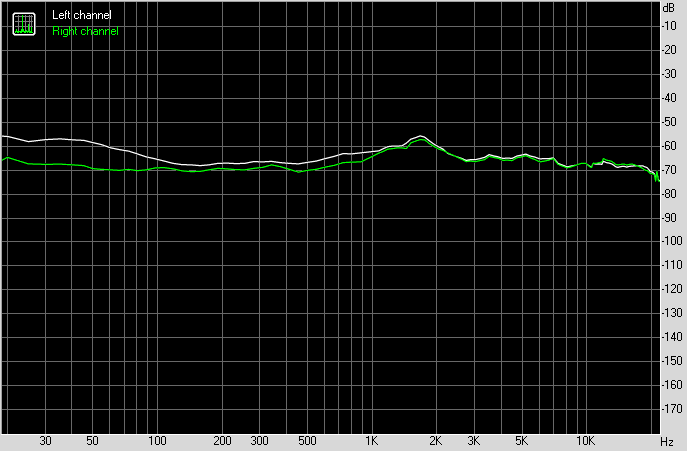
|
Left |
Right |
|
|---|---|---|
| Penetration at 100 Hz, dB |
-65 |
-68 |
| Penetration at 1000 Hz, dB |
-61 |
-63 |
| Penetration at 10000 Hz, dB |
-67 |
-67 |
Intermodulation distortion (variable frequency)
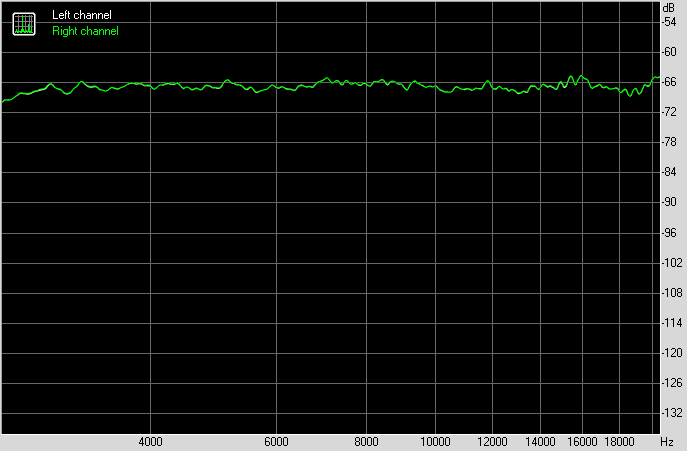
|
Left |
Right |
|
|---|---|---|
| Intermodulation distortion + noise at 5000 Hz, % |
0.04420 |
0.04459 |
| Intermodulation distortion + noise at 10000 Hz, % |
0.04648 |
0.04661 |
| Intermodulation distortion + noise at 15000 Hz, % |
0.04839 |
0.04914 |
Power, cooling
There are 3 connectors for powering the board: in addition to the 24-pin ATX, there are two more ATX12V (8 pins and 4 pins).

The power system is common for harsh, but not flagship motherboards.
Externally, the power circuit looks like 14 + 2: 14 phases – the processor core, 2 phases – SoC (Ryzen I / O chipset).

The phases are controlled by the digital controller Digi + EPU ASP1405I, designed for 8 phases.

It is well known that Asus engineers never use phase doublers to control a huge number of them, because most PWM controllers can work with 8 (rarely 12) phases (in this case, 8). On almost all motherboards of the middle and top levels, you can find a proprietary digital TPU controller, which is just engaged in smart assemblies of power phases for the PWM controller.

Each phase has an ON FDMF3170 transistor assembly (up to 70A).

Memory modules have their own simple single-phase power supply circuit.

Now about cooling.
All potentially hot elements have their own heatsinks. As you know, the chipset itself was the hottest link in the AMD X570 set, but now the new revision X570S does without fans. It has a very long radiator.

The rest of the set of cooling elements is very common and familiar.

The two groups of power converters have their own separate heatsinks. At the same time, for a very hot Marvell network controller, its own separate heatsink is also provided.

Three M.2 modules, as I noted above, have their own heatsinks with a thermal interface. They are mounted separately from the large chipset heatsink.
The motherboard does not have a backplate on the reverse side.
A plastic casing of the corresponding design is installed above the rear terminal block.

Backlight
All about outer beauty
The motherboard itself does not have a backlight, but we remember 4 connectors for connecting external lighting, and all this can be controlled through the Armory Crate program.

A number of manufacturers of modding cases with lighting already installed “certify” support for programs from leading motherboard manufacturers, including Asus. And who does not like it – you can always turn off the backlight through the same software (or in the BIOS).
Software for Windows
Asus proprietary software
All software can be downloaded from the manufacturer’s website asus.com .
The main program is AI-Suite. It has all the control over the parameters of the motherboard, and the main element is Dual Intelligent Processors 5 – a program for configuring the operation of the entire board in terms of frequencies, fans and voltages.
Let me remind you that the name “Dual Intelligent Processors 5” means five stages of setting the optimal parameters for the system during overclocking. And two processors are involved in this: TPU and EPU (the first one forces the parameters, the second one is responsible for energy saving and makes adjustments).
It should also be said about the Armory Crate utility, which is a kind of manager-supervisor of all Asus software, following the timely update, manages the backlight (Aura Sync is now integrated into Armory Crate) and new features, and is also responsible for synchronizing the operation of all Asus devices from ROG series (although this motherboard does not apply to ROG).
Its installer is in the UEFI BIOS. By default, the installation setting of this program is enabled, so do not be surprised if after loading Windows you will be asked whether you want to install Armory Crate or not.
On the main page, the program displays a summary window for monitoring the motherboard.
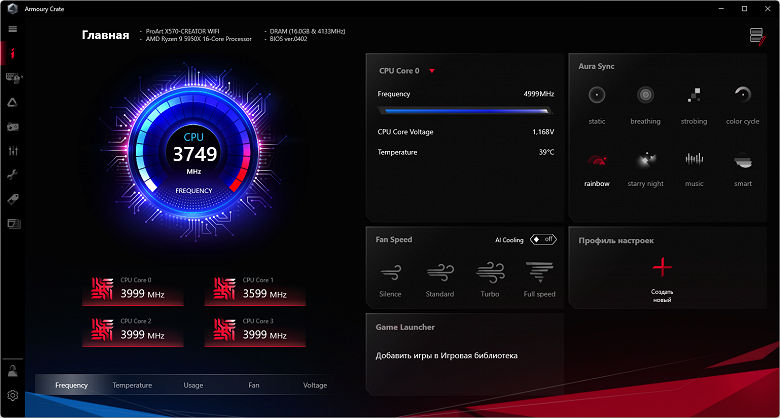
To control the backlight, like the aforementioned OLED screen, the program first of all finds all compatible hardware.
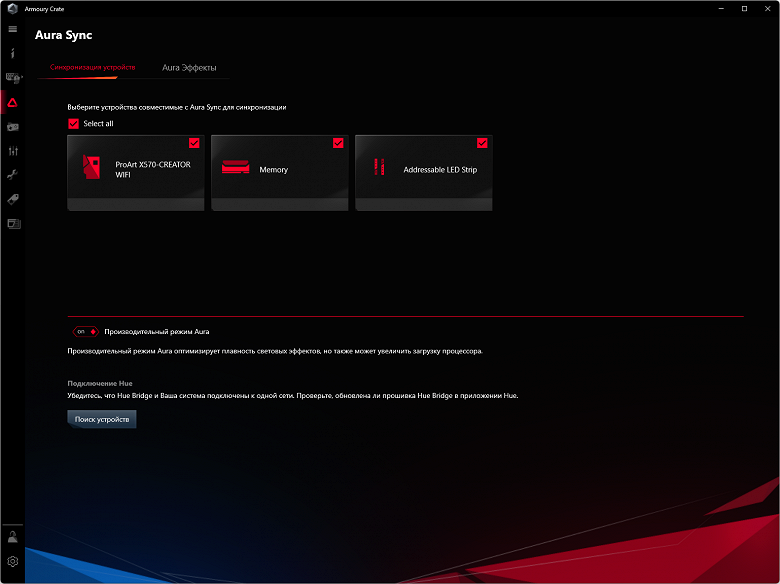
You can set backlight effects when the motherboard is off (when the PC is turned off, but the PSU still supplies power to the motherboard). Of course, you can separately configure the ARGB and RGB connectors on the motherboard.
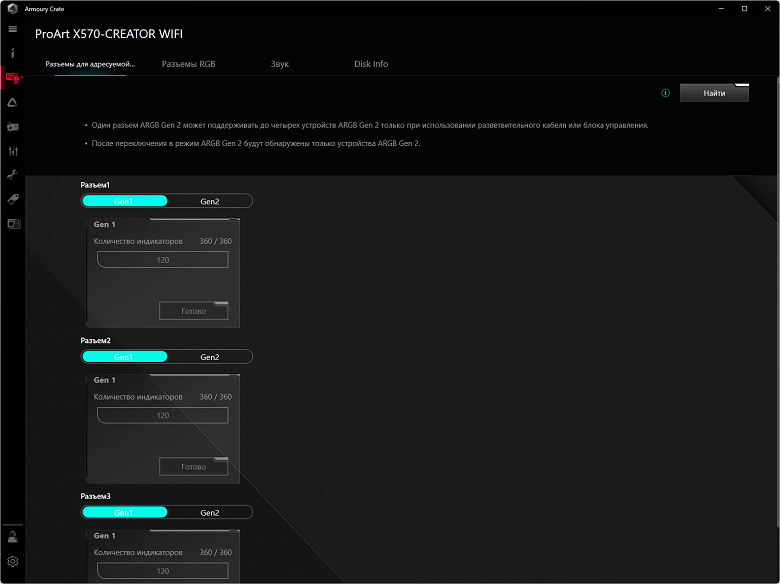
The utility can recognize all branded Asus elements equipped with backlight, including memory modules. You can also download Aura Creator and use it to create your own lighting scenarios. Connectors for addressable RGB strips have the richest choice of backlight modes (connectors for regular RGB strips have a much easier choice of modes). You can set highlighting both for individual elements and for the entire group as a whole, as well as record the selected highlighting algorithms in profiles so that you can easily switch between them later.
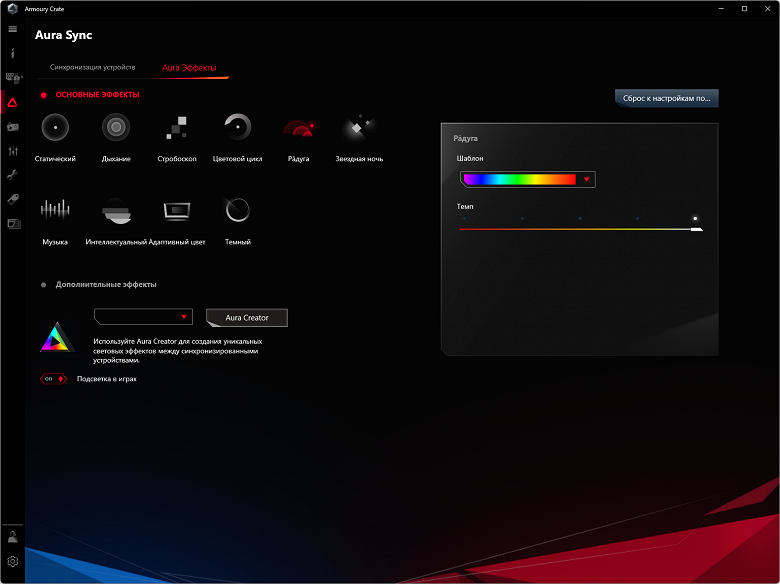
Armory Crate keeps all motherboard software updated, including drivers for various subsystems, proprietary utilities, and BIOS versions.
As an additional sound software, the manufacturer offers a special Sonic Studio III control panel.
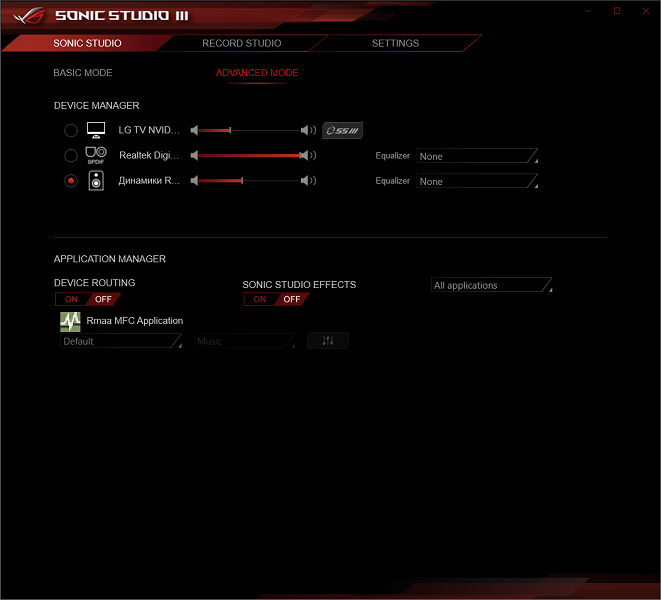
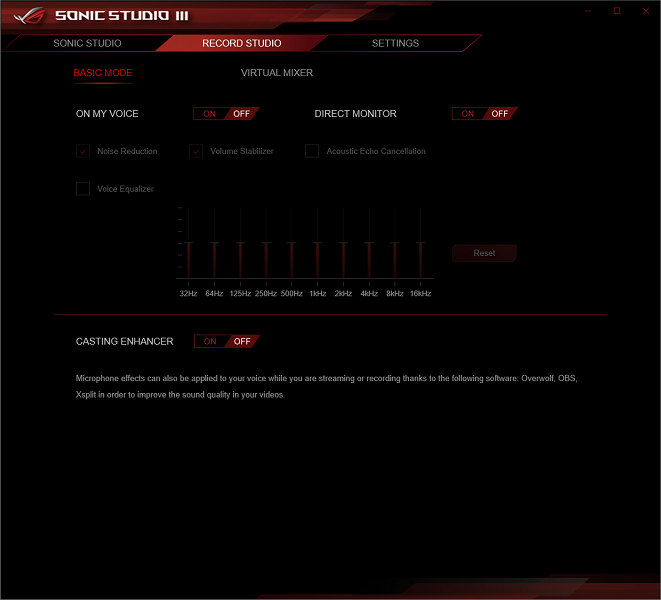
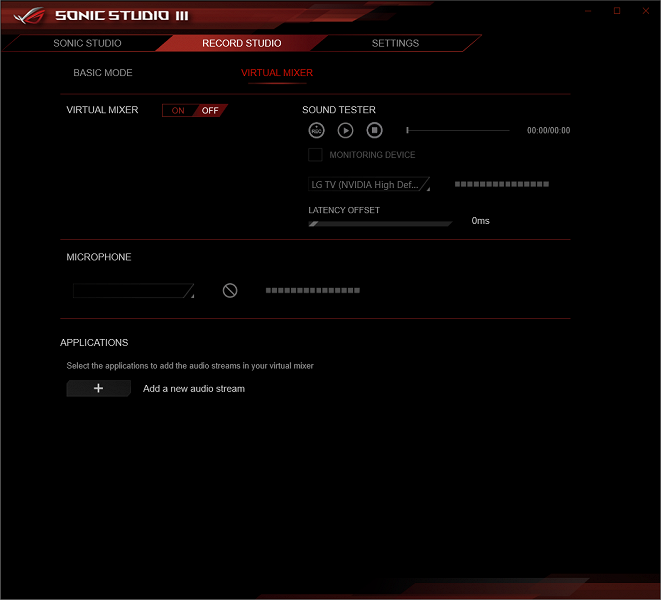
This program is probably even more interesting when outputting sound through headphones, because there are presets for organizing surround sound.
Also, when installing drivers for the audio path, the DTS Sound Unbound utility is automatically installed, and these are all sorts of surrounds in games.
There is also a curious Sonic Radar III utility, which is purely for games. The program works only in games that have 5.1 sound output. Represents a unique technology that analyzes the sound effects in games, while the program can indicate the location of the sound source (everything is displayed on a special OSD).
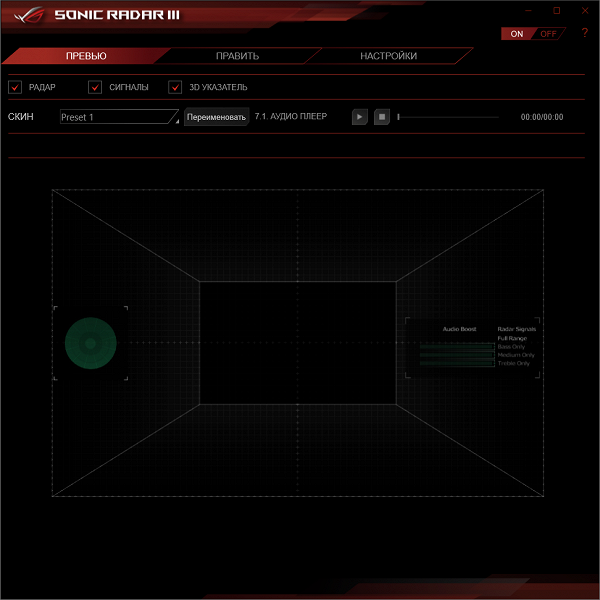
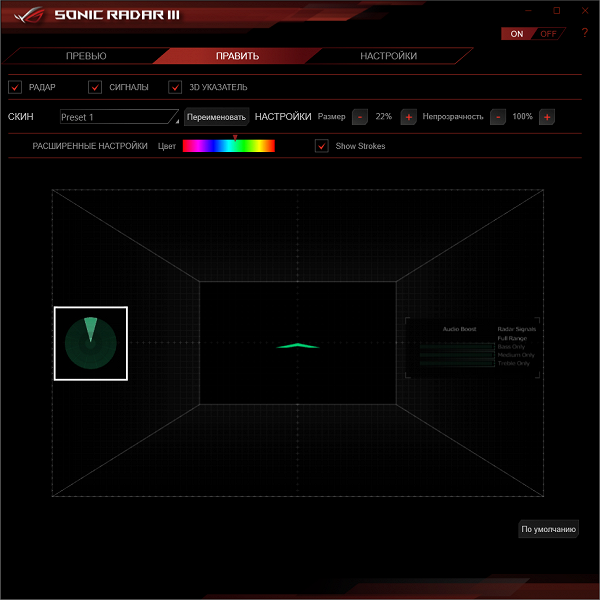
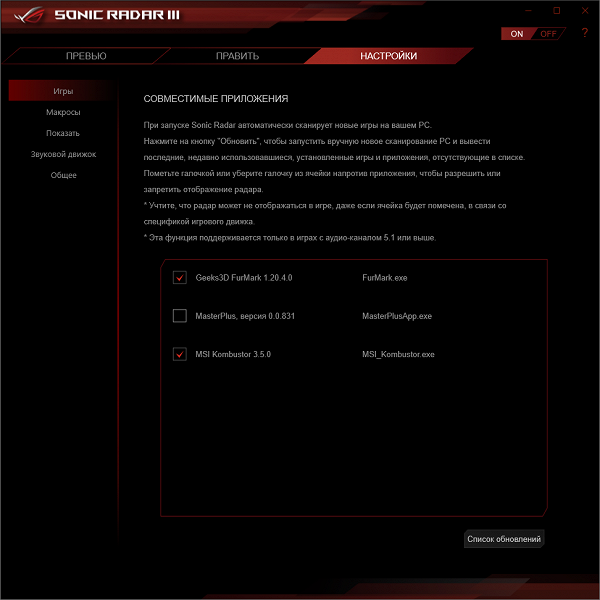
That is, it is a kind of cheater (deceiver), which points to opponents in games, guided by their noise. Of course, the program must “know” this or that game, so it must be updated regularly. Well, do not forget that Sonic Radar is tracked by anti-cheaters, and the publisher/developer can be banned for this. However, the utility itself is already “in the know” in which games it is prohibited, and it simply skips such games when scanning a PC.
Of course, there are other proprietary Asus utilities, but I have already talked about them more than once, and I will not clutter up the article now.
BIOS settings
What give us the subtleties of settings in the BIOS
All modern boards now have UEFI (Unified Extensible Firmware Interface), which, in fact, are operating systems in miniature. To enter the settings when the PC boots up, traditionally you need to press the Del or F2 key.
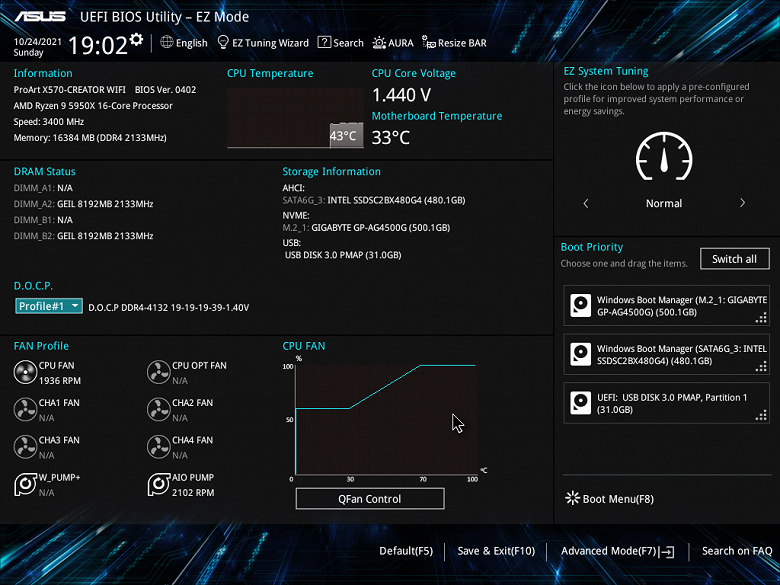
We get into the general “simple” menu, where, in fact, there is only one information, so we press F7 and we get into the “advanced” menu.
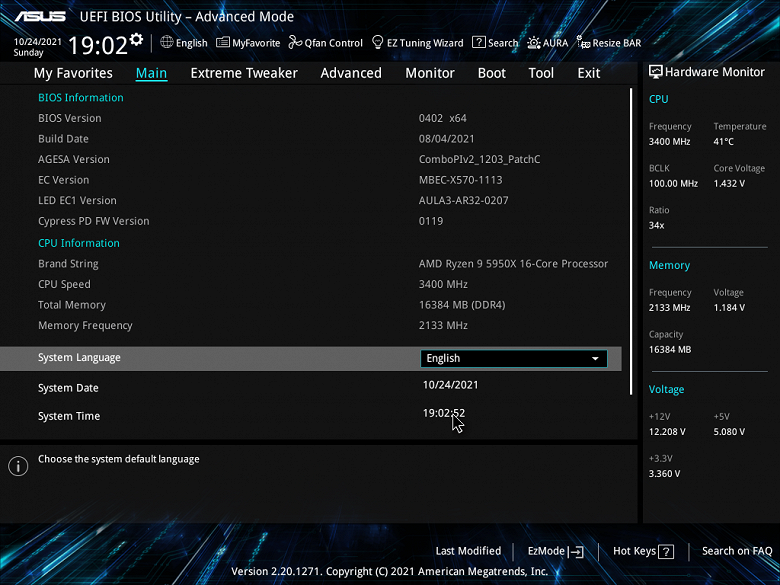
Peripheral management. There are many interesting positions where each USB port can be controlled. As well as changing the operating modes of PCIe and M.2 slots.
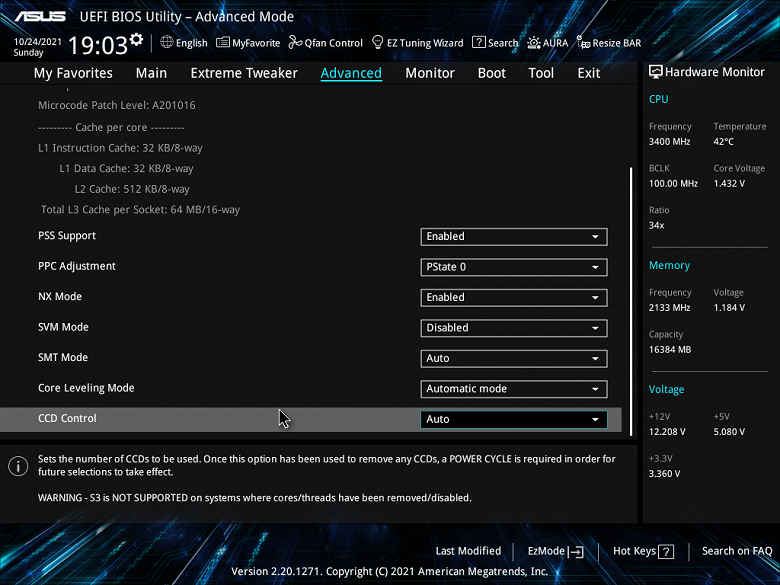
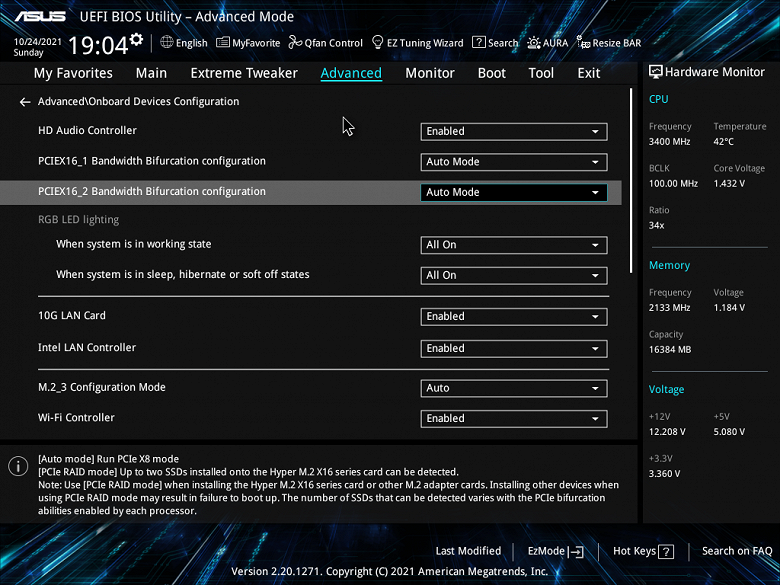
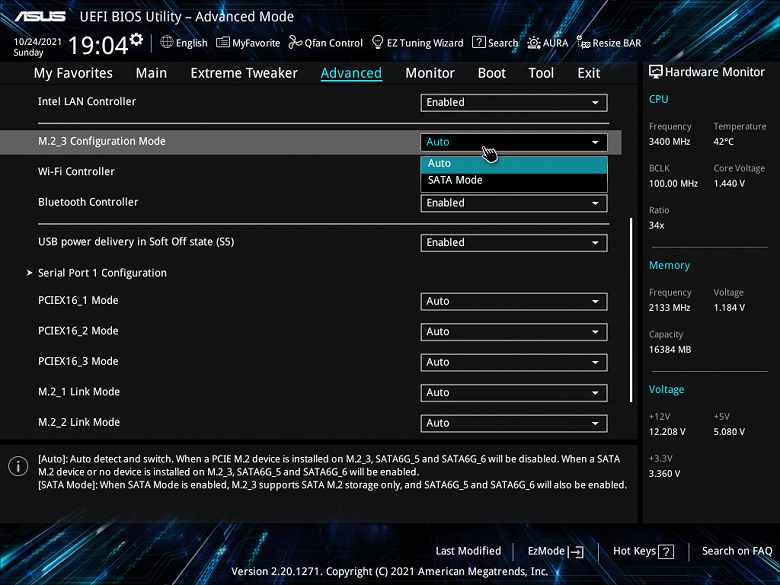
Particular attention should be paid in the section on the management of M.2 and PCIe slots that share resources between themselves.
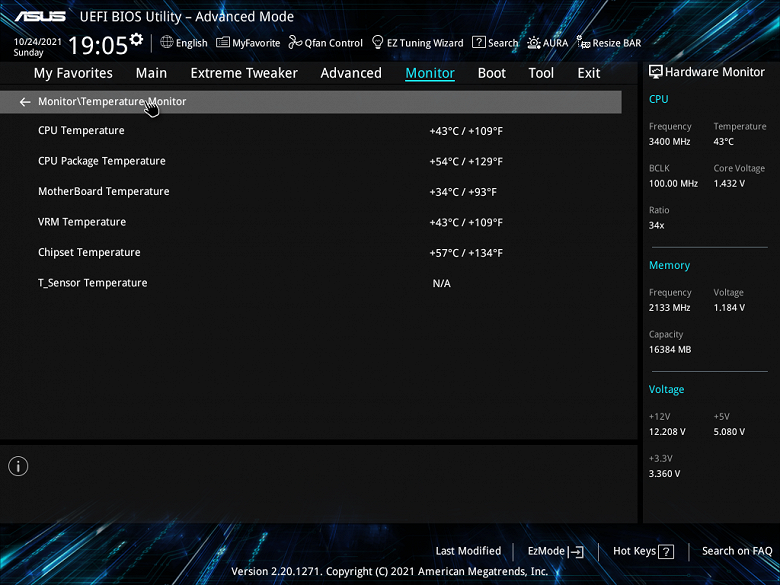
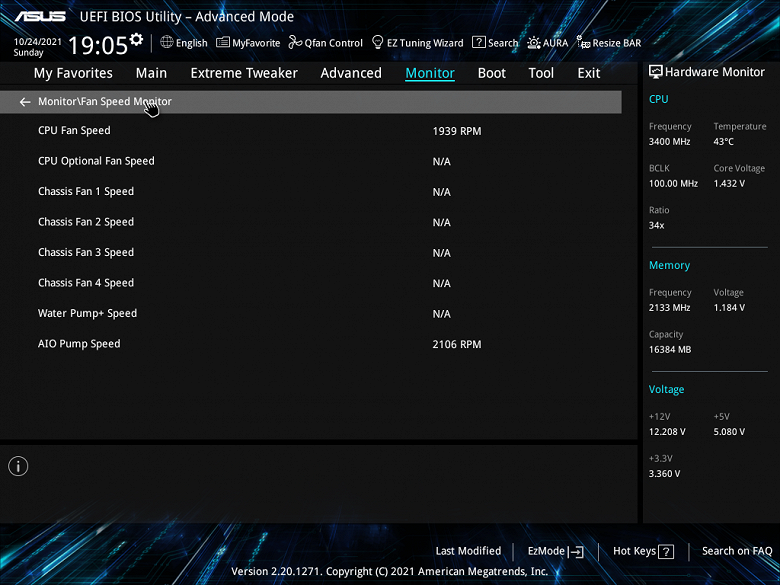
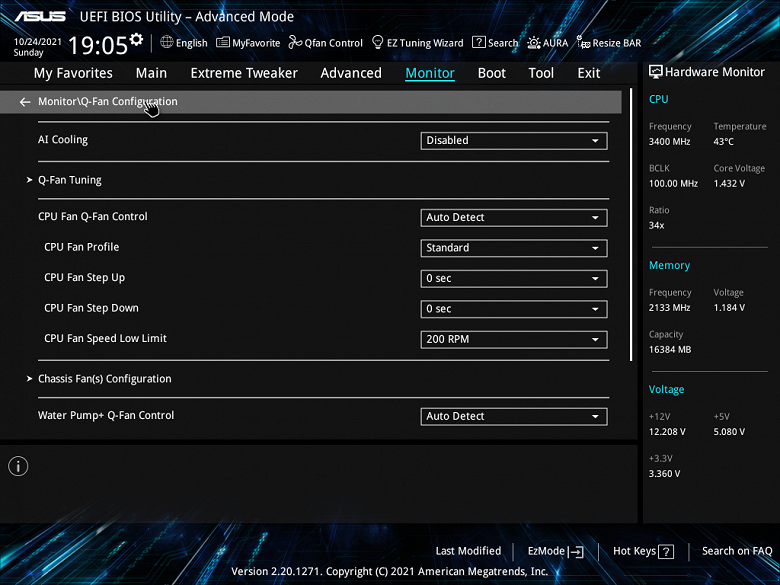
Monitoring and boot menu options are well known to everyone. There is also a Q-Fan utility for setting up fan slots.
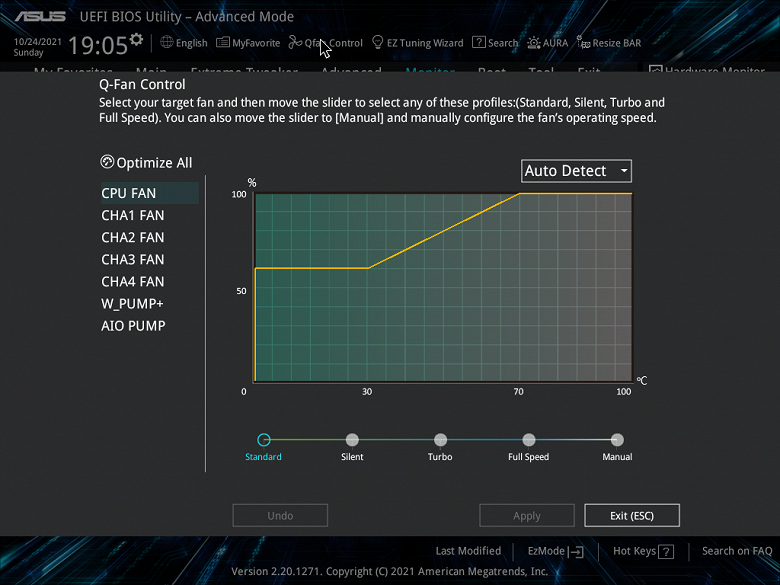
Surprisingly, a motherboard not aimed at overclockers has essentially standard options within what many motherboards from the ROG series offer.
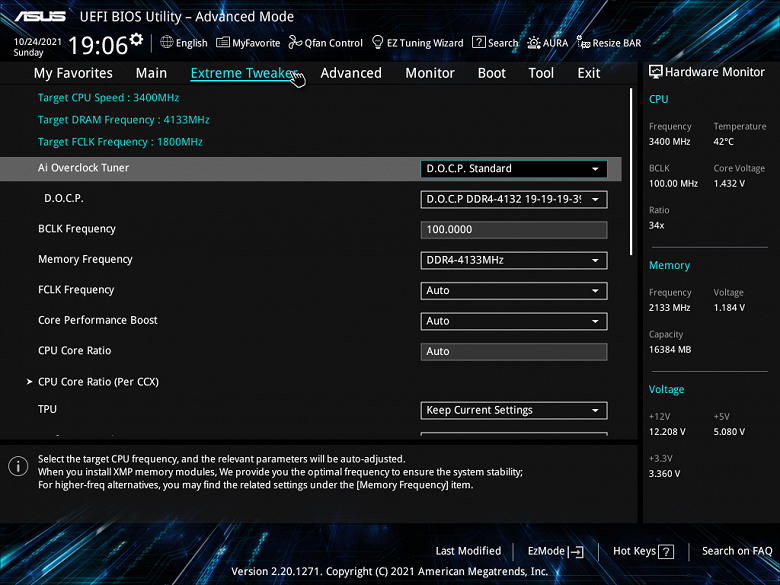
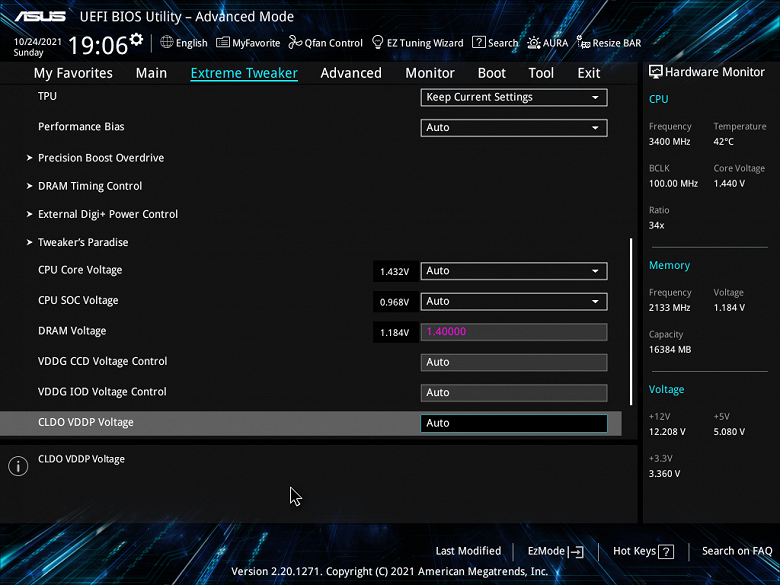
True, the options are still less than expected in the ROG line. In principle, for modern top-end processors, the lion’s share of such options is probably useless, because the processor itself already operates at greatly increased frequencies. As experience will show below, everything will essentially rest on the capabilities of the CPU cooling system.
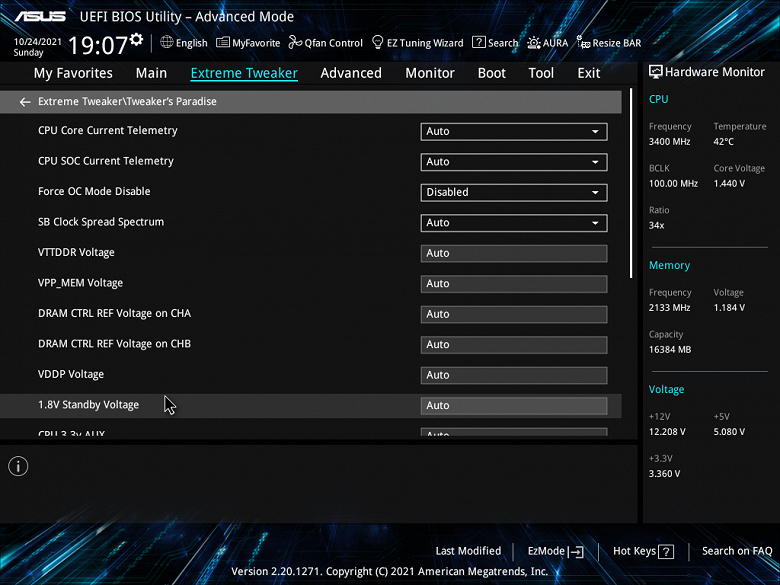
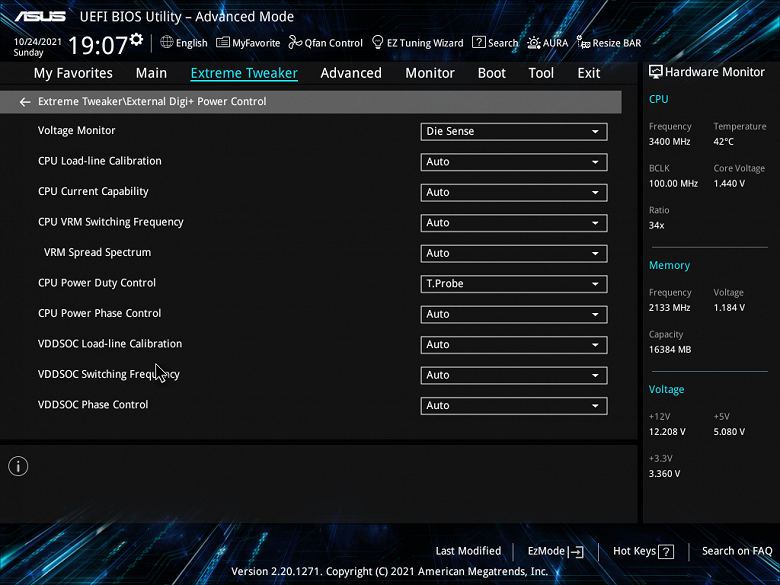
Performance (and overclocking)
Test system configuration
Full test system configuration :
- motherboard Asus ProArt X570-Creator WiFi;
- processor AMD Ryzen 9 5950 3.4 – 4.6 GHz;
- ThermalTake Tough-RAM UDIMM (R009D408GX2-4400C) 16GB (2×8) DDR4 (XMP 4400MHz);
- Gigabyte Aorus Gen4 SSD 500GB (GP-AG4500G) ;
- Asus ROG Strix Radeon RX 6800 graphics card;
- power supply Super Flower Leadex Platinum 2000W (2000 W);
- JSO NZXT Kraken X72;
- TV LG 55Nano956 (55″ 8K HDR);
- Logitech keyboard and mouse.
Software:
- operating system Windows 11 Pro, 64-bit
- AIDA 64 Extreme
- 3DMark Time Spy CPU benchmark
- 3DMark Fire Strike Physics benchmark
- 3DMark Night Raid CPU benchmark
- HWInfo64
- OCCT v.9.1.0
- Adobe Premiere CS 2019 ( video rendering)
We start everything in default mode. Then we load with tests from AIDA, and OCCT.
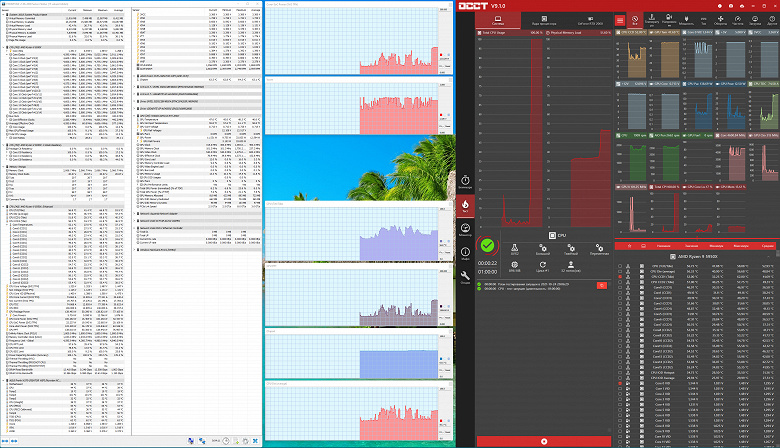
It can be clearly seen that auto overclocking works fine (from 3.4 to 4.6 GHz – it’s just amazing for a non -gaming motherboard!). At the same time, there were one-time bursts of frequencies in the cores and above. It should also be noted that this board from Asus is able to clearly implement control over the IF (Infinity Fabric) frequency, keeping it no higher than 1800 MHz (of course, if it is set in Auto mode) and sets the multiplier for the memory frequency automatically.
We see an amazing phenomenon: a board designed for working things, for creating content, etc., allows you to get consistently very high processor frequencies! At the same time, even the top-end of all that AMD has today! That’s what an excellent food system means!
At the same time, it is worth noting that in all these tests we did not receive any complaints about the operation of the accompanying blocks, there were no overheating or strange phenomena.
findings
The Asus ProArt X570-Creator WiFi motherboard is an excellent choice for work PCs for content creation, design, modeling, and more. At the same time, it has excellent auto-overclocking support, which will definitely appeal to gamers and overclockers.
The Asus ProArt X570-Creator WiFi has 19 USB ports of various kinds, including 7 very fast USB 3.2 Gen2, two of which support Thunderbolt 4. The board offers 2 PCIe x16 slots (they get 16 PCIe lanes from the processor), PCIe x4, 3 M.2 slot (one of them is connected directly to the processor with PCIe 4.0 lanes, another one can also be connected to the processor, but this will require reducing the number of PCIe lanes for PCIe x16 slots).

The board has 6 SATA ports and 8 fan headers. Despite not being a ROG model, the CPU power system is very powerful, capable of running any compatible CPU with decent overclocking headroom. The board has an efficient cooling system for each potentially heating element, including drives in M.2 slots. It is worth noting the excellent networking capabilities: two wired high-speed controllers of 2.5 and 10 Gb / s, as well as one of the most modern wireless. Support for Thunderbolt 4 allows you to transfer data at a speed of 40 Gb / s, it is also possible to output a picture to a receiver with a Thunderbolt 4 interface. As for the backlight, we can say that the board supports the connection of various modern ARGB / RGB sets, but it itself is devoid of backlight.
Let me remind you that the AMD X570 chipset implements full support for PCIe 4.0, so when installing Ryzen 3000/5000 processors, all connectors and interfaces of the board support PCIe 4.0.
Asus ProArt X570-Creator WiFi received the following award in the Original Design nomination:

Thanks to Asus Russia
and personally Evgeny Bychkov
for the fee provided for testing
We also thank Gigabyte Russia
and personally Evgenia Lesikova
for the provided Gigabyte Aorus Gen4 SSD 500G for the test bench
Special thanks to Super Flower
for providing Super Flower Leadex Platinum 2000W power supply